5 Proven Ways to Unprotect Excel Sheets Instantly

Unprotected Excel sheets are essential for collaboration and efficient data management in any business environment. However, when passwords or protections are misplaced or forgotten, accessing critical data can become a significant hurdle. Fortunately, there are several methods to bypass or remove this protection. Here are five proven ways to instantly unprotect Excel sheets to ensure you can work seamlessly with your spreadsheets.
1. Using VBA Macros


One of the most straightforward techniques to unprotect an Excel sheet is by employing Visual Basic for Applications (VBA) macros. VBA allows you to automate various tasks within Excel, including protection management.
- Steps:
- Open your Excel file and press
Alt + F11to open the VBA editor. - Press
Insertand selectModuleto create a new module. - Copy and paste the following VBA code into the module:
Sub UnprotectSheet() Dim i As Integer, j As Integer, k As Integer Dim l As Integer, m As Integer, n As Integer On Error Resume Next For i = 65 To 66: For j = 65 To 66: For k = 65 To 66 For l = 32 To 126: For m = 32 To 126: For n = 32 To 126 ActiveSheet.Unprotect Chr(i) & Chr(j) & Chr(k) & _ Chr(l) & Chr(m) & Chr(n) If ActiveSheet.ProtectContents = False Then MsgBox “One usable password is ” & Chr(i) & Chr(j) & _ Chr(k) & Chr(l) & Chr(m) & Chr(n) Exit Sub End If Next: Next: Next: Next: Next: Next End Sub - Run the macro by pressing
F5or by clickingRun Sub/UserFormfrom the menu.
- Open your Excel file and press
⚠️ Note: Using macros to unprotect sheets should be done with caution, as it can compromise the security of the document.
2. Using Online Services

There are various online tools designed to break the protection on Excel sheets. These services can be quick and convenient but come with significant security risks.
- Considerations:
- Check the privacy policy and ensure your data isn’t being stored or misused.
- Be aware that you might be uploading sensitive information to third-party servers.
💡 Note: While online services offer convenience, they should be used with utmost caution to protect sensitive information.
3. Third-Party Software
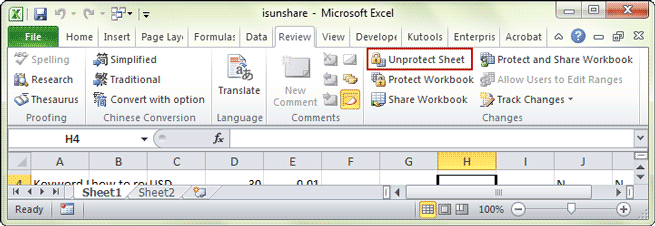
Software like PassFab for Excel or Excel Password Recovery Tool can be used to instantly remove or recover passwords from Excel sheets.
- Steps:
- Download and install the software of your choice.
- Open the software and load the protected Excel file.
- Choose the appropriate attack method (brute-force, dictionary, etc.)
- Start the recovery process, and once completed, the software will provide you with the password or unlock the sheet directly.
🔧 Note: Always purchase software from reputable vendors to avoid malware or scams.
4. Hex Editor Technique
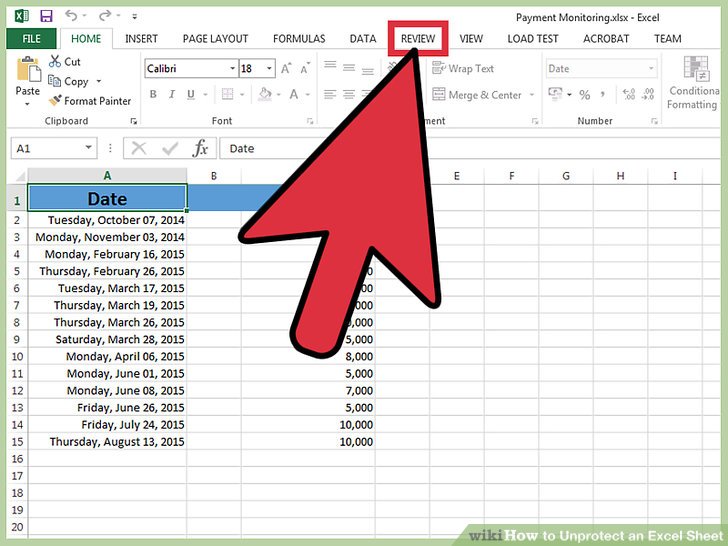
This method involves editing the binary data within the Excel file to remove the protection. It’s technical and should only be attempted by those familiar with hexadecimal editing.
- Steps:
- Create a backup of your Excel file to avoid data loss.
- Open the Excel file in a hex editor like HxD or 010 Editor.
- Search for the string “DPB” or “DBP” within the file.
- Replace these strings with any combination of 3 letters/numbers (e.g., “ZZZ”).
- Save the file and open it in Excel; the sheet should now be unprotected.
🛠️ Note: Modifying binary data of files can lead to corruption if not done correctly.
5. Manual Password Recovery

If you know or suspect a list of possible passwords, you can manually enter these into Excel to unprotect the sheet:
- Steps:
- Go to the
Reviewtab in Excel. - Click on
Unprotect Sheet. - Try common passwords or ones you might have used previously.
- If successful, the sheet will become editable.
- Go to the
In this discussion of unprotecting Excel sheets, we’ve explored five different methods, each catering to different levels of technical expertise and risk tolerance. Whether you opt for the automated approach of VBA macros, the risky but swift online services, specialized software, or delve into the manual or binary editing techniques, remember that the primary goal is to regain access to your data securely and efficiently.
Your choice of method depends on your comfort with technology, the sensitivity of the data, and the urgency of access.
Is it legal to unprotect an Excel sheet?

+
Unprotecting an Excel sheet that you own or have explicit permission to modify is generally legal. However, breaching protections set by someone else without consent could violate data privacy laws or company policies.
Can unprotecting an Excel sheet cause data loss?

+
If done correctly, no. However, methods involving hex editing or incorrect software usage can potentially corrupt the file, leading to data loss. Always backup before attempting to unprotect.
What are the risks of using online services to unprotect Excel sheets?

+
The primary risks include potential data theft or compromise of sensitive information, as you’re uploading your file to a third-party server. Always review privacy policies and consider the trustworthiness of the service.



