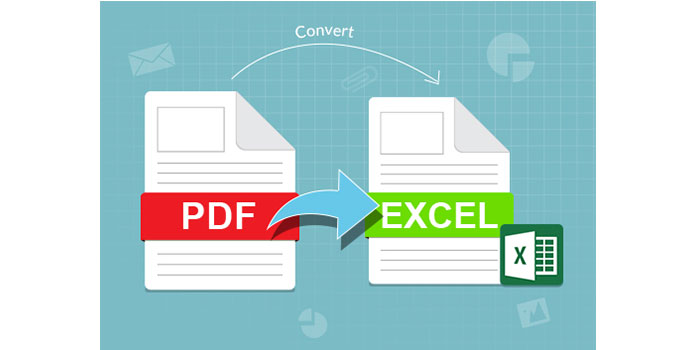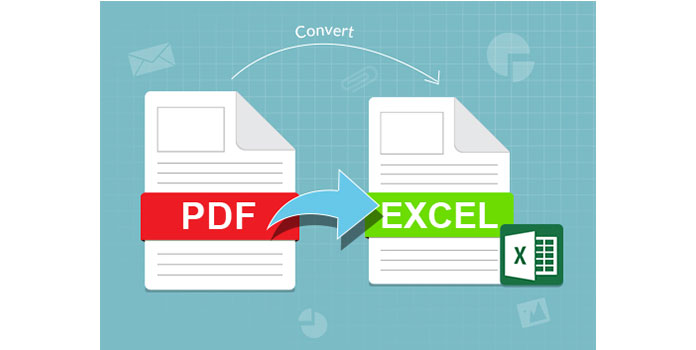5 Ways to Unlock Read-Only Excel Sheets

Imagine you have an Excel file in front of you, brimming with valuable data, but there's a catch—it's locked in read-only mode. This situation can be incredibly frustrating when you need to make edits, analyze data, or refresh calculations. Fortunately, there are several legitimate methods to unlock these read-only Excel sheets, ensuring you can continue your work seamlessly. Below, we outline five effective ways to unlock and regain full control over your Excel documents.
1. Request Access from the Document Owner

Before you attempt any technical workaround, the simplest and most ethical approach is to ask the document owner for permission to edit. Here’s what you might do:
- Contact the person who sent you the file via email or in-person to discuss your editing needs.
- Request an editable version or ask for the password if the file is password-protected.
- Ensure they understand why you need access to edit or modify the content.
2. Change File Properties

Excel files might become read-only due to file attributes set on the document itself. Here’s how you can modify these properties:
- Right-click on the Excel file.
- Select ‘Properties’ from the context menu.
- Under the General tab, uncheck the ‘Read-only’ attribute if it’s checked.
- Click ‘OK’ to save changes.
📌 Note: Remember that if the file is on a network drive or controlled by group policy, you might not have permission to change these properties.
3. Use Excel’s Built-in Tools

Sometimes, Excel itself can help you regain editing permissions:
- Open the read-only Excel file.
- Go to ‘File’ > ‘Info’.
- If the workbook is shared, click on ‘Manage Workbook’ and then ‘Unshare Workbook’.
- Save the file under a new name to avoid altering the original shared file.
4. Unprotect Excel Sheet with VBA

VBA (Visual Basic for Applications) can be a powerful tool to unlock read-only sheets:
- Open Excel and press Alt + F11 to open the VBA editor.
- Go to ‘Insert’ > ‘Module’ to create a new module.
- Paste the following code into the module:
Sub RemoveSheetProtection()
Dim Worksheet As Worksheet
For Each Worksheet In ThisWorkbook.Worksheets
Worksheet.Unprotect
Next Worksheet
End Sub
⚠️ Note: This method will unlock the sheet but won’t reveal any existing passwords.
5. Third-Party Software Solutions

If the above methods fail or are not applicable, third-party software can unlock read-only Excel files:
- Tools like PassFab for Excel or Excel Password Recovery can remove sheet and workbook protection.
- Download and install the software, then follow their instructions to unlock the file.
- Keep in mind that these tools can remove legitimate security measures, so ensure you’re following legal and ethical guidelines.
Each method outlined provides a pathway to transform your read-only Excel files into editable documents. Whether it’s a simple permission change or a more advanced VBA solution, understanding these techniques can save you time and prevent frustration. When using any method, especially those involving unlocking protected sheets, ensure you’re respecting the data’s integrity and adhering to legal permissions. Remember, these solutions should be used responsibly and ethically.
Can I unlock an Excel sheet without knowing the password?

+
It is possible to bypass Excel sheet protection without the password using VBA or third-party tools, but you should have permission from the document owner to do so ethically.
What should I do if I can’t uncheck the Read-only attribute in file properties?

+
If the file is on a network drive or controlled by system policies, you might not have the rights to change these attributes. In this case, you would need to contact your system administrator or the file’s owner for assistance.
Is it safe to use third-party tools to unlock Excel sheets?

+
While some third-party tools are reliable, always ensure you download software from reputable sources to avoid malware. Also, remember that using these tools might breach terms of service or agreements related to the document’s usage.
Can I unlock an Excel sheet on Mac or Linux?

+
Yes, similar methods apply. For Macs, use the same VBA techniques or consider third-party software designed for Mac environments. For Linux, Wine or virtual machines running Windows can help run these tools.