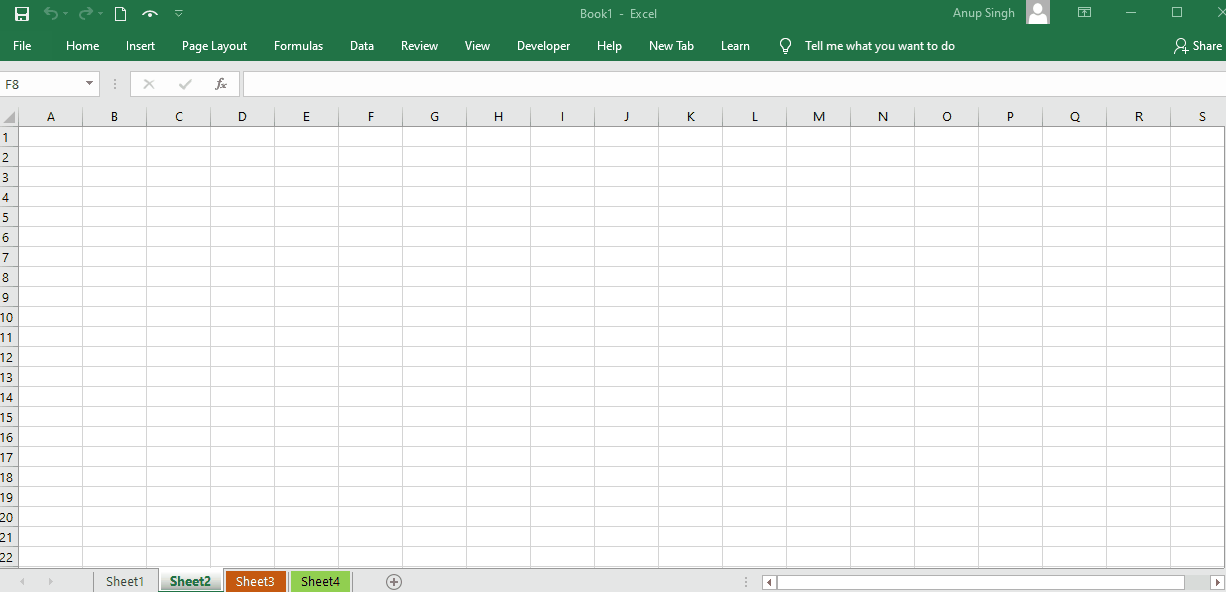5 Ways to Unlock Excel Sheet 2013 Easily

The need to unlock an Excel sheet often arises when you've forgotten the password, or someone else has protected a worksheet with a password unknown to you. In this detailed guide, we're going to explore five ways to unlock Excel 2013 sheets without needing advanced technical know-how or expensive software. Whether you're a student, a business professional, or simply someone who loves spreadsheets, these methods will help you regain control over your locked Excel files.
Method 1: Using the Unprotect Sheet Option
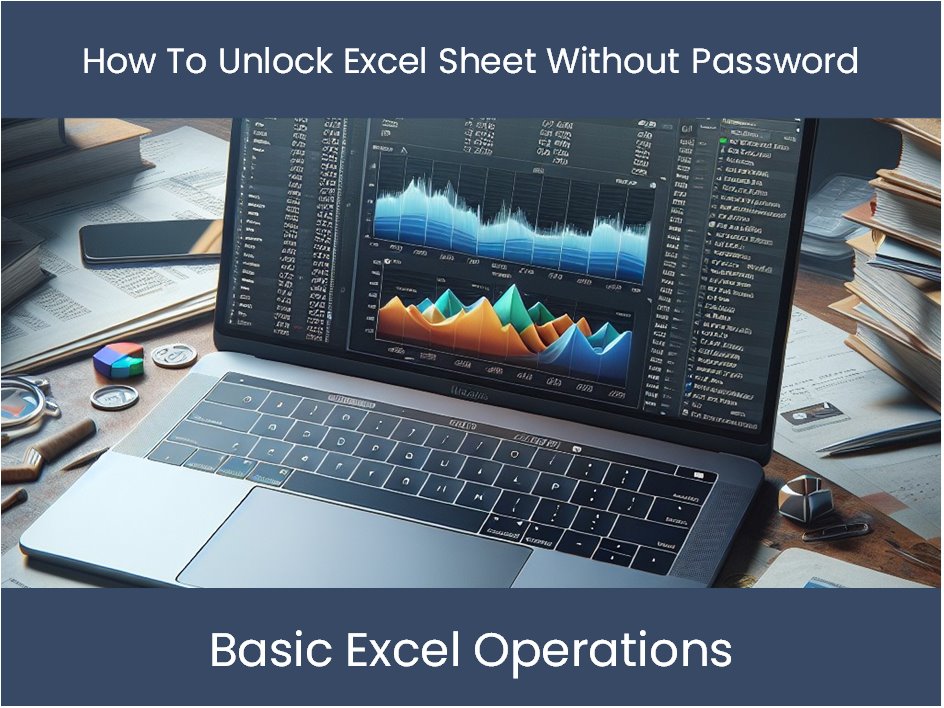
If you’re lucky, the Excel sheet might have been protected with a password that was supposed to be known to authorized users. Here’s how you can proceed:
- Open the protected Excel workbook.
- Go to the “Review” tab on the ribbon at the top.
- Click on “Unprotect Sheet.”
- If prompted, enter the password.
Note: If you know the password, this is the simplest method. However, this article focuses on methods for situations where the password is unknown or forgotten.
Method 2: Macro to Unprotect the Sheet
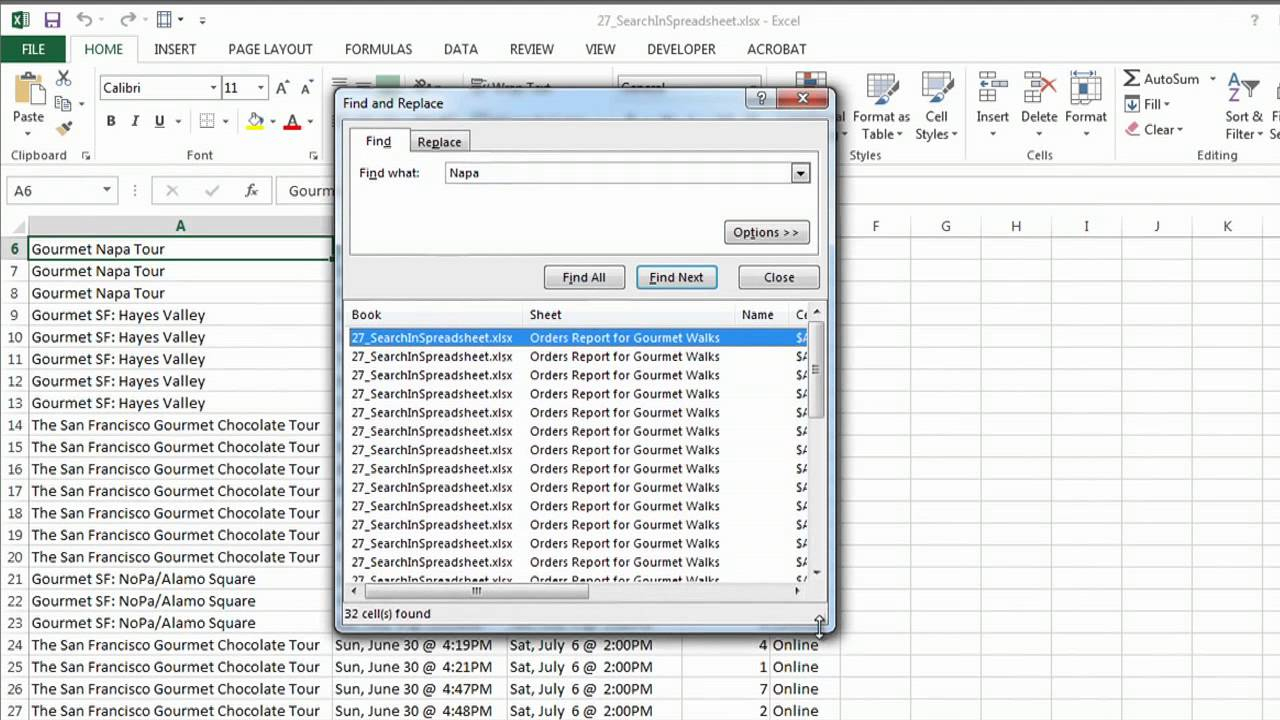
A Visual Basic for Applications (VBA) macro can be quite handy in this scenario:
- Open the protected Excel workbook.
- Press Alt + F11 to open the VBA editor.
- Go to Insert > Module.
- Paste the following code into the module:
Sub UnprotectSheet()
Dim i As Integer, j As Integer, k As Integer
Dim l As Integer, m As Integer, n As Integer
Dim sheetPass As String
On Error Resume Next
For i = 65 To 66: For j = 65 To 66: For k = 65 To 66
For l = 32 To 126
For m = 32 To 126
For n = 32 To 126
sheetPass = Chr(i) & Chr(j) & Chr(k) & Chr(l) & Chr(m) & Chr(n)
ActiveSheet.Unprotect Password:=sheetPass
If Err.Number = 0 Then Exit Sub
Next: Next: Next: Next: Next: Next
Next
End Sub
- Close the VBA editor.
- Run the macro by going to Developer tab, then clicking on Macros, selecting UnprotectSheet, and clicking Run.
⚠️ Note: Enable macros to run this VBA code, and keep in mind that trying all possible combinations might take considerable time.
Method 3: Third-Party Password Recovery Tools

There are various software solutions designed specifically for unlocking Excel files:
- Excel Password Recovery by PassFab, which can unlock and remove passwords.
- Excel Password Recovery by SysTools, known for its efficiency in password recovery.
- Accent Excel Password Recovery for more complex scenarios involving workbook protection.
These tools generally work through brute-force or dictionary attacks to guess the password. Here's how you might use one of these tools:
- Download and install the software.
- Select the type of attack (Dictionary, Brute Force, etc.).
- Specify the Excel file you wish to unlock.
- Click "Start Recovery."
- Wait for the tool to guess the password.
Method 4: Hex Editor Approach

If you’re comfortable with hex editing, you might find this method intriguing:
- Create a backup of your Excel file before proceeding.
- Open the .xlsx file with a hex editor like HxD.
- Search for ‘DPB’ in the hex editor, which indicates password protection.
- Look for the byte sequence ‘0C’ following ‘DPB.’
- Change the ‘DPB’ to ‘DBP’ and the ‘0C’ to ‘06.’
- Save the changes, and open the file in Excel.
🔧 Note: This method can potentially corrupt the file, so a backup is highly recommended.
Method 5: Remove Protection via Manual Data Entry

This last method involves manual labor, but it’s foolproof if all else fails:
- Open the protected Excel file.
- Manually type the locked data into a new, unprotected spreadsheet.
- Save the new file.
This method is particularly useful when the file is small, or you only need specific data from the sheet.
Frequently Asked Questions

What should I do if none of these methods work?

+
If all methods fail, consider contacting the person who set the password. If you don’t have access, sometimes re-entering the data or seeking professional help might be necessary.
Is it legal to unlock someone else’s Excel sheet?

+
This could be considered a gray area. Always ensure you have permission to unlock sheets. Accessing someone’s data without consent is unethical and often illegal.
Can these methods cause data loss?

+
The hex editor method and some password recovery tools can potentially corrupt your file, so always make a backup first.
In conclusion, while forgetting or losing the password to an Excel sheet can be a frustrating experience, there are several approaches to regain access. From using the simple unprotect sheet feature to employing third-party software, we’ve covered a range of solutions. Remember to proceed with caution, especially when dealing with critical data, and always ensure you have the legal rights to access the sheet. Here are the key points to remember:
- Try the easiest methods first, like using the “Unprotect Sheet” option if you know the password.
- VBA macros can automate the process of unlocking sheets by brute-force attacking the password.
- Third-party tools offer various methods to unlock sheets, but they can be costly.
- Hex editing is a risky yet effective method when done correctly.
- Manual data entry is always an option for smaller files or when the above methods fail.
By understanding these techniques, you’ll be better equipped to handle Excel sheets that have been locked, ensuring your work or data retrieval process is as seamless as possible.