5 Easy Steps to Share Excel Sheets via Email

Sharing documents effectively is crucial in today's fast-paced work environment. Excel sheets, in particular, are often shared among teams for collaborative work, data analysis, or project management. Email remains one of the most straightforward methods to distribute such documents. Here are five easy steps to share Excel sheets via email, ensuring that your information is conveyed accurately and efficiently.
Step 1: Prepare Your Excel Sheet
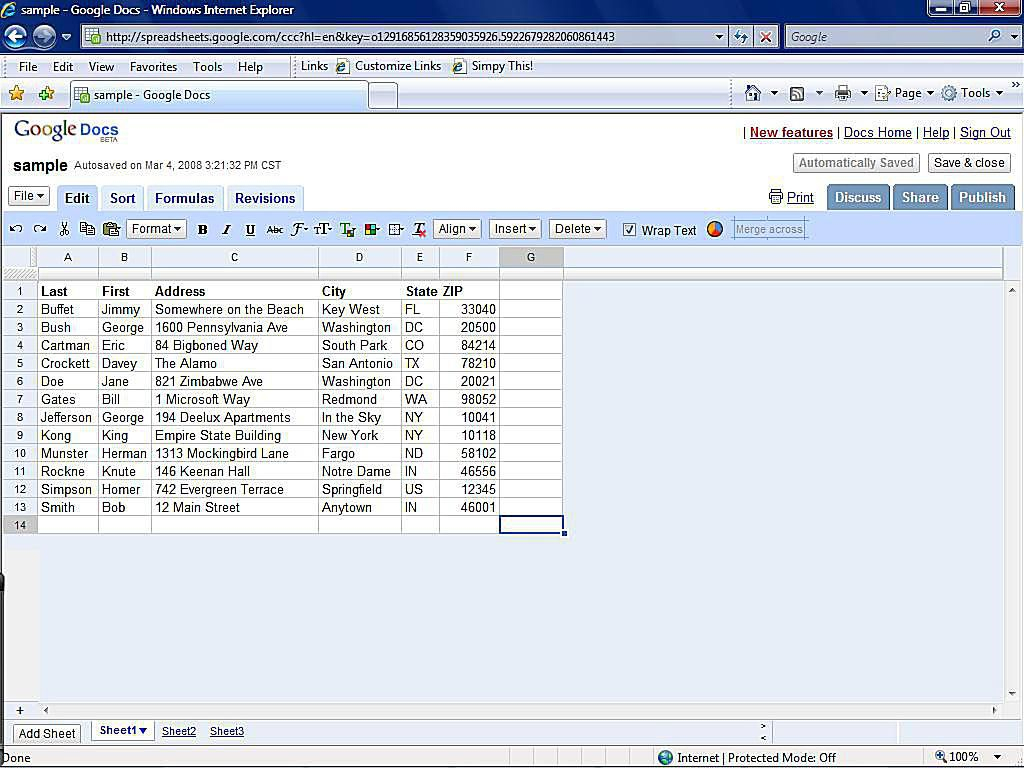
Before you send your Excel sheet via email, ensure it is well-prepared:
- Check for any errors or discrepancies in the data.
- Ensure all formulas are correctly calculated.
- If applicable, clean up unnecessary sheets or hide sensitive information.
- Save the file with a meaningful name to help recipients quickly identify the document’s content.
💡 Note: Consider freezing panes or formatting the sheet to make it easy to read at a glance, which can save time for the recipient.
Step 2: Choose the Correct Format
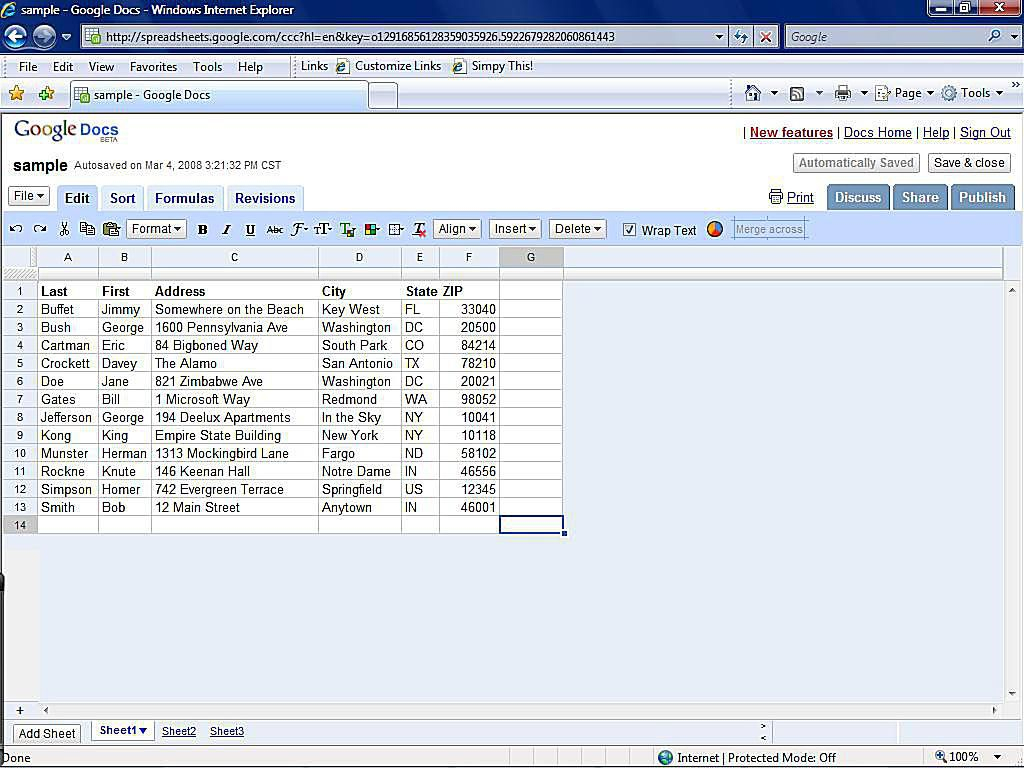
Excel sheets can be sent in various formats, depending on the recipient’s needs:
- Microsoft Excel Workbook (.xlsx): The default format for most users, preserving all Excel features.
- CSV File (.csv): Best for sharing data that doesn’t need to retain Excel-specific formatting or formulas.
- PDF (.pdf): To ensure the data is displayed as intended, without the ability for the recipient to edit the content.
Step 3: Compose Your Email

Now, let’s compose the email:
- Open your email client.
- Compose a new email message, addressing it to the intended recipients.
- Add a clear and concise subject line, like “Budget Analysis for Q2”.
- In the body of the email, provide context or instructions for the Excel sheet. Mention the purpose, any actions required, or key points to focus on.
Step 4: Attach the Excel Sheet

Attachment is where you link your Excel document to the email:
- Click on the attachment icon or choose ‘Attach File’ from the menu.
- Browse to the location where your Excel sheet is saved, select it, and confirm the attachment.
- Make sure the file shows up in the email body or as an icon near the subject line.
Step 5: Send the Email
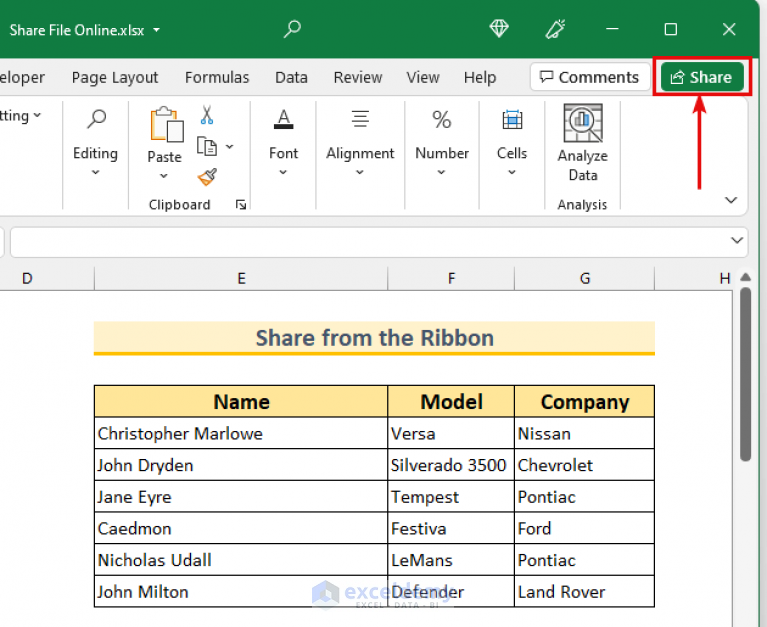
Finalize your email before sending:
- Review the email for any missing information or attachments.
- Consider adding a note that the file might take time to open, especially if it’s large, or provide an alternative download link if necessary.
- Click ‘Send’ to dispatch your email with the attached Excel sheet.
📌 Note: If the file size exceeds your email provider’s limits, consider compressing the file, using cloud services for sharing, or sending in smaller parts.
In summary, sharing an Excel sheet via email is straightforward when you follow these steps. Preparation is key; ensure your sheet is accurate and clear. Then, choose the appropriate file format for your audience, compose a well-informed email, attach the document, and send it off. Keeping in mind the recipient's context and needs will help ensure your shared Excel sheet serves its purpose effectively.
Can I password-protect the Excel sheet before sending?
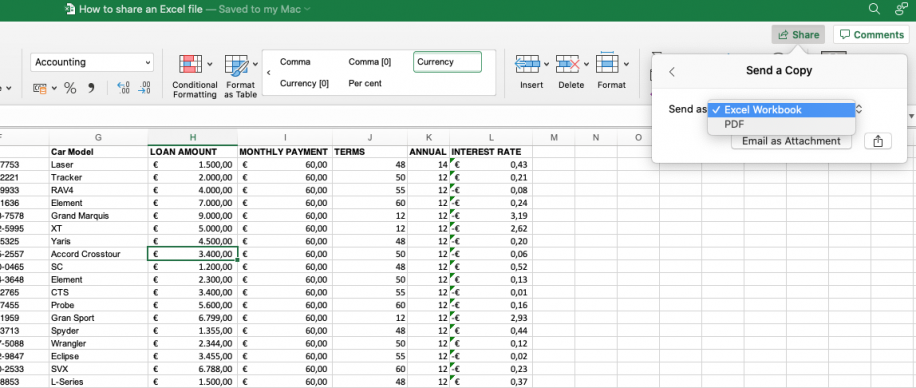
+
Yes, you can password-protect an Excel file before attaching it to an email. This adds an extra layer of security, ensuring that only recipients with the password can access the content.
What if the Excel file is too large to email?
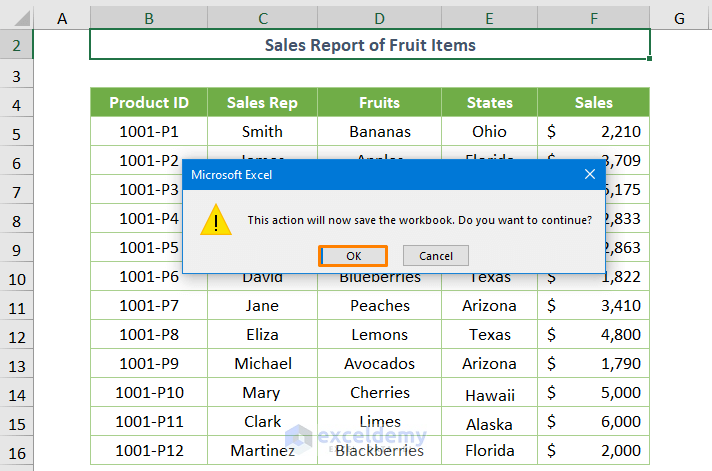
+
If your file exceeds email attachment limits, you can compress it, send it in parts, or use cloud storage solutions to share a link to the file instead.
Is it possible to send only part of the Excel sheet?

+
Yes, you can select and copy a specific range or sheet from Excel, paste it into a new workbook, and send this smaller document. This helps keep sensitive or irrelevant information secure.
What should I do if recipients can’t open the Excel file?
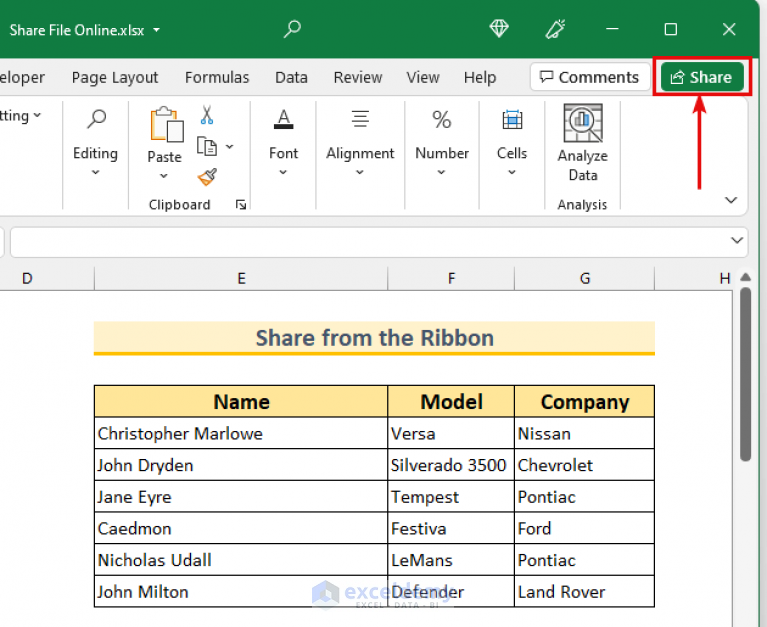
+
Ensure you save the file in a format that is widely compatible, like .csv for simpler data or provide instructions on how to open or convert the file if needed. Alternatively, you can send it as a PDF for non-editable content.



