3 Ways to Quickly Unhide an Excel Sheet

Introduction to Hiding Sheets in Excel

Excel’s ability to hide sheets is a feature that many users find invaluable for organizing complex data or when preparing presentations where not all information needs to be visible at once. However, the process of unhiding sheets can be less intuitive for newcomers or those accustomed to older versions of Excel. In this comprehensive guide, we’ll explore three straightforward methods to quickly unhide sheets in Excel, enhancing your productivity and Excel management skills.
Method 1: Using the Format Option

The first method involves utilizing the ‘Format’ option in Excel. Here’s how you can do it:
- Open Excel Workbook: Start by opening the workbook containing the hidden sheet.
- Go to Home Tab: Navigate to the ‘Home’ tab in the Ribbon.
- Format Cell: Click on ‘Format’ in the ‘Cells’ group and then select ‘Hide & Unhide’.
- Unhide Sheets: Choose ‘Unhide Sheets’ from the dropdown menu. A dialog box will appear showing all hidden sheets. Select the one you want to unhide and click ‘OK’.

💡 Note: This method only shows sheets that are directly hidden and does not reveal sheets hidden via Very Hidden mode.
Method 2: Using the Sheet Window

If your workbook contains multiple sheets, this method provides a quick visual way to manage visibility:
- Right-click Tab: Right-click on any sheet tab at the bottom of the Excel window.
- Select Unhide: From the context menu, choose ‘Unhide’. This will show you all hidden sheets in a dialog box.
- Choose and Unhide: Select the sheet you want to reveal and confirm with ‘OK’.

Method 3: Using VBA Macro
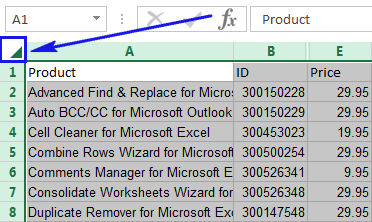
When dealing with sheets hidden in the ‘Very Hidden’ mode or when you need to automate the process, using a VBA macro is efficient:
- Open VBA Editor: Press Alt + F11 to open the Visual Basic for Applications (VBA) editor.
- Add Module: Insert a new module by going to ‘Insert’ > ‘Module’.
- Write Macro: Paste or write the following code into the module:
Sub UnhideAllSheets()
Dim ws As Worksheet
For Each ws In ThisWorkbook.Worksheets
ws.Visible = xlSheetVisible
Next ws
End Sub
- Run Macro: Execute the macro by pressing F5 or selecting 'Run' from the menu.
🔑 Note: This macro will unhide all sheets, including those in 'Very Hidden' mode, so use it with caution if you only want to reveal certain sheets.
In wrapping up, these methods provide a spectrum of ways to manage hidden sheets in Excel, from quick visual unhide options to automated processes for large workbooks. Remember that while the 'Format' and 'Right-Click' methods are intuitive and often preferred for occasional unhide needs, the VBA approach is indispensable when dealing with complex datasets or when you require a repeatable process. Understanding these techniques not only increases your proficiency in Excel but also ensures you can work efficiently with hidden data, enhancing your data management skills.
What is the difference between a hidden and a very hidden sheet?
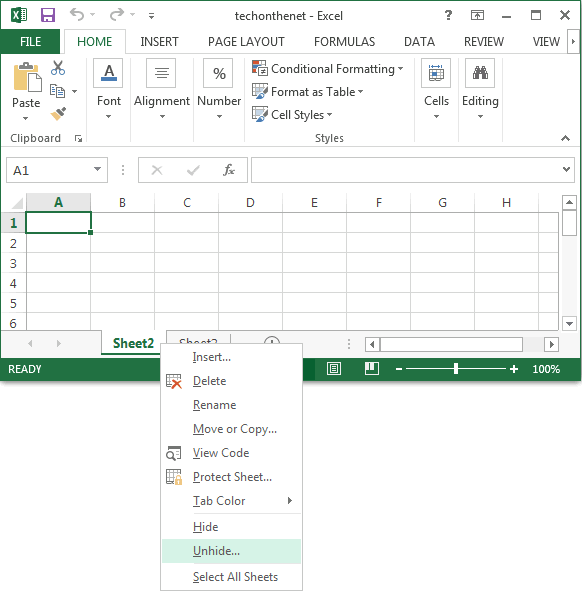
+
A hidden sheet can be revealed using the Format options or by right-clicking on visible sheet tabs. A very hidden sheet, however, can only be made visible through VBA.
Can I unhide multiple sheets at once?

+
With the ‘Format’ option or ‘Right-click’, you need to unhide each sheet individually. However, you can use VBA to unhide all sheets simultaneously.
Is there a keyboard shortcut to quickly unhide a sheet?

+
Unfortunately, there is no dedicated keyboard shortcut to directly unhide a sheet. However, you can assign a macro to a button or a hotkey if you often need to unhide sheets.
What if a sheet remains hidden after using these methods?

+
If a sheet does not appear after these methods, it might be password protected. Check if there is password protection, or use VBA to unhide all sheets regardless of their visibility setting.
Can I see a list of all hidden sheets without unhiding them?

+
You can view hidden sheets by accessing the VBA editor and examining the properties of sheets, or by using certain third-party tools designed for Excel analysis.



