Unfreeze Your Excel Sheet in Simple Steps

Why Your Excel Sheet Might Be Frozen

When you find your Excel sheet to be frozen or locked, it’s often because of one of the following reasons:
- The sheet might be in Protected View to prevent macros or potential security threats from malicious documents.
- You could have enabled Freeze Panes accidentally or intentionally, which can mimic the appearance of a frozen sheet.
- The file might be Password Protected by the owner, requiring a password to unlock it.
- There might be an issue with the software or the file itself, leading to a seemingly frozen sheet.
Unlocking Your Excel Sheet

Here are the steps to unfreeze or unlock your Excel sheet, depending on the cause:
Disabling Protected View
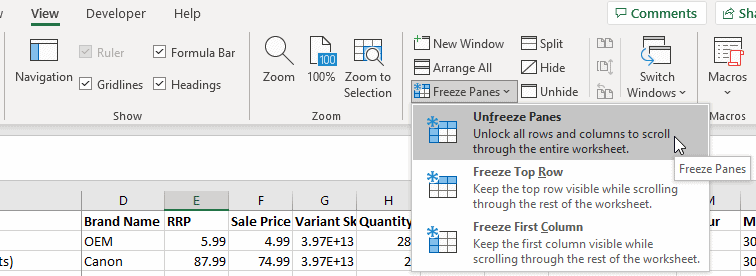
- Open your Excel file.
- Click the Enable Editing button located at the top, right below the Ribbon. This should remove the Protected View and allow you to edit the sheet.
⚠️ Note: Ensure you’re downloading files from trusted sources when working with protected documents.
Unfreezing Panes

- Navigate to the View tab in the Ribbon.
- Click on Freeze Panes.
- Select Unfreeze Panes from the dropdown menu.
🛠 Note: Freezing panes is useful for keeping headers visible while scrolling through large datasets.
Removing Password Protection

If the sheet or workbook is password-protected:
- Open the file in Excel.
- Go to Review > Unprotect Sheet or Unprotect Workbook, and enter the password when prompted.
🔐 Note: If you don’t have the password, contact the person who locked the sheet to gain access.
Addressing Software or File Issues

Sometimes, the issue might be due to file corruption or a glitch in Excel itself:
- Open the file in another Excel version or on a different device to see if the issue persists.
- Try opening the file in Safe Mode: press Ctrl while starting Excel.
- If Excel does not respond or crashes, consider repairing Excel via the Microsoft Office suite’s repair tool.
Recap

Unfreezing your Excel sheet can often be resolved by either disabling Protected View, unfreezing panes, or entering a password if the sheet is password-protected. Understanding why a sheet might be frozen is crucial, as it dictates the solution. While most of these fixes are simple, issues related to software or file corruption might require more technical troubleshooting. Always ensure your files are from trusted sources and backed up regularly to mitigate any potential data loss.
What should I do if I have forgotten the password to an Excel sheet?

+
Unfortunately, if you forget the password, you won’t be able to access the sheet unless you have a backup without the password or know someone who set the password. Some third-party software claims to recover passwords, but be cautious as they can be unreliable or pose security risks.
Can I share an Excel file if it’s password-protected?
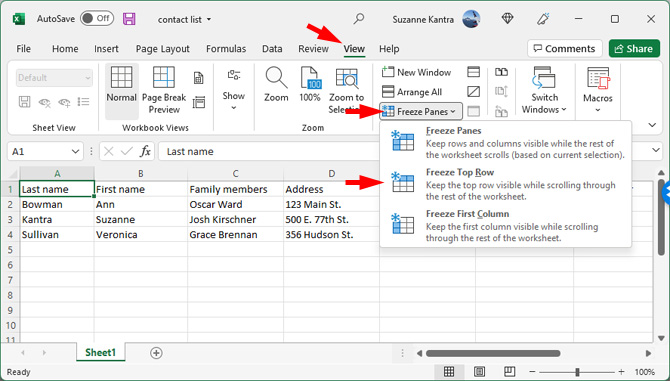
+
Yes, you can share a password-protected Excel file. However, the recipient would need the password to unlock and edit the sheet or workbook.
Is there a way to protect specific cells in Excel?

+
Absolutely! Go to Home > Cells > Format > Lock Cell. After selecting cells to protect, ensure you then protect the sheet from the Review tab to make the protection effective.



