5 Simple Tips to Translate Excel Sheets Effectively

Translating documents, particularly Excel sheets, is becoming increasingly important in today's global business environment. Whether you're preparing data for an international meeting, sharing insights with a diverse team, or simply trying to overcome language barriers, understanding how to effectively translate Excel sheets can streamline your workflow and ensure clear communication. Here are five simple tips to help you master the art of Excel sheet translation.
1. Understand Your Spreadsheet

Before you begin translating:
- Identify the type of data you are dealing with. Is it financial data, customer information, or analytical metrics?
- Determine which parts of your Excel sheet need translation. Not every cell might require translation; some might contain formulas, numbers, or universal symbols.
2. Use Software that Supports Excel

To translate an Excel sheet, you’ll need tools that can handle:
- Import and export of Excel files (.xlsx or .xls).
- Translation of cell content without disrupting the layout or formulas.
- Preservation of formatting, including charts, graphs, and tables.
Some recommended tools include:
- Microsoft Excel's built-in translator feature.
- Translation software like SDL Trados or MemoQ which support Excel integration.
- Online platforms like DeepL or Google Translate which now have Excel file import capabilities.
📝 Note: Always check the privacy policies of online translation tools before uploading sensitive data.
3. Prioritize Translation Order

Excel sheets can be complex with multiple sheets, columns, and rows:
- Start with column headers, then proceed to rows, ensuring consistency in terminology.
- Translate cells containing text first, then deal with more complex elements like comments or notes.
- If there are formulas or conditional formatting, consider translating references or notes separately to avoid disrupting functionality.
4. Preserve Formulas and Formatting
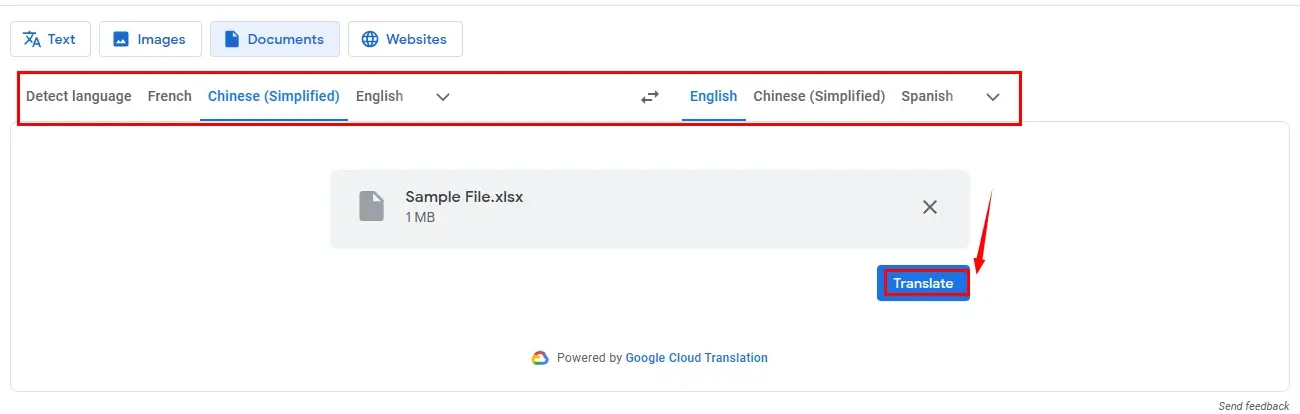
| Feature | Action |
|---|---|
| Formulas | Do not translate unless they contain text that needs to be localized. |
| Conditional Formatting | Ensure translations do not alter the conditions set within the cells. |
| Text Alignment | Check and adjust if language changes alignment (e.g., Arabic reads right-to-left). |
| Date and Number Formats | Localize these according to target audience preferences (e.g., 1/23/2023 vs 23/01/2023). |

5. Quality Assurance

Once the translation is complete:
- Use professional translators for high-stakes documents or employ native speakers for review.
- Check for grammatical and cultural nuances that software might miss.
- Ensure that translated terms maintain their intended meanings in context. This might require manual adjustment.
- Run a spell check and consistency check across the document.
To summarize, translating an Excel sheet involves more than just running a translation tool. You need to understand your data, select the right software, prioritize your translation tasks, preserve the functionality, and ensure the quality of the translation. By following these five steps, you can not only translate but also enhance the value of your data across different cultures and languages, fostering better global communication and cooperation.
Can I use machine translation for all my Excel data?

+
While machine translation can be quite effective for basic text, it’s advisable to use human translators for critical data where context, nuances, or cultural aspects are important.
How do I handle multi-language documents in Excel?

+
Excel can manage multiple languages by using separate sheets for different languages or by using comments for translations. Additionally, the use of helper columns or lookup tables can manage language switching efficiently.
What if my Excel sheet includes language-specific formatting?

+
Modify the formatting to suit the target language’s conventions, such as alignment, date formats, and number formatting, ensuring the translated document retains its usability and readability.



