3 Easy Steps to Add Two Cells in Excel

Adding two cells together in Excel is a fundamental skill that streamlines data management and calculation tasks. Whether you're totaling sales figures, calculating expenses, or simply performing basic arithmetic, Excel offers several straightforward methods to sum two values efficiently. This blog post will guide you through three easy steps to add two cells, leveraging Excel's capabilities to make your work both faster and more precise.
Step 1: Select the Cells to Add

To begin, ensure that your Excel spreadsheet contains the values you wish to add:
- Identify the cells that you need to sum together. For this example, let’s assume we’re adding the contents of cells A1 and A2.
- Click on the cell where you want the sum to appear. This will be our result cell. For example, if you want the sum to appear in cell B1, click on B1.
Step 2: Use the Addition Formula

Now that you have selected your result cell:
- Start typing the equals sign (=) in the result cell to tell Excel that you’re beginning a formula.
- Type SUM or use the arithmetic operator +, followed by a space or parenthesis.
- Select the first cell you want to add (A1 in our example) either by typing it in or clicking on the cell. An Excel formula would look like =SUM(A1, or =A1 + when adding multiple cells.
- After the comma or plus sign, select or type the second cell (A2). Your formula will now read as =SUM(A1, A2) or =A1 + A2.
- Press Enter or Tab to calculate the result, which will now appear in your result cell.
💡 Note: The SUM function allows you to add multiple cells in one formula, making it more versatile than the plus sign for calculations involving several cells.
Step 3: Utilize the AutoSum Feature

For an even quicker method:
- Select the result cell where you want the total to appear.
- Click on the AutoSum button (Σ) in the Home tab on the ribbon. Excel will attempt to guess which cells you want to sum based on nearby data.
- If Excel suggests the correct cells (A1 and A2), hit Enter or Tab. If not, manually select the range A1:A2 or type the cells manually into the formula.
💼 Note: AutoSum can be extremely handy for adding contiguous cells, but you might need to adjust the selection if the cells you want to add are not adjacent or are in a different range.
The simplicity of adding two cells in Excel makes it an essential tool for data analysis and calculation. Whether you're using a direct formula or the convenient AutoSum feature, Excel provides quick and accurate methods to sum values, enabling you to work more efficiently with your spreadsheets. Remember that while these steps are basic, they form the foundation for more complex operations, such as conditional summing, subtotals, and pivot tables, all of which require mastery of these fundamental skills.
What if I want to add more than two cells?

+
You can use the SUM function to add multiple cells. Just type =SUM(A1:A3) for cells A1 through A3, or select additional cells after the comma in the formula to sum several non-adjacent cells.
Can I use these steps for subtraction, multiplication, and division?
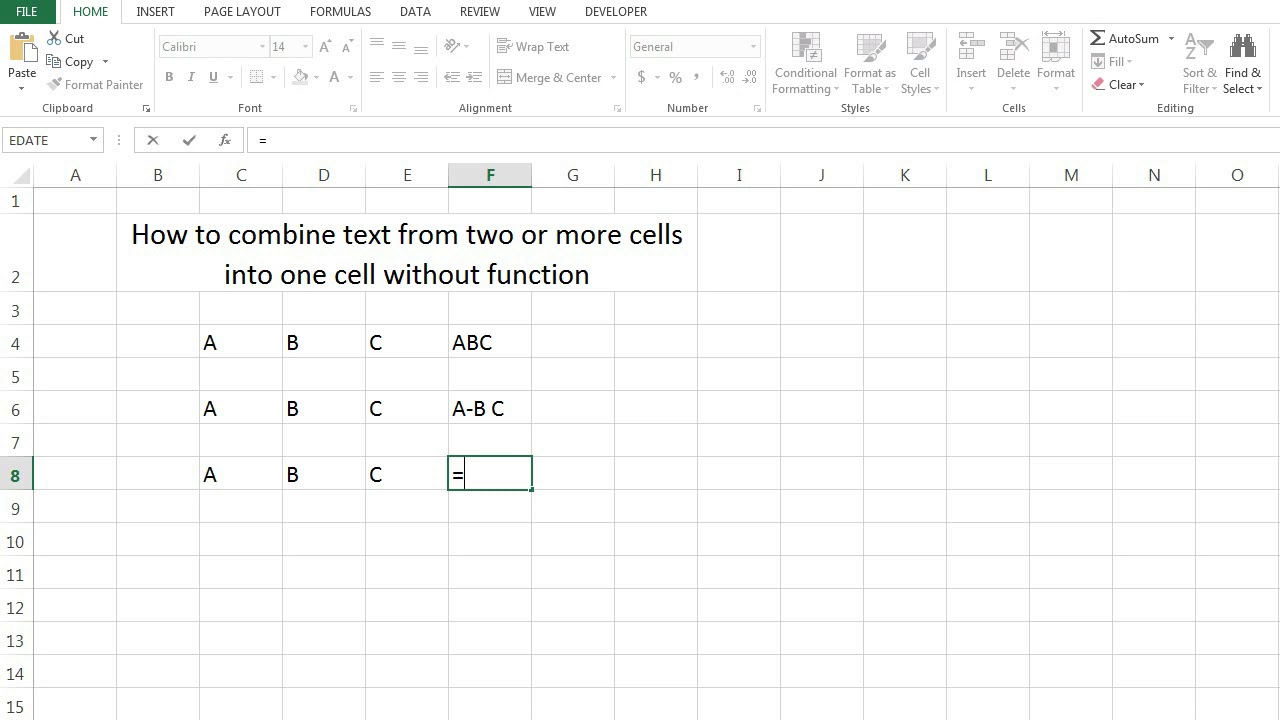
+
Yes, Excel supports basic arithmetic operations. Replace SUM or the plus sign with the respective operator: ‘-’ for subtraction, ‘*’ for multiplication, and ‘/’ for division.
Is there a way to add cells without using formulas?

+
You can use the fill handle to copy the sum from one cell to others, or you can press Ctrl+Enter to enter the formula into selected cells simultaneously.



