Master Google Sheets: Excel Tips Inside

Are you looking to master Google Sheets to boost your productivity and data analysis skills? Whether you're a beginner or someone already familiar with Excel, this guide will provide you with a comprehensive walkthrough on how to leverage Google Sheets effectively. Google Sheets, much like Microsoft Excel, offers a plethora of features that can help you manage, analyze, and present data efficiently. Let's dive in and explore some key tips and tricks that will transform your Sheets experience.
Getting Started with Google Sheets

Setting Up Your Spreadsheet
Begin by opening Google Sheets. Here's how you can set up your spreadsheet for success:
- Sheet Naming: Give each sheet in your workbook a descriptive name to easily navigate through your data.
- Cell Formatting: Use different formats to distinguish headers from data, apply conditional formatting, and more. For instance, make headers bold and use contrasting colors.

Excel Tips Adapted for Google Sheets

Common Functions:
Many Excel functions are directly translatable to Google Sheets. Here are some examples:
| Excel Function | Google Sheets Equivalent | Description |
|---|---|---|
| SUM() | SUM() | Adds all the numbers in a range of cells. |
| AVERAGE() | AVERAGE() | Calculates the mean of the numbers in a range. |
| VLOOKUP() | VLOOKUP() | Searches for a value in the first column of a range and returns a value in the same row from another column. |
| IF() | IF() | Performs conditional checks and returns one value if the condition is true, and another if false. |

💡 Note: While many Excel functions work in Google Sheets, there are some subtle differences, especially in syntax or available options.
Advanced Tips for Google Sheets
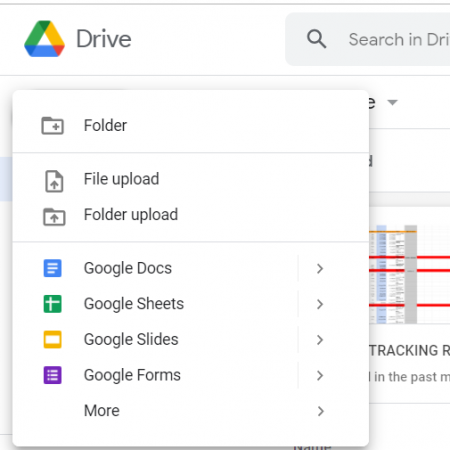
Using Array Formulas:
One of the powerful features in Google Sheets is the ability to use array formulas. This allows for performing multiple calculations across a range of cells with a single formula:
- Type
=arrayformula()and then your formula inside the parenthesis. - Array formulas can fill data down a column or across a row automatically as new data is added.
Data Validation:
Set up data validation rules to control what data can be entered into cells. Here's how:
- Select the cells you want to apply validation to.
- Go to Data > Data Validation.
- Choose from options like List, Number, Date, etc., and set your criteria.
Collaboration Features

Real-Time Collaboration:
Google Sheets shines with its real-time collaboration tools:
- Share documents with team members and set different permission levels.
- Comments and suggestions can be added directly in the sheet for feedback and discussions.
- See who else is editing the document in real-time with color-coded cursors.
🔒 Note: Always check the sharing settings to control who can view, edit, or comment on your spreadsheet.
Customizing and Automating Workflows

Macros and Scripting:
Google Sheets supports scripting through Google Apps Script, which can automate repetitive tasks:
- Go to Tools > Macros to record simple macros.
- For more complex automation, use Google Apps Script to write custom functions, create custom menus, or even trigger actions based on time or events.
Using Add-ons:
Extend the functionality of Google Sheets with add-ons:
- Browse or search for add-ons in the Google Workspace Marketplace.
- Add-ons like Supermetrics for marketing data, or Yet Another Mail Merge for sending personalized emails can significantly enhance productivity.
In summary, mastering Google Sheets involves understanding its basic functionalities, adapting Excel tips, and exploring its unique features like real-time collaboration, automation with scripts, and the use of add-ons. Whether you're managing a small business inventory, tracking project progress, or handling complex data analysis, Google Sheets provides the tools you need. Remember, the more you use it, the more adept you'll become at leveraging its power to suit your needs.
Throughout this exploration of Google Sheets, we've seen how it can replace or complement Excel in many aspects, offering not just similar functionalities but also unique advantages like online accessibility and real-time collaboration. Keep practicing, keep learning, and soon, Google Sheets will be an indispensable part of your data management and analysis toolkit.
What are some common mistakes when switching from Excel to Google Sheets?

+
Some common mistakes include not understanding the differences in function syntax, not leveraging cloud-based features like real-time collaboration, and overlooking Google Sheets-specific features like ARRAYFORMULA().
How can I improve the speed of Google Sheets?
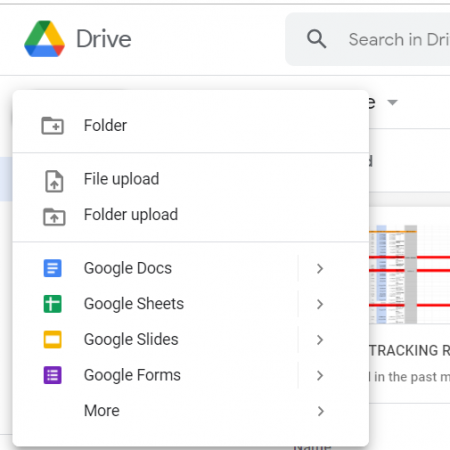
+
To improve speed, minimize the use of volatile functions (like TODAY()), limit array formulas, and reduce the number of add-ons that load on every sheet open. Also, consider using simpler formulas or scripts to perform calculations in bulk.
Can Google Sheets handle large datasets as efficiently as Excel?

+
Google Sheets can handle large datasets up to 5 million cells, but performance can degrade with complex formulas or large-scale data processing. Excel often performs better for local computations, but Google Sheets excels in collaboration and accessibility from anywhere with an internet connection.