3 Simple Tips to Transfer Excel Sheets Fast

In today's fast-paced business environment, efficiency is key. Whether you're a seasoned data analyst, a student juggling spreadsheets for class projects, or an office worker managing daily reports, mastering the art of quickly transferring Excel sheets can save you valuable time and reduce frustration. Here are three simple yet powerful tips to enhance your workflow when dealing with Excel data transfer.
Tip 1: Use Built-in Excel Features

Microsoft Excel comes equipped with several features that streamline the process of transferring sheets. Here are the key functionalities you should leverage:
- Move or Copy: Right-click on the sheet tab you wish to transfer, select 'Move or Copy,' and choose the destination workbook or a new workbook. This is particularly useful when you want to transfer an entire sheet.
- Consolidate: Use this feature if you need to combine data from multiple sheets or workbooks. Go to Data > Consolidate, choose the function to use (e.g., Sum, Average), and reference your sheets.
- Paste Special: When transferring data, you can control what gets copied (formulas, values, formats). Use 'Paste Special' for more control over the data transfer.
Notes:

⚠️ Note: When using ‘Move or Copy’, be careful not to overwrite existing data in the destination workbook.

Tip 2: Leverage Macros and VBA

For repetitive tasks, automation through macros or VBA (Visual Basic for Applications) can significantly boost productivity:
- Macro Recorder: Record your actions to create a macro. This is the simplest way to automate repetitive data transfer tasks without coding.
- VBA Scripts: For more complex or custom operations, write a VBA script. Here's a basic example:
Sub TransferSheet()
Dim SourceSheet As Worksheet
Dim DestWB As Workbook
Set SourceSheet = ThisWorkbook.Sheets("Sheet1")
Set DestWB = Workbooks.Open("C:\Path\To\DestWorkbook.xlsx")
SourceSheet.Copy After:=DestWB.Sheets(DestWB.Sheets.Count)
DestWB.Save
DestWB.Close
End Sub
💡 Note: Always backup your data before running VBA scripts to avoid accidental data loss.
Tip 3: External Tools and Online Services

When Excel’s built-in features and VBA scripting are not sufficient or when dealing with very large datasets, consider the following:
- Power Query: This tool can import, transform, and combine data from various sources including Excel files. It's available in Excel 2016 and later versions.
- Third-Party Add-ins: Tools like Kutools for Excel or ASAP Utilities can offer more robust data manipulation options.
- Online Services: Platforms like Google Sheets or cloud-based services like Microsoft OneDrive allow for easy synchronization and sharing of data, reducing the need for manual transfers.
🔔 Note: When using external tools, ensure they comply with your company's IT policies regarding data security and software usage.
Implementing these tips can transform how you manage data in Excel, making you more efficient in transferring sheets and handling data across multiple workbooks. Whether through Excel's native capabilities, automation with VBA, or leveraging external tools, the key is to find the right balance that fits your workflow and data requirements.
Remember, as with any skill, practice makes perfect. Start by experimenting with one tip at a time, and gradually incorporate these strategies into your daily work to see a marked improvement in productivity. Adapt these techniques based on your specific needs and the complexity of your data tasks.
How can I ensure data integrity when transferring sheets?

+
Use Excel’s built-in features like ‘Copy’ and ‘Paste Special’ for data control. Also, VBA scripts can be set up with error handling to prevent data corruption during automation.
Can macros damage my Excel files?

+
Macros have the potential to alter files, but they can also enhance productivity. Ensure you understand what the macro does, and always back up your work before running new scripts.
What should I do if I need to transfer a very large dataset?
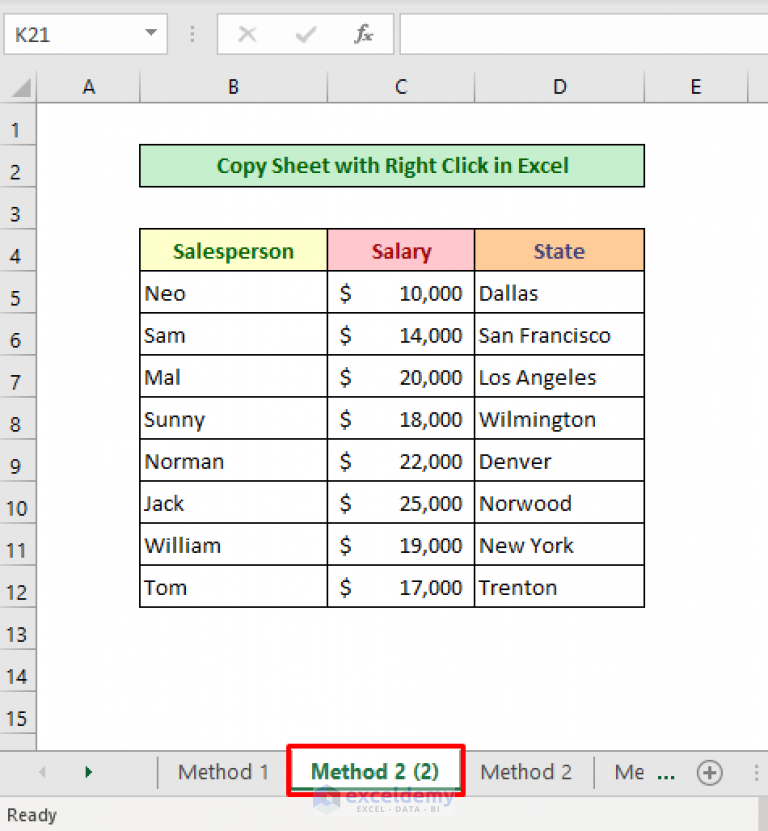
+
Use Power Query for efficient data handling. For external data, consider using database connections or ETL (Extract, Transform, Load) tools to manage and transfer data from large sources.



