5 Ways to Avoid Duplicate Sheets in Excel

What are Duplicate Sheets and Why Avoid Them?

Duplicate sheets in Excel refer to multiple copies of the same or very similar sheets within a single workbook. These duplicates can arise for various reasons:
- Manual Errors: Users might mistakenly copy sheets unnecessarily.
- Automation Overkill: Macros or automated processes might inadvertently create duplicates.
- Version Control Issues: Teams working on shared files might create duplicates for backup or revision purposes.
While having multiple copies might seem harmless, it can lead to:
- Confusion in data management
- Increased file size, slowing down performance
- Risk of outdated or inconsistent information
- Challenges in collaborative work
Let's explore five effective ways to avoid duplicate sheets in Excel:
1. Set Up Naming Conventions

Establishing a standardized naming convention for your sheets can significantly reduce the chance of creating duplicates. Here’s how:
- Use Descriptive Names: Sheets should have clear, meaningful names. For example, "Sales_Jan", "Budget_FY23", or "TeamRoster".
- Include Dates: If sheets are versioned over time, include a date or month to differentiate them.
- Avoid Generic Names: Steer clear of names like "Sheet1", "Copy of Sheet1", etc.
By enforcing a naming convention:
- It becomes easier to spot duplicate sheets
- You can automate checks for duplicate names
- Team members can identify the purpose of a sheet at a glance
2. Implement Version Control

Version control helps in managing updates and changes without the need for duplicate sheets. Here are some practices:
- Create Versions within a Sheet: Instead of creating a new sheet for each version, add a version history section within the existing sheet.
- Utilize Excel's Built-in Features: Use Excel's Track Changes or protect sheets to prevent unnecessary copying.
- External Control Systems: Consider using tools like Git for Excel to manage versions externally.
🏛 Note: Implementing version control can be daunting initially, but it pays off by preventing chaos in collaborative environments.
3. Use Unique Identifiers
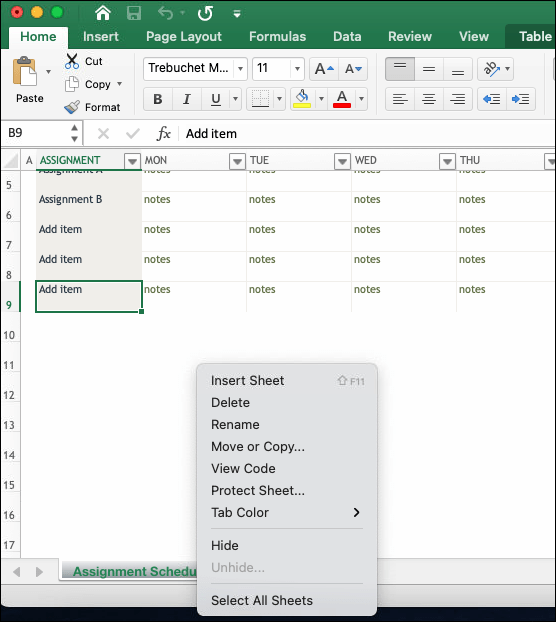
Creating sheets with unique identifiers can automatically prevent accidental duplication:
- Automate Sheet Naming: Use VBA to create sheets with unique identifiers based on certain criteria.
- Prefixes: Use prefixes like "ProjectX_" or "TeamID_" to ensure uniqueness.
| Scenario | Example Naming |
|---|---|
| Project Sheets | ProjectX_Sheet_001 |
| Team Roster | TeamID_1_Sheet |

4. Leverage Excel's Tools for Duplication Management

Excel provides several tools and features to help manage and prevent duplicate sheets:
- Find & Replace: Use this to identify and manage duplicate sheet names.
- Consolidation: Merge data from multiple sheets into one, reducing the need for duplicates.
- Workbook Optimization: Use features like removing unused sheets or merging similar sheets.
🔍 Note: Regularly audit your workbook to consolidate or remove unnecessary sheets.
5. Educate and Enforce Best Practices

The human factor plays a significant role in the creation of duplicate sheets. Here are ways to manage this:
- Training Sessions: Educate users on the importance of avoiding duplicates and how to do so.
- Enforcement Mechanisms: Use conditional formatting or VBA to alert users if they attempt to create duplicates.
- Policy Implementation: Develop and implement clear policies regarding workbook management.
In Conclusion

To keep your Excel workbooks efficient, organized, and free of clutter, it's crucial to implement strategies that prevent duplicate sheets. Here's a quick summary:
- Naming Conventions: Use clear, descriptive names to avoid accidental duplicates.
- Version Control: Manage updates within sheets rather than creating new ones.
- Unique Identifiers: Ensure each sheet has a unique name to prevent overlaps.
- Excel Tools: Leverage Excel's features like Find & Replace to manage sheets.
- Education: Train users and enforce best practices through policies.
By adhering to these practices, you'll not only keep your Excel files organized but also streamline your workflow, enhancing productivity and reducing errors.
How can I tell if a sheet is duplicated?

+
Look for sheets with similar names or identical content. Excel’s Find & Replace feature can help search for potential duplicates by matching sheet names or content.
Why are version control systems useful in Excel?

+
Version control systems help track changes, manage different versions of data, and ensure that team members work on the most current document. This reduces the need for duplicate sheets by keeping changes organized within a single document.
Can automation help prevent duplicate sheets?
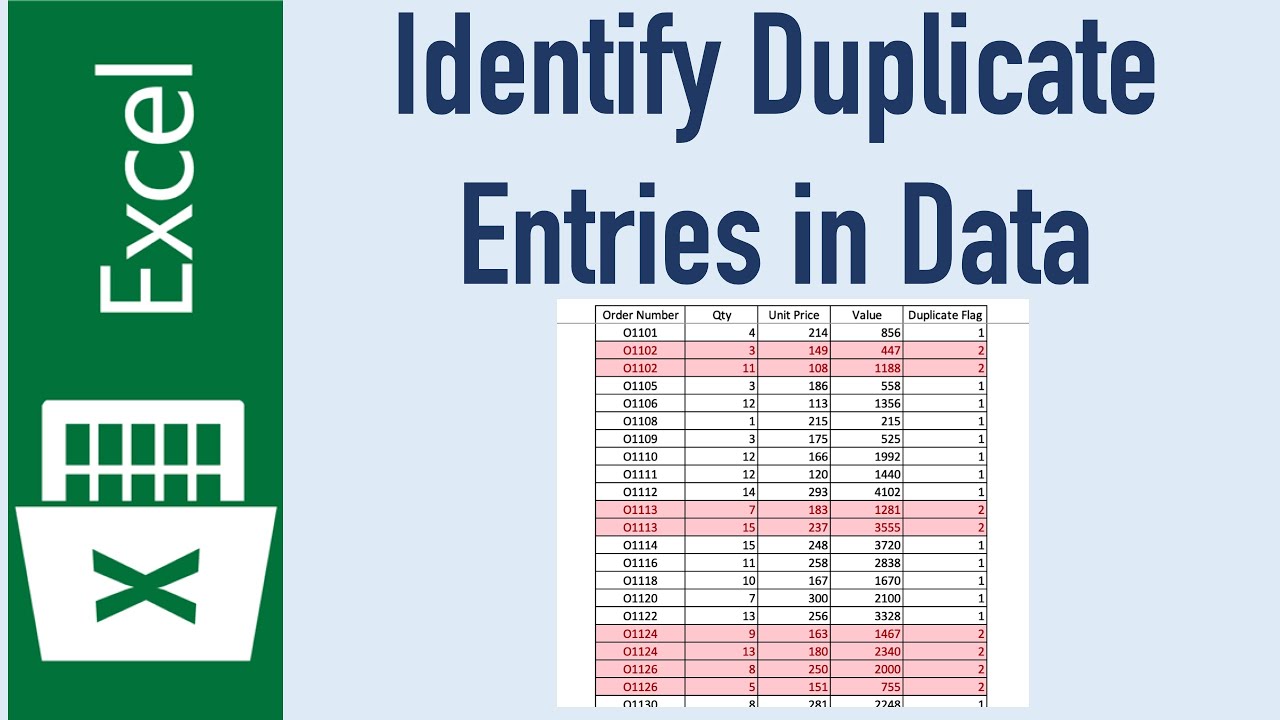
+
Yes, automation via VBA can enforce unique naming conventions, prevent creation of duplicate sheets, or consolidate data from multiple sheets, significantly reducing the chance of duplicates.