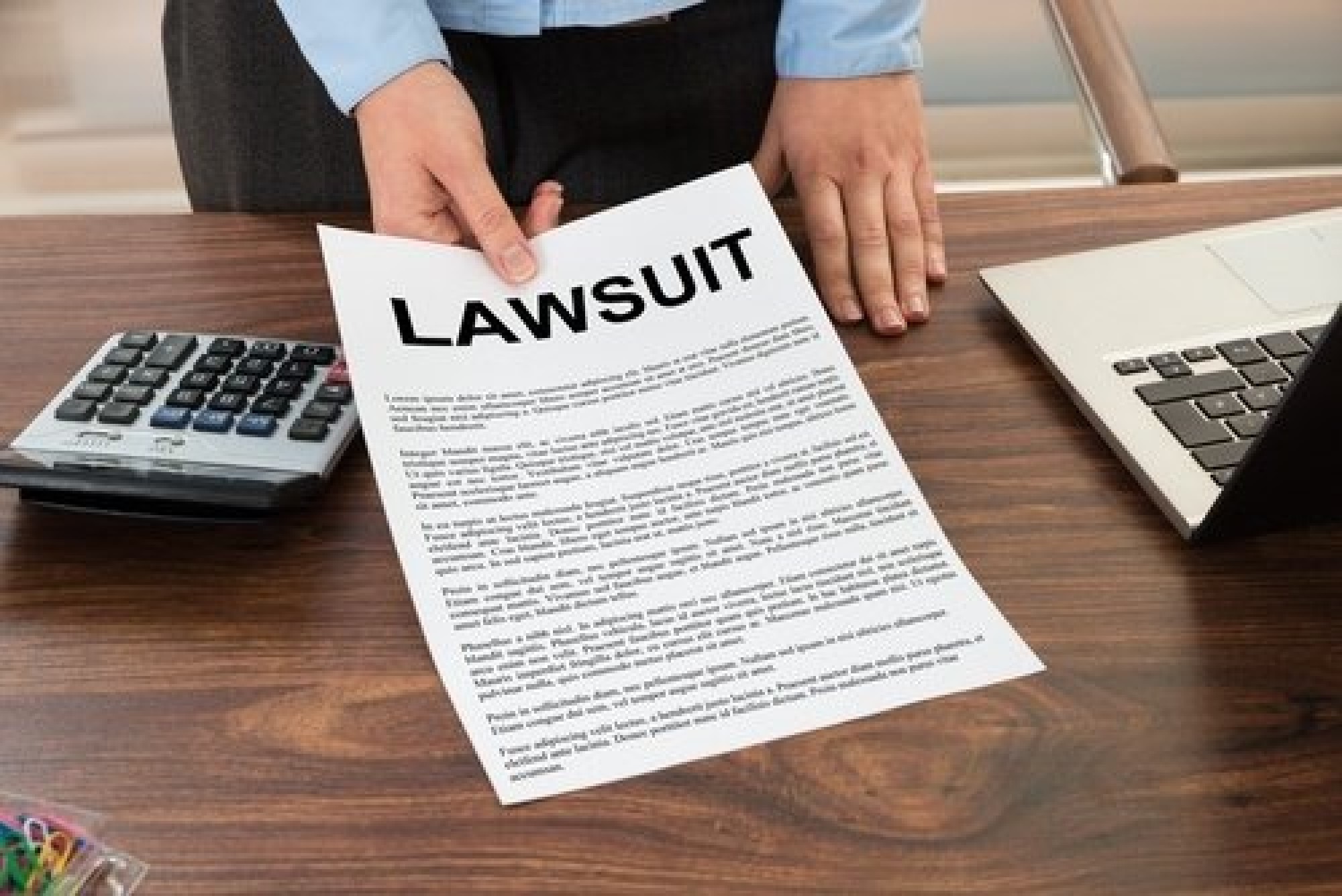5 Easy Steps to Sum Hours in Excel Quickly

Introduction to Summing Hours in Excel

Excel is an incredibly powerful tool for data analysis and time management, with functionalities that extend far beyond basic arithmetic. One common yet often tricky task for many users is summing hours in Excel, especially when dealing with irregular work schedules, time tracking, or project management. Understanding how to accurately sum hours can enhance your productivity, streamline payroll processes, and provide clear insights into time allocation.
Step 1: Inputting Time Data

Begin by ensuring that Excel recognizes your data as time:
- Select cells where you'll input the time.
- Navigate to the Number Format section in the Home tab.
- Choose Time from the list to format cells correctly.
- Enter times using the format that Excel understands. For example, 9:15 for 9:15 AM or 13:45 for 1:45 PM.
✅ Note: Remember to use a colon (:) to separate hours from minutes.
Step 2: Using Excel Formulas for Time Summation

To sum hours in Excel, you can use one of these formulas:
- SUM Function: =SUM(A1:A5) where A1:A5 are cells containing time data.
- SUMPRODUCT Function: This is useful if you have both hours and minutes:
- =SUMPRODUCT((HOUR(A1:A5)*60 + MINUTE(A1:A5))/60)
Make sure your cell format is set to time for the result to display correctly.
Step 3: Handling Over 24 Hours

By default, Excel does not sum beyond 24 hours if formatted as time. To handle longer durations:
- Right-click the cell containing the formula, and choose Format Cells.
- Under Number, select Custom.
- Enter [h]:mm or [h]:mm:ss for the format. The brackets allow you to show times over 24 hours.
✅ Note: The brackets around [h] tell Excel to display the total hours regardless of the number of days.
Step 4: Dealing with Blank or Invalid Entries

Blank or invalid time entries can lead to errors. Here's how to manage them:
- Use the IF function to check for blank cells: =IF(A1="",0, A1) to replace blanks with zeros.
- Ensure all entries are in time format to prevent errors during summation.
Step 5: Creating a Time Card Template

For regular time-tracking tasks, creating a template can be very efficient:
- Set up cells for start times, end times, and breaks.
- Create formulas to automatically calculate total work hours:
- =C2-B2-D2 where C2 is the end time, B2 the start time, and D2 the break duration.
- Format the results cells to display time correctly.
- Include a section for summing up daily hours, weekly totals, or project hours.
✅ Note: Regularly update your template to accommodate changes in work schedules or shifts.
In conclusion, summing hours in Excel, while initially presenting a learning curve, offers robust tools for managing time data effectively. By following these steps, you can master the art of time management in Excel, whether for personal tracking or corporate payroll. Understanding how to format time entries, use the right formulas, manage times over 24 hours, handle blank cells, and create templates can significantly streamline your work processes. Excel's functionality allows you to go beyond simple summation, opening up possibilities for detailed analysis and reporting, making it an indispensable tool for anyone dealing with time-sensitive tasks.
What if my times are in different formats?

+
Ensure all times are formatted consistently before summing. Use Excel’s text-to-columns feature or custom formatting to convert times to a uniform format.
Can Excel sum time data automatically?

+
Yes, with proper formatting and formulas like SUM or SUMPRODUCT, Excel can automatically calculate and sum time data for you.
How do I deal with overtime in Excel?

+
Use a formula to check if the total hours exceed the regular work hours. For example, =IF(E2>8, E2-8, 0) where E2 is the total hours worked and 8 is the standard workday length.