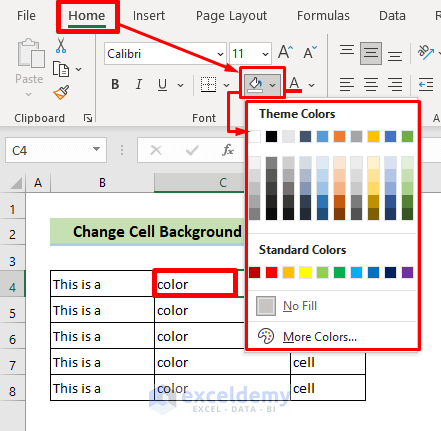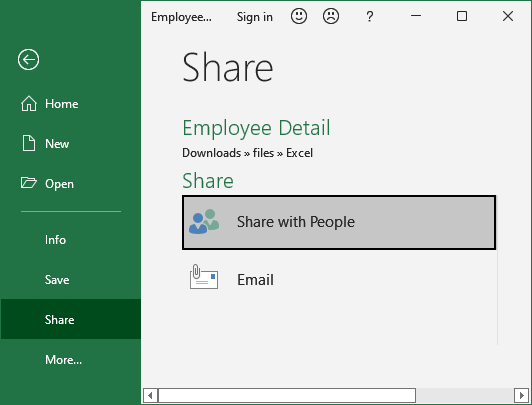3 Easy Methods to Show Numbers from Other Sheets in Excel
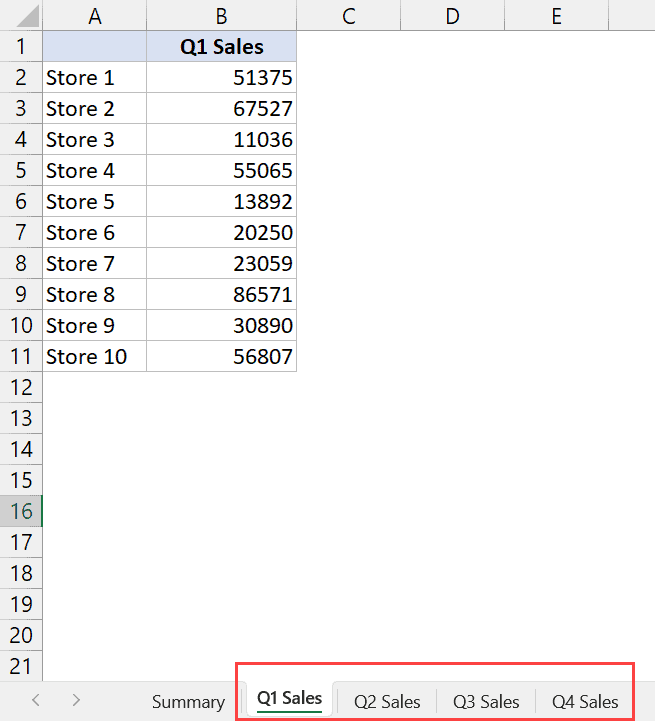
One of the most powerful features of Microsoft Excel is its ability to reference data from different sheets within a workbook, making data analysis and reporting much more efficient and dynamic. If you've ever found yourself needing to show numbers from other sheets in Excel, you're in the right place. Here are three easy methods to help you accomplish this task.
Method 1: Using Cell References

Cell references are the simplest way to link data from one sheet to another. Here's how you can do it:
- Open your workbook and go to the sheet where you want to display the number.
- Type the equals (=) sign in the cell where you want to show the number from another sheet.
- Type or navigate to the other sheet by clicking on its tab.
- Click on the cell containing the number you want to reference. The formula will automatically adjust to include the sheet name and cell address like this:
='Sheet2'!A1
💡 Note: If your sheet name has spaces, remember to enclose the sheet name in single quotes.
Method 2: Using the Name Manager
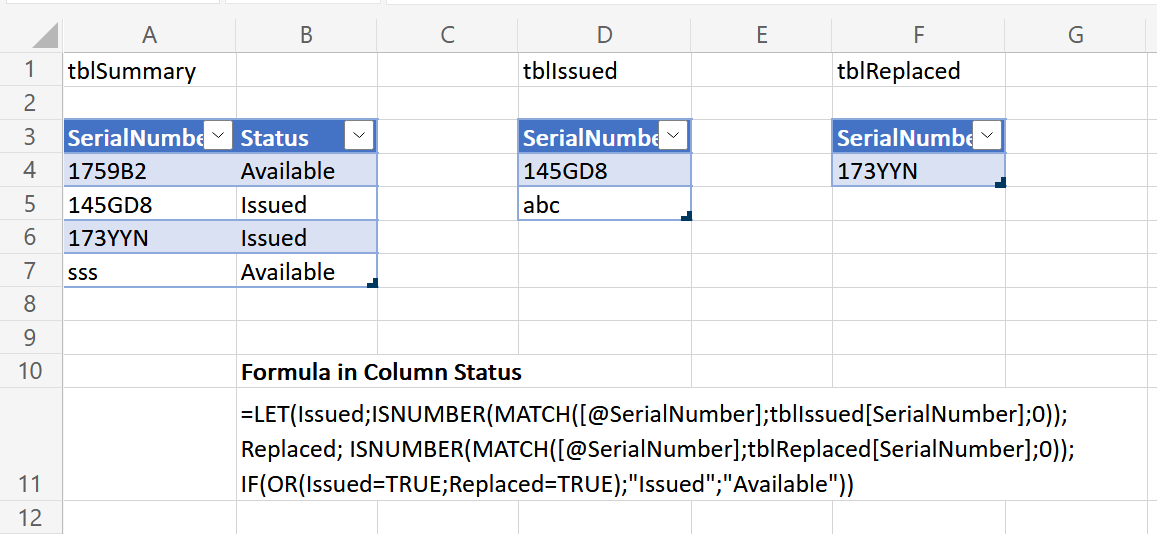
The Name Manager can provide a cleaner approach for referencing cells, especially when you're dealing with complex workbooks. Here's the process:
- Navigate to the Formulas tab on the Excel ribbon.
- Click on Name Manager to open the Name Manager dialog box.
- Create a new name by clicking "New".
- Enter a name for your reference, for example, "AnnualSales".
- Set the Refers To field to point to the cell or range on another sheet like
='Sheet1'!$A$2. - Click OK to save the name.
- Use this named reference in any cell by typing
=AnnualSales.
Method 3: Using 3D References

For those who need to aggregate data from multiple sheets, 3D References are incredibly useful:
- Start a new formula by typing an equals (=) sign.
- Select the function you want to use, such as SUM or AVERAGE.
- Select the range by clicking on the first sheet, holding Shift, and clicking the last sheet in the range.
- Select the cells you want to reference, for instance,
=SUM(Sheet1:Sheet3!A2).
This method is particularly handy when you're working with uniform data across multiple sheets, giving you the ability to perform calculations across all sheets at once.
These methods not only make your workbooks more dynamic but also enhance your ability to manage and analyze data effectively. By mastering the art of linking data between sheets, you're setting yourself up for more sophisticated and efficient Excel usage.
What if my sheet names change?

+
If your sheet names change, any formula referencing those sheets will automatically update, provided the sheet name is correctly spelled and still exists in the workbook.
Can I reference data from a closed workbook?
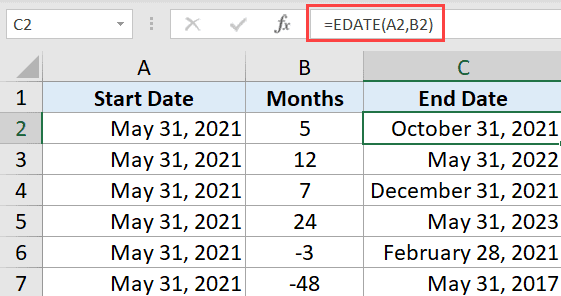
+
Yes, Excel allows you to create links to external workbooks, but the references will update only when the workbook is open. If the workbook is closed, the last known value will be displayed.
How do I update all references when copying sheets?

+
When copying sheets, Excel generally updates relative references automatically. However, absolute references might not change. You can manually update these references or use the Find and Replace feature to modify them.
Is there a way to quickly see which cells are being referenced?

+
Yes, you can use the Trace Precedents and Trace Dependents features under the Formulas tab to visually see which cells are linked to others.