Pulling Data from Excel into Another Sheet Easily

Often, managing and organizing data in Microsoft Excel can seem daunting due to the sheer volume of information or the complexity of tasks involved. A common requirement among Excel users is the need to pull or extract data from one worksheet into another for various purposes, such as data consolidation, analysis, or reporting. In this comprehensive guide, we'll explore several straightforward and efficient methods to achieve this task.
Method 1: Using Excel Formulas

Excel provides numerous formulas that allow you to reference data from one sheet to another:
- =SheetName!A1: To reference cell A1 from another sheet.
- =VLOOKUP(): Searches for a value in the first column of a table array and returns a value from another column in the same row of the array.
- =INDEX(MATCH()): A powerful combination for extracting data based on multiple criteria.
Let's dive into the usage:
🔍 Note: Ensure that the sheet name does not contain spaces or special characters which can complicate references.
Using VLOOKUP

VLOOKUP is particularly useful when you need to pull data based on a unique identifier. Here’s how to use it:
| Step | Action |
|---|---|
| 1 | Enter your lookup value in the cell where you want the result. |
| 2 | In the cell where you want the result, use the formula: =VLOOKUP(A1, Sheet2!A:B, 2, FALSE) |
| 3 | The formula arguments are:
|

Using INDEX and MATCH

The INDEX(MATCH()) combination is more flexible, allowing you to look up values based on multiple criteria:
=INDEX(Sheet2!A2:A100, MATCH(1, (Sheet2!C2:C100 = LookupValue1) * (Sheet2!D2:D100 = LookupValue2), 0))
💡 Note: Enter this formula as an array formula by pressing Ctrl+Shift+Enter to get curly braces around the formula {}.
Method 2: Using Copy and Paste

While not as dynamic as formulas, simple copy-pasting can suffice for one-time data transfer:
- Select and copy the desired range of cells from the source sheet.
- Switch to the destination sheet and paste the data.
🔄 Note: Copy-pasting large datasets can lead to increased file size. Use this method judiciously.
Method 3: Data Import Wizard

The Data Import Wizard provides an intuitive way to transfer data between sheets:
- Go to the Data tab on the Ribbon and select “Get External Data” then “From Other Sources.”
- Choose “From Microsoft Query.”
- Set up the connection to pull data from the source sheet.
- Excel will display a wizard to guide you through importing data with options for filtering and sorting.
Here's a step-by-step guide:
- Select the source worksheet in the query wizard.
- Choose the columns to import.
- Apply filters if necessary.
- Finish the wizard to import data into your destination sheet.
Method 4: Power Query (Excel 2010 and Later)

Power Query, available in newer versions of Excel, provides advanced data manipulation:
- Go to the Data tab and select "Get Data" then "From File" and choose "From Workbook."
- Select your current workbook and choose the sheet or range.
- Power Query Editor allows for data transformation before importing it into Excel.
Transformations with Power Query

Power Query offers a range of transformations:
- Filtering, sorting, or removing duplicate rows.
- Merging columns or extracting substrings.
- Replacing values, splitting text, or changing data types.
Summarizing Key Points
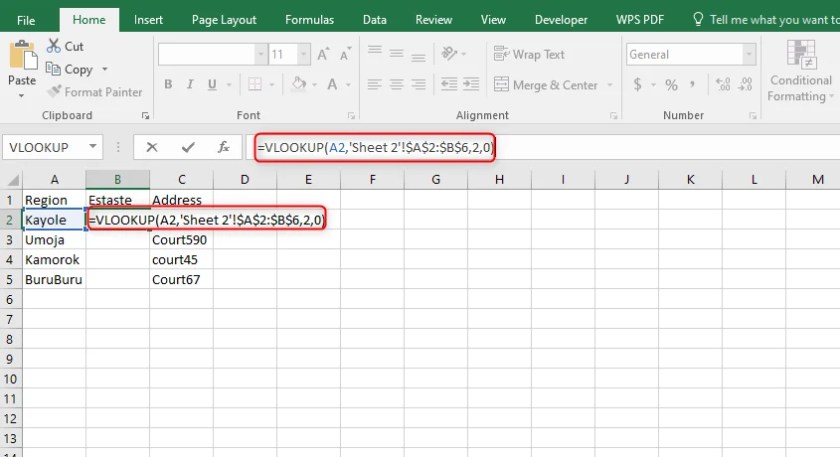
Throughout this blog, we've explored various methods for efficiently pulling data from one Excel sheet into another. Here's a recap of what we've learned:
- Formulas like VLOOKUP, INDEX, and MATCH can dynamically link sheets, providing real-time updates.
- Copy and Paste is the simplest but least flexible method, suitable for one-time data transfers.
- The Data Import Wizard offers a guided approach with some filtering and sorting capabilities.
- Power Query is the most advanced tool for data manipulation and import, offering extensive transformation options.
The choice of method depends on your specific needs, from quick and simple data transfers to complex data analysis and transformation. Each method has its place in your Excel toolkit, helping you manage your data effectively and seamlessly between sheets.
Can I update data automatically when it changes in the source sheet?

+
Yes, by using formulas like VLOOKUP or INDEX(MATCH()), any changes in the source data will reflect in the destination sheet automatically.
What if my source data has multiple columns or rows?

+
Formulas like INDEX(MATCH()) can handle this. You can specify the column index number within the formula to retrieve data from the desired column.
Is there a way to import data from external Excel files?

+
Absolutely. Power Query or the Data Import Wizard can pull data from external files. Navigate to the source file through the respective interfaces to set up the connection.



