Effortlessly Share Excel Docs on Google Sheets Now

Benefits of Sharing Excel Documents on Google Sheets

When it comes to document collaboration, particularly spreadsheets, Google Sheets has become a frontrunner in the industry. However, many users often have existing work in Microsoft Excel. Fortunately, the seamless integration between Excel and Google Sheets means that you can now share your Excel documents with colleagues, friends, or clients without any hiccups. Here are some of the key benefits:
- Universal Accessibility - Google Sheets operates on the cloud, meaning your shared documents can be accessed from any device with internet access, making it perfect for remote collaboration or fieldwork.
- Real-time Collaboration - Multiple users can view and edit the same document simultaneously, seeing changes in real-time, which significantly streamlines teamwork.
- Version History - Google Sheets automatically keeps a version history, allowing you to revert to earlier versions if necessary, reducing the risk of losing work.
- Integration with Other Services - Google Sheets integrates seamlessly with other Google Suite applications like Google Drive, Docs, and Forms, enhancing productivity.
- Cost-effective - With Google's free tier offering substantial storage and features, it's a cost-effective solution compared to buying Microsoft Office subscriptions for multiple users.
How to Convert and Share Excel Docs on Google Sheets
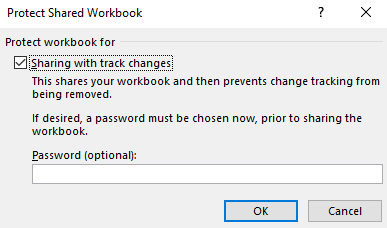
The process of sharing an Excel document via Google Sheets is straightforward. Here’s a step-by-step guide:
- Upload to Google Drive
- Open Google Drive and navigate to your desired folder.
- Click "New" > "File Upload" and select your Excel file from your computer.
- Open with Google Sheets
- Right-click the uploaded Excel file and select "Open with" > "Google Sheets."
- Google will now convert the file to Sheets format.
- Share the Document
- Click the blue "Share" button on the top right corner of Google Sheets.
- Enter the email addresses of recipients or generate a shareable link.
- Set permissions as "Viewer," "Commenter," or "Editor" based on the level of access you want to grant.
- Click "Done" to share.
👁️ Note: During the conversion process, some Excel formulas might not transfer correctly due to differences in functionality between Excel and Sheets. Always double-check complex formulas.
Handling Common Conversion Issues

When converting Excel to Google Sheets, there are a few common issues you might encounter:
| Issue | Description | Solution |
|---|---|---|
| Formatting | Excel's complex formatting might not translate well into Sheets. | Manually adjust the formatting in Sheets or consider using styles that are more universal. |
| Data Validation | Custom data validation rules might not work as expected in Sheets. | Re-create or adjust data validation in Sheets for consistency. |
| Macros and Scripts | Excel macros or VBA scripts will not run in Sheets. | Use Google Apps Script to achieve similar functionality or remove dependencies on macros before sharing. |
Best Practices for Collaboration

Maximize the effectiveness of your shared Excel documents on Google Sheets with these best practices:
- Communication - Always communicate with your team about what you're sharing and why, and discuss any changes or updates.
- Track Changes - Use Google Sheets' "Revision History" to track who made what changes and when.
- Permissions - Be mindful of the permissions you set. Grant edit access only to those who need to make changes.
- Maintain Backup - Always keep a backup of your original Excel file before converting it to Sheets to avoid any unforeseen issues.
- Use Comments - Comments can be used to clarify sections or ask for feedback, fostering better collaboration.
Use Cases for Sharing Excel Docs

Here are some scenarios where sharing Excel documents on Google Sheets can be particularly beneficial:
- Project Management - Project tracking, Gantt charts, resource allocation, and team assignments can be managed effortlessly.
- Financial Reporting - Financial spreadsheets, budget sheets, and ledger documents can be shared with accountants or finance teams for real-time collaboration.
- Educational Purposes - Teachers can share class schedules, assignment grades, or course materials with students for quick access and updates.
- Event Planning - Coordinate guest lists, timelines, and task assignments for events like conferences or weddings.
- Data Analysis - Data teams can share datasets and collaborate on analysis directly within the platform.
In wrapping up, the ability to convert and share Excel documents on Google Sheets has revolutionized the way we work with data and collaborate with others. It's not just about the convenience of file sharing; it's about how this feature fosters collaboration, promotes real-time updates, and allows for versatile access to important documents. Whether you're managing projects, handling financial reports, or coordinating events, the transition from Excel to Google Sheets is a smooth one, enhancing productivity while maintaining the integrity of your work.
Can I convert an Excel file to Google Sheets?
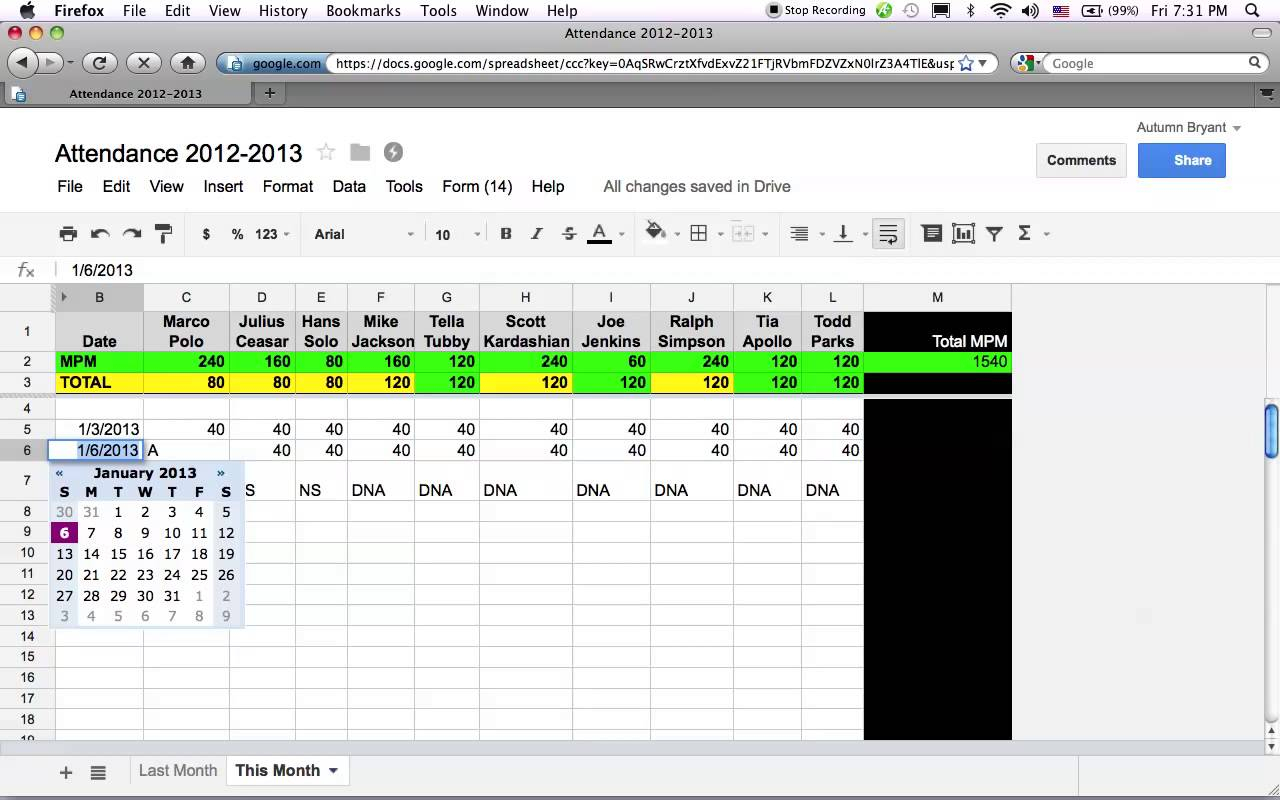
+
Yes, you can convert Excel files to Google Sheets by uploading them to Google Drive and opening them with Google Sheets. The conversion process will create a copy in Sheets format, leaving the original Excel file unchanged.
What if some formulas or features don’t work in Google Sheets?

+
Some complex Excel formulas might need to be manually recreated or adjusted in Google Sheets due to differences in functionality. Additionally, Excel’s macros or VBA scripts will not run in Sheets, so consider using Google Apps Script or avoiding reliance on macros.
Can I share my Google Sheets document with anyone?

+
Yes, you can share your Google Sheets document with anyone by generating a shareable link or directly entering email addresses of the recipients. You can control their level of access by setting permissions to viewer, commenter, or editor.
Will Google Sheets automatically update if I update my Excel file?

+
No, updates made to the Excel file after the initial conversion will not automatically reflect in the Google Sheets document. You would need to manually re-upload the updated Excel file to Google Drive and open it with Google Sheets again to see the changes.
Can Google Sheets users edit the Excel document?

+
Once you’ve shared a Google Sheets document, users can only edit the Sheets version. They won’t be able to edit the original Excel document unless you share that file directly via Google Drive or another file-sharing method.