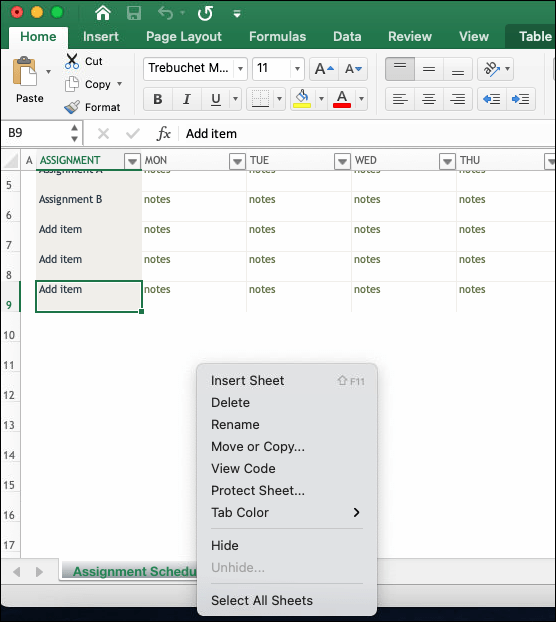3 Simple Ways to Email Just One Excel Sheet

Emailing just one Excel sheet from a workbook can be a daunting task for those unfamiliar with Excel's capabilities. This article explores three simple yet effective methods to send an individual Excel sheet via email. Whether you're looking to streamline your workflow or share specific data with colleagues, these techniques will ensure your Excel sheets reach the intended recipients without unnecessary clutter.
Method 1: Sending as an Attachment

If you’re interested in the easiest method to share a single sheet:
- Open your Excel workbook containing the sheet you want to email.
- Select the worksheet you wish to send by clicking on its tab.
- Right-click on the sheet tab and choose Move or Copy from the dropdown menu.
- In the dialog box that appears, select (new book) from the “To book” list and check the box Create a copy.
- Save this new workbook which now contains only your selected sheet.
- Compose an email in your preferred email client, and attach the newly created file.
💡 Note: Ensure to save this new file in a location you remember, as you'll need to navigate to it when attaching it to your email.
Method 2: Exporting as a PDF

Sending sheets as PDFs can be beneficial when you want to ensure your data isn’t editable:
- Open your Excel file.
- Select the worksheet you want to email.
- Go to the File menu, select Save As, then choose PDF as the save format.
- In the options, set the Workbook field to Sheet instead of Workbook or Selection.
- Save the PDF file.
- Attach this PDF to an email using your email client of choice.
Method 3: Embedding in Email Body

When you need to quickly share Excel data without the recipient opening an attachment:
- Open the Excel file containing your sheet.
- Select the worksheet and choose everything within it.
- Copy the selected data (Ctrl + C or right-click and select Copy).
- Compose a new email and place your cursor where you want the data to appear.
- Paste the data using Ctrl + V or right-click and select Paste.
- Optional: Format the pasted data to ensure readability in the email.
💡 Note: This method doesn't work if your sheet contains formulas that are dependent on other sheets within the workbook.
| Method | Benefits | Considerations |
|---|---|---|
| Attachment | Keeps data editable, easy to send multiple sheets | Recipient needs Excel to view; larger file size |
| Universal accessibility, preserves formatting | Data is not editable; larger file size for complex sheets | |
| Embedding | Quick sharing, no need to open attachments | Limited to basic text and number formatting, doesn't work with formulas |

Each method has its place in daily office life, and choosing one depends on your situation. If you want to give your colleagues editable data, the attachment method is ideal. For shareable documents that maintain formatting, PDFs are unmatched. Embedding offers a fast track for sharing data directly within an email. By mastering these techniques, you can adapt your approach to any email communication needs.
Can I send multiple sheets as attachments?

+
Yes, you can repeat the process for each sheet or save each sheet separately using the Move or Copy function. Then, attach all these files to your email.
Will the formatting be preserved when sending as a PDF?

+
Yes, Excel’s PDF export feature preserves most formatting including tables, charts, and conditional formatting, ensuring your sheet looks the same as it does in Excel.
Is there a way to automate sending Excel sheets via email?
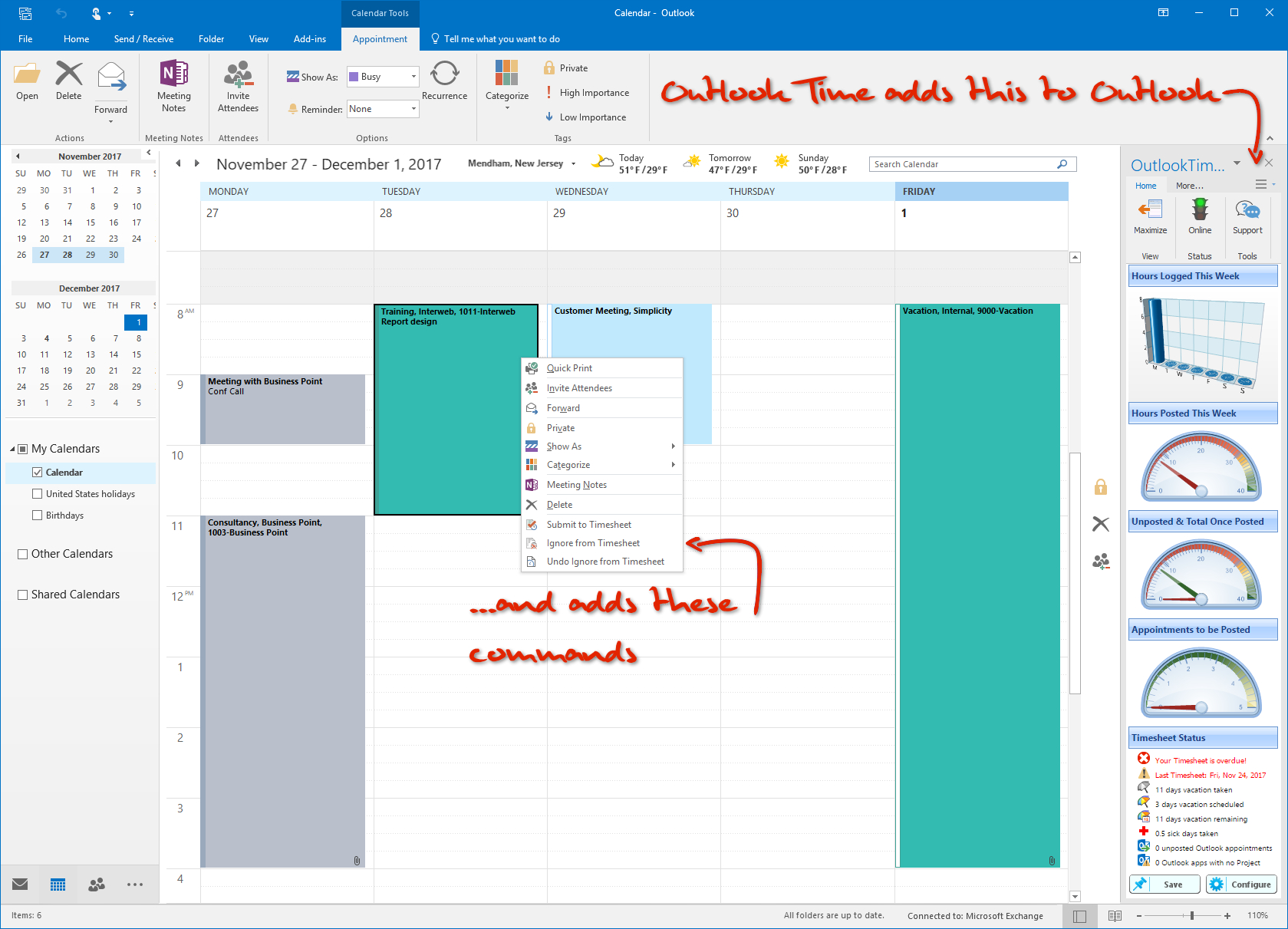
+
Yes, you can use Excel macros or scripts in VBA (Visual Basic for Applications) to automate the process, especially if you send the same sheet or data frequently.