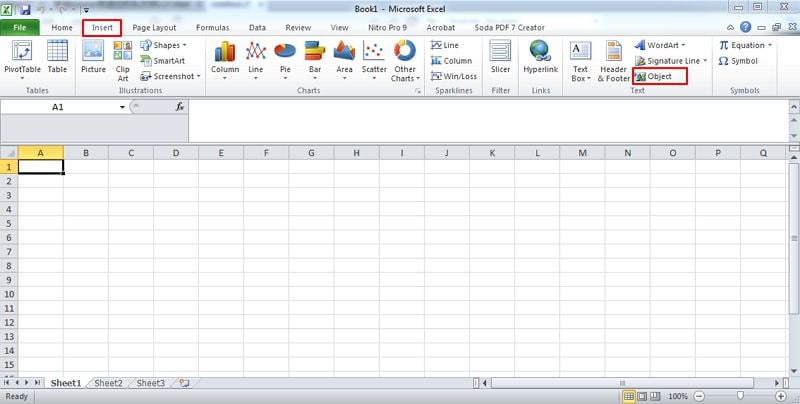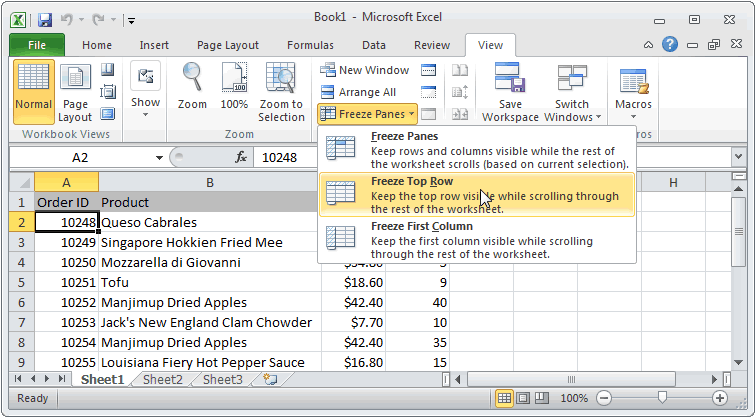5 Easy Methods to Select Data Across Excel Sheets

Mastering Excel isn't just about making sense of complex formulas; it's also about understanding how to navigate through data effectively across multiple sheets within a workbook. Whether you're compiling financial reports, managing inventory, or analyzing research data, being able to pull information from different sheets can streamline your workflow immensely. Here are five straightforward methods to select data across Excel sheets:
Method 1: Using Keyboard Shortcuts

Excel Keyboard Shortcuts can significantly reduce the time you spend navigating between sheets. Here’s how to use them:
- Switching Between Sheets: Use Ctrl + Page Up to move to the previous sheet or Ctrl + Page Down to go to the next one.
- Selecting Data Across Sheets: If you want to select the same range of cells across multiple sheets:
- Select the range in the first sheet.
- Hold down Shift, then click on the tab of the last sheet to include. This selects all sheets in between.
- While holding Shift, drag or extend your selection as needed.
Method 2: Using the Excel Ribbon

The Ribbon in Excel provides quick access to various tools and commands. Here’s how you can use it to work with multiple sheets:
- Select Multiple Sheets:
- Right-click on the sheet tab you want to select first.
- Choose “Select All Sheets” to select all or click on additional sheet tabs while holding Ctrl to select specific sheets.
- Merge Data: Use the ‘Consolidate’ feature under the ‘Data’ tab to merge data from selected sheets.
📝 Note: When using Consolidate, ensure that each sheet has data in the same format or the consolidation might not work as expected.
Method 3: Named Ranges for Data Selection

Named ranges simplify selecting data by giving a unique identifier to a range of cells that can be used across different sheets. Here’s how to set up and use named ranges:
- Create Named Ranges:
- Select the range of cells.
- Go to ‘Formulas’ > ‘Define Name’ and enter a name for the range.
- Using Named Ranges: Use the name you’ve defined in formulas or when selecting data from other sheets.
Method 4: Consolidation Function

Consolidating data involves gathering information from different sheets into one. Here’s the process:
- Data Consolidation Steps:
- Go to the ‘Data’ tab and select ‘Consolidate’.
- Choose the function you want to use (Sum, Average, Count, etc.).
- Select the range from each sheet to consolidate.
- Set options for where to put the result and how to update it.
Method 5: VBA (Visual Basic for Applications)
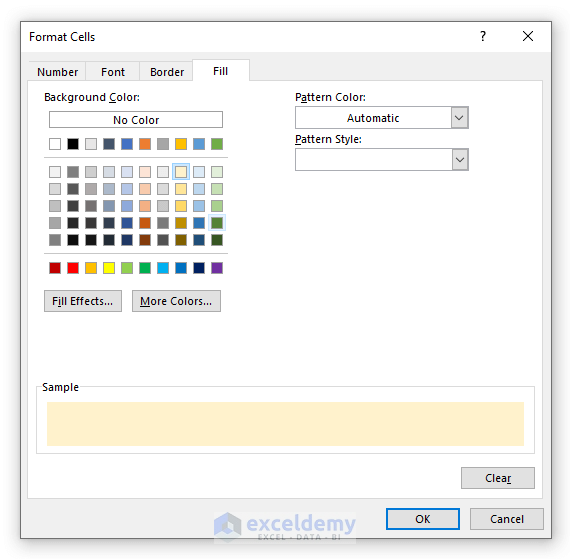
For those comfortable with macros, VBA offers powerful control over Excel:
- Create a Macro:
- Press Alt + F11 to open the VBA editor.
- Insert a new module and write a script to select data from different sheets.
- Run the Macro: Use Alt + F8 to run the macro, which can automate the selection process across sheets.
By mastering these five methods, you'll enhance your ability to work with data in Excel, making your productivity soar. Each technique offers unique benefits, from the simplicity of keyboard shortcuts to the automation potential of VBA. Remember, selecting data across multiple sheets isn't just about accessing information but doing so efficiently to save time and reduce errors.
To summarize, these methods allow for:
- Efficient navigation between sheets.
- Quick selection of similar data ranges across different sheets.
- Using named ranges for dynamic data referencing.
- Consolidating data from multiple sources into one view.
- Automating data selection with VBA for repetitive tasks.
Applying these techniques will not only make your data management in Excel more manageable but also more insightful, helping you unlock the full potential of this powerful tool.
Can I select data from different workbooks as well as sheets?

+
Yes, by linking workbooks or using Excel’s External Data features, you can consolidate or reference data from different workbooks just as you would with sheets within the same workbook.
What if my data isn’t in the same format across sheets?

+
You might need to standardize the data format before consolidation or use complex formulas to handle varying data structures. Sometimes, a pre-processing step or data cleaning might be necessary.
How can I ensure that my VBA script updates when new sheets are added?

+
You would need to include logic in your VBA code to dynamically detect new sheets or adjust ranges based on workbook changes. This might involve using Worksheet events to trigger updates.