Segment Excel Sheets Easily: A Step-by-Step Guide

In the fast-paced world of data management, Excel remains a pivotal tool for countless professionals and hobbyists alike. Whether you're tracking inventory, analyzing sales data, or organizing household budgets, the ability to segment Excel sheets can significantly enhance your productivity. This guide will take you through the step-by-step process of segmenting your Excel sheets effectively, helping you to manage complex data sets with ease.
Understanding Excel Sheets and Segmentation

Before diving into segmentation, let's clarify what we mean by Excel sheets and segmentation:
- Excel Sheets: These are individual tabs within an Excel workbook where data is organized in rows and columns.
- Segmentation: This refers to dividing or categorizing data within these sheets based on certain criteria for better analysis or presentation.
Why Segment Your Excel Sheets?

Segmenting your Excel sheets can offer several benefits:
- Improved Data Analysis: Easier to spot trends and patterns.
- Better Organization: Helps in maintaining a clutter-free environment.
- Efficient Data Handling: Simplifies data manipulation and error correction.
Step 1: Planning Your Segmentation

The first step in segmenting your Excel sheets is planning. This involves:
- Determining the basis of your segmentation (e.g., by department, by date, by category).
- Deciding the structure of your data to make segmentation logical.
- Identifying the tools and formulas you might need, like VLOOKUP, INDEX/MATCH, or pivot tables.
📌 Note: Before beginning segmentation, it's crucial to back up your data to prevent any accidental loss.
Step 2: Sorting and Filtering Your Data

Begin by sorting your data. This process can be achieved with:
- Sort: Click on the header of the column you want to sort by, then select 'Sort A to Z' or 'Z to A' from the 'Data' tab.
- Filter: Use the 'Filter' feature under 'Data' to apply filters to your data columns.
| Column Header | Sorting Type |
|---|---|
| Date | Sort A to Z (Oldest to Newest) |
| Product | Sort A to Z |
| Region | Filter by Region |

Step 3: Using Excel Formulas for Dynamic Segmentation

After initial sorting, employ formulas to dynamically segment your data:
- VLOOKUP: Use this to pull information from one column to another based on a lookup value.
- INDEX/MATCH: More flexible than VLOOKUP for two-dimensional lookups.
- Pivot Tables: Summarize, sort, re-arrange, and group data in a table dynamically.
Example of VLOOKUP Usage

If you have a product ID in Sheet1 and want to fetch the corresponding product name from Sheet2:
VLOOKUP(Sheet1!A2, Sheet2!A:B, 2, FALSE)
Creating Pivot Tables for Segmentation

Pivot tables are especially useful for segmentation:
- Select your data range.
- Go to 'Insert' > 'Pivot Table'.
- Choose where you want the pivot table to be placed.
- Drag the desired fields into Rows, Columns, and Values areas in the pivot table field list.
📌 Note: Pivot tables can help you quickly reorganize and summarize your data without changing the source data.
Step 4: Advanced Techniques
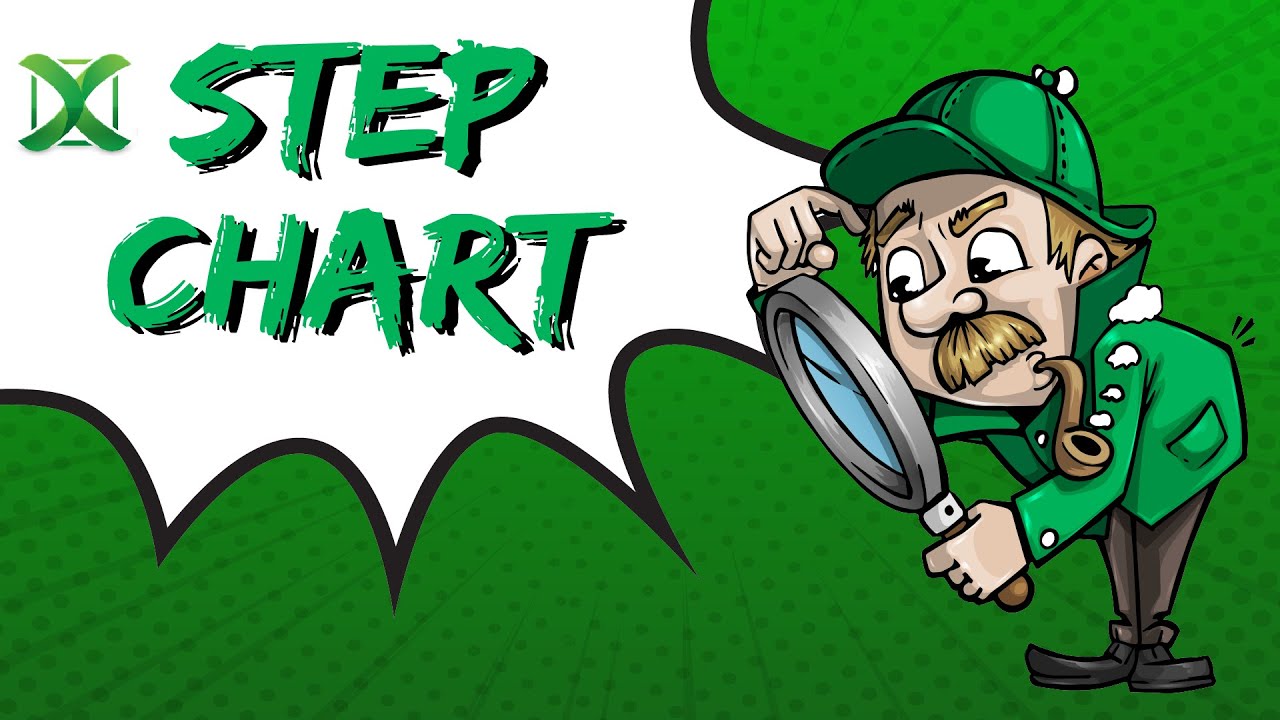
For more intricate segmentation:
- Conditional Formatting: Highlight segments visually based on criteria.
- Data Validation: Ensure data entry adheres to your segmentation rules.
- Macros/VBA: Automate segmentation tasks with macros or VBA for repetitive tasks.
Conditional Formatting Example

To highlight sales above a certain threshold:
Select your data range > Conditional Formatting > New Rule > Use a formula to determine which cells to format > Enter formula (e.g., =$B2>5000) > Format with color
Step 5: Review and Refine

After segmenting your data:
- Check for errors in segmentation.
- Ensure that data is correctly categorized and accessible.
- Make any necessary adjustments to improve your segmentation strategy.
Final Thoughts on Segmentation

Excel offers a plethora of tools for segmenting data, making it easier to analyze, organize, and manage your data effectively. By following this guide, you can harness Excel's capabilities to transform your data handling processes, leading to more insightful analysis and streamlined workflows. Remember, the key to successful segmentation is understanding your data, planning your approach, and utilizing Excel's powerful features correctly.
Why is data segmentation important in Excel?
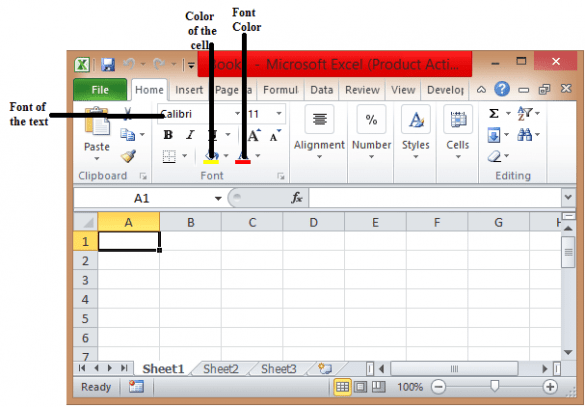
+
Segmentation in Excel allows you to break down complex datasets into manageable parts, enhancing clarity, improving analysis, and making data management more efficient.
Can I segment data without changing the original dataset?

+
Yes, with tools like pivot tables or using the INDEX/MATCH formula, you can dynamically segment data without altering the original dataset.
What are some common segmentation criteria?

+
Common criteria include date, product type, region, sales figures, customer categories, and project status.
Are there risks in segmenting data incorrectly?

+
Incorrect segmentation can lead to misinterpretation of data, skewed analysis, and potential data loss if not handled carefully.
How often should I review and update my segmentation strategy?

+
It’s wise to periodically review your segmentation strategy, especially when there are changes in data patterns or business requirements.



