3 Ways to View Excel Sheets Side by Side

Excel, Microsoft's powerful spreadsheet program, is indispensable for professionals across industries for data analysis, reporting, and daily administrative tasks. While Excel is known for its capability to manage extensive datasets and perform complex calculations, its versatility extends to features that enhance productivity by allowing users to compare or work on multiple sheets simultaneously. Here are three detailed methods to view Excel sheets side by side, each with its unique approach:
1. Using the “View Side by Side” Feature


Excel’s built-in “View Side by Side” feature is the most straightforward method for comparing sheets from different workbooks or the same workbook:
- Open the workbooks or different sheets you want to compare.
- Navigate to the View tab on the Ribbon.
- Select View Side by Side.
- If you’re comparing sheets from the same workbook, Excel will prompt you to choose the second sheet for comparison. If using different workbooks, Excel will display them side by side automatically.
- You can synchronize scrolling by checking the Synchronous Scrolling option under the View tab.
🔍 Note: To compare sheets from the same workbook, ensure they are in different windows by going to New Window under the View tab before enabling “View Side by Side.”
2. Freezing Panes for Comparative Analysis


If you need to compare different sections within the same Excel sheet, freezing panes can be your ally:
- Select the row or column where you want to freeze the panes. For instance, if you need to compare data above row 10, select row 10.
- Navigate to View > Freeze Panes.
- Choose one of the freeze options:
- Freeze Top Row
- Freeze First Column
- Freeze Panes (custom selection)
- Now, as you scroll through the spreadsheet, the selected rows or columns will remain visible, facilitating side-by-side comparison.
🧊 Note: Be cautious with Freeze Panes as this feature can lead to confusion if not set correctly, especially with large datasets.
3. Creating Split Windows


For users needing to work with or compare multiple parts of the same sheet simultaneously, split windows offer a solution:
- Place your cursor on the horizontal or vertical split bar at the top or left of the scroll bars.
- Double-click or drag the split bar to create a split view of the sheet.
- Adjust the size of each pane by dragging the split line.
- Each pane can be scrolled independently, allowing you to view and edit different areas of your sheet at the same time.
By mastering these methods, you can significantly enhance your productivity when working with Excel spreadsheets, especially when comparing data or managing extensive datasets. Here are some points to keep in mind for an effective experience:
- Ensure your screen resolution supports the split or side-by-side views effectively.
- Consider using these techniques in conjunction with Excel's sorting, filtering, and other data analysis features for comprehensive insights.
- When working with split views, remember that changes in one pane will reflect in the entire sheet, so be cautious with edits.
Embracing these ways to view Excel sheets side by side will not only streamline your data management process but also offer new perspectives on your data analysis, making your work with Excel more efficient and insightful.
Can I compare more than two sheets simultaneously?
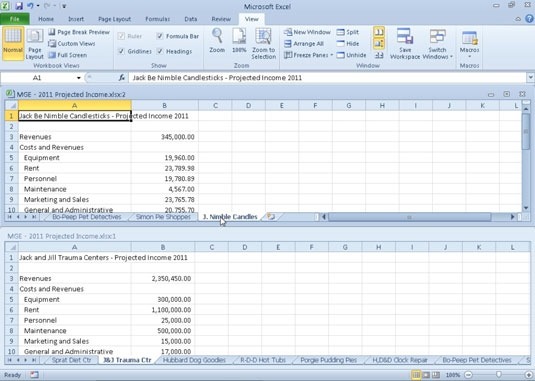
+
Excel primarily supports side-by-side comparison of two windows or sheets. However, you can create multiple windows of the same workbook and manually arrange them on your screen to compare more than two sheets, though this approach requires manual effort to manage.
What if my screen isn’t wide enough for side-by-side viewing?

+
If your screen resolution doesn’t accommodate side-by-side viewing comfortably, you might consider:
- Adjusting your screen resolution if possible.
- Using the split windows option to compare within a single workbook.
- Alternatively, you can use external tools or software designed for screen comparison, although Excel’s built-in features are typically the most convenient.
How do I ensure data integrity when making changes in split views?

+
Changes made in one pane of a split view will automatically affect the entire worksheet. Here are some tips:
- Use Excel’s Undo feature if you make unintended changes.
- Enable Track Changes from the Review tab to keep a history of edits.
- Save frequently or consider working on a copy of your workbook to avoid unwanted data loss.



