5 Easy Ways to Create Bookmarks in Excel Sheets

Whether you use Excel for personal budgeting, managing work schedules, or analyzing data, efficiently navigating through numerous rows and columns can be challenging. One of the tools that can streamline this process significantly is the bookmark functionality, which, while not explicitly named as bookmarks in Excel, offers similar navigation benefits. Here are five simple and effective ways to create bookmarks or bookmarks equivalents in Excel to enhance your productivity:
1. Using Hyperlinks


Hyperlinks are an intuitive way to jump quickly from one part of your workbook to another. Here’s how to set them up:
- Select the cell where you want to place the hyperlink.
- Right-click and choose Hyperlink or press Ctrl + K.
- In the dialog box, choose Place in This Document.
- Select the destination cell or named range.
- Click OK.
This method not only serves as a bookmark but also makes navigation seamless.
2. Named Ranges

Named ranges can act as bookmarks by giving memorable names to specific cells or ranges:
- Select the cell or range you wish to name.
- Go to the Formulas tab, click Define Name.
- Enter the name for your bookmark in the “Name” field.
- Click OK.
Now, you can easily navigate to this bookmark by typing the name in the Name Box or using it in formulas.
3. Table of Contents


Create a table of contents for large workbooks to act as a master list of bookmarks:
- In a new worksheet or at the top of your workbook, list all major sections.
- Next to each section name, insert a hyperlink to the relevant worksheet or cell as described above.
4. Shape or Icon Bookmarks
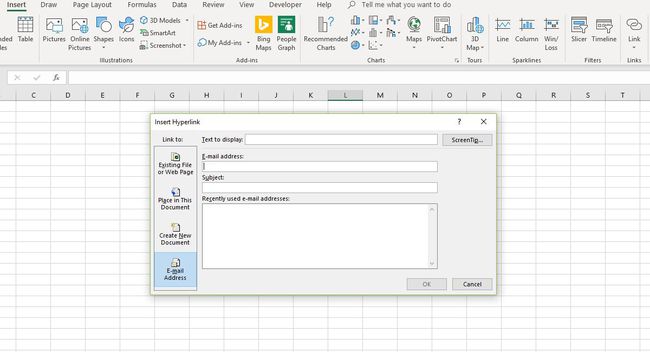
Use shapes or icons as visual bookmarks for quick access:
- Go to Insert > Shapes or Icons.
- Draw or insert a shape/icon.
- Right-click and insert a hyperlink as with text.
- You can resize and position the shape/icon where it’s most convenient for access.
Shapes provide a visual cue, making it easy to spot your bookmarks on the sheet.
5. Using the Camera Tool

While not a native bookmark, the Camera Tool can create dynamic images of specific parts of your workbook for quick reference:
- Add the Camera Tool to the Quick Access Toolbar:
- Click the Customize Quick Access Toolbar arrow.
- Select More Commands.
- Choose All Commands from the dropdown menu.
- Scroll down to find and add Camera tool.
- Select the range you want to bookmark.
- Click the Camera Tool icon in the Quick Access Toolbar.
- Click on the worksheet where you want the image to appear.
🔖 Note: These bookmarks are dynamic, meaning they will update if the original data changes.
By utilizing these five methods, you can drastically improve your workflow in Excel. Each method provides a different approach to bookmarking or navigating large datasets, ensuring that you can quickly access critical information or return to frequently used data points.
Can I use bookmarks to link to external files?

+
Yes, you can use hyperlinks to link to external documents or websites. Simply select 'Existing File or Web Page' instead of 'Place in This Document' when creating the hyperlink.
Is there a way to organize my bookmarks within Excel?

+
While Excel doesn't have a built-in bookmark manager, you can create a dedicated worksheet for your Table of Contents or use Named Ranges with descriptive names to keep track of bookmarks.
Can bookmarks be used to navigate between different Excel files?

+
Yes, by using hyperlinks, you can link to specific locations in other Excel files. When selecting the hyperlink location, choose the desired workbook and cell or range within that workbook.
These methods for creating bookmarks or similar navigation aids in Excel offer flexibility and efficiency for users handling complex datasets. Whether you’re managing intricate financial models, extensive sales data, or simply organizing your personal budget, these techniques will ensure you never lose your place again.



