Insert Excel Sheets into Word: Easy Guide

In today's digital age, integrating data and documents has become essential for streamlined work efficiency. Whether you're compiling reports, creating documentation, or organizing information, knowing how to insert Excel sheets into Word is a valuable skill. This guide will walk you through various methods to embed Excel spreadsheets into your Word documents, helping you maintain data integrity, update information effortlessly, and enhance your document's presentation.
Method 1: Linking Excel Sheet in Word

Linking an Excel sheet to a Word document keeps your document updated automatically whenever the Excel data changes. Here's how:
- Open your Word document and place the cursor where you want the Excel sheet to appear.
- Go to the Insert tab, then click Object in the Text group.
- Select Create from File and browse to your Excel workbook.
- Check the Link to file box, which ensures that the Word document links to the Excel file instead of embedding it.
- Choose to display the workbook either as an Icon or as the actual contents (by unchecking Display as icon).
- Click OK to insert the Excel file into your Word document.
📌 Note: This method means the Excel file must remain at its current location for the link to work. If the Excel file is moved, the link will break, requiring you to relink the file.
Method 2: Embedding Excel Sheet Directly
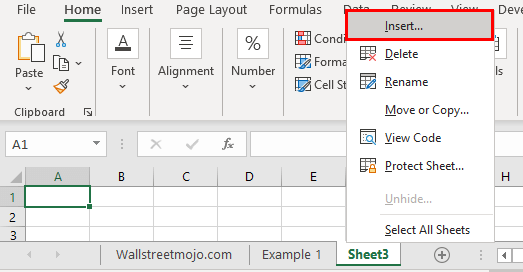
When you want to embed an Excel sheet within a Word document, you can opt for this method to avoid issues with file locations:
- With the Word document open, go to the Insert tab and click Object again.
- Choose Create from File and browse to your Excel file.
- Make sure Link to file is unchecked to embed the Excel file directly into the Word document.
- Select Display as icon if you prefer not to show the content of the Excel sheet inline.
- Click OK to insert the sheet into your document.
Method 3: Copy and Paste Excel Data
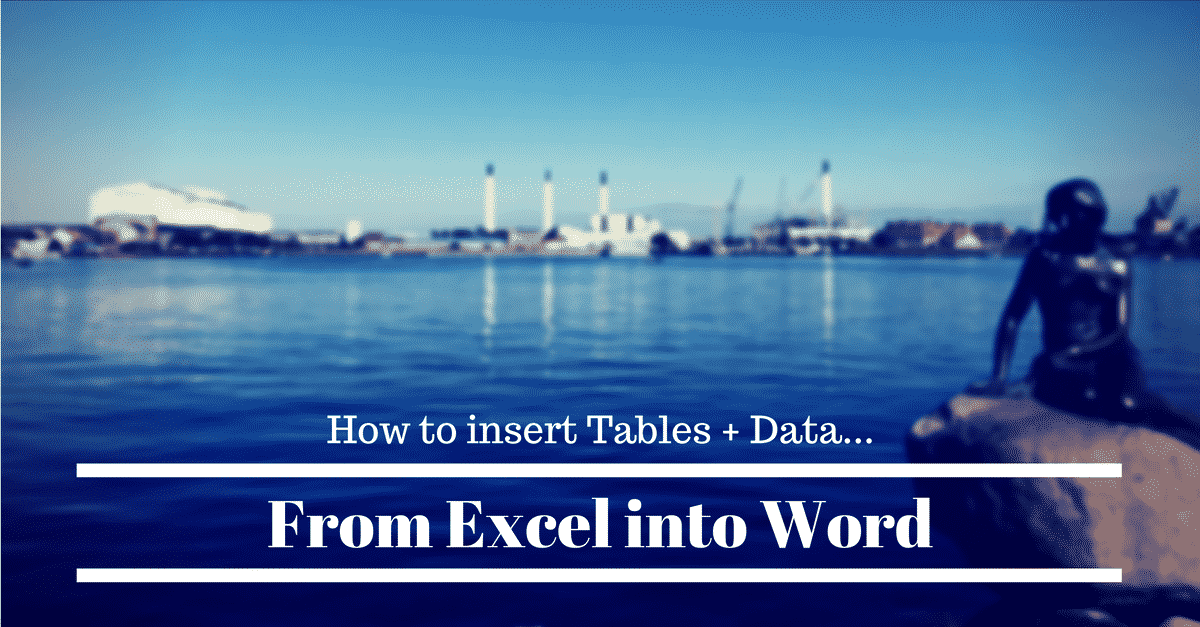
For those who need just a portion of the Excel sheet and want to maintain format and functionality, follow these steps:
- Open your Excel spreadsheet and select the cells you want to insert.
- Right-click and select Copy or press Ctrl+C.
- Switch to your Word document, right-click where you want to paste, and choose Paste Special.
- From the options, select Paste to insert the data as an Excel Worksheet Object or Paste link to update automatically.
- Choose your desired format from the list, like Microsoft Excel Worksheet or Microsoft Office Excel Object.
Handling Data Updates in Word

When your embedded or linked Excel data needs updating:
- If the Excel sheet is embedded, simply double-click it to edit within Word, make changes, and close to update.
- Linked Excel sheets can be updated manually or automatically:
- Manually: Right-click the linked Excel object and choose Update Link.
- Automatically: Go to File > Options > Advanced in Word, scroll to General, and under Link update, select Automatic.
Troubleshooting Common Issues

Here are some common challenges and their solutions:
- Excel sheet not updating in Word: Ensure the source Excel file is accessible. Update links or re-establish the connection.
- Formatting issues: If pasted data doesn't retain format, choose Paste Special and select the correct format.
- Performance: Embedding large spreadsheets can impact Word's performance. Consider linking or reducing the amount of data you're inserting.
Integrating Excel data into Word documents provides a powerful way to enhance your documents with dynamic, updated information, making your work more efficient and your documents more robust. By following these methods, you'll be able to seamlessly combine the analytical power of Excel with the document creation prowess of Word. Remember, the key to successful data integration is maintaining consistency and updating links or data as required.
How do I ensure my Excel data updates automatically in Word?

+
To ensure automatic updates, you need to embed or link the Excel data with Link to file checked, and then set Word to automatically update links. Navigate to File > Options > Advanced, scroll down to General and select Automatic under Link update.
Can I edit the Excel data directly within Word?

+
Yes, you can. Double-click the Excel object within Word to open Excel in a minimized view. After editing, close Excel or click outside the Excel area to update the data in Word.
What if my Excel sheet doesn’t fit well in my Word document?

+
If the Excel data doesn’t fit nicely, you can resize the object in Word by dragging the borders. Alternatively, consider using Paste Special to paste the data as a picture or formatted text for a better fit.