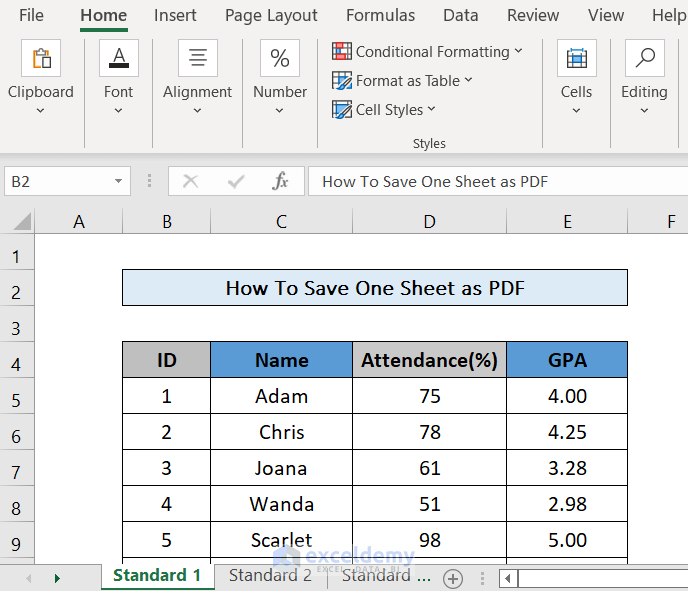Search Excel Sheets from Any Page Easily

Ever found yourself sifting through countless Excel sheets trying to find that one piece of data? If so, you know the struggle is real. However, with the right approach and tools, navigating through Excel sheets can become a breeze. Whether you're working on complex financial models, organizing data for your business, or simply trying to keep track of personal information, learning how to efficiently search within Excel can save you a significant amount of time and frustration.
Understanding Excel’s Search Capabilities

Excel is more than just a number-crunching tool; it’s also equipped with robust search functionalities:
- CTRL+F Search: The basic but most commonly used feature for quickly finding text or numbers in cells.
- Find & Replace: A more advanced feature that allows you to not only find but also replace content.
- Filter & Sort: These can help narrow down your data to specific criteria, making searches more manageable.
📘 Note: While these features are powerful, the extent to which you can customize or automate searches depends on your version of Excel.
Basic Search in Excel

Here’s how to perform a basic search in Excel:
- Press CTRL+F to open the ‘Find and Replace’ dialog.
- Type in the search term in the ‘Find what:’ field.
- Use options like ‘Match case’, ‘Match entire cell contents’, or ‘Use Wildcards’ for more precise searches.
- Click ‘Find Next’ or ‘Find All’ to locate your data.
Advanced Search Techniques

Beyond the basic search, Excel provides advanced methods to locate data:
- Conditional Formatting: While not a search tool, it highlights cells based on rules, making relevant data easier to spot.
- Advanced Filter: This allows for complex criteria, useful for sifting through large datasets.
- VBA Scripts: Automate searches and data extraction with Visual Basic for Applications.
🌟 Note: Advanced search techniques require some learning curve but can greatly enhance your Excel efficiency.
Using Filters to Search Data

Filters can act as a dynamic search tool:
- Select the range or entire sheet.
- Go to ‘Data’ > ‘Filter’ to apply filters to your columns.
- Choose criteria from the drop-down menus for each column to filter your data.
Search Using Named Ranges

Named ranges can make searches more intuitive:
- Define Names: Select the range, go to ‘Formulas’ > ‘Define Name’, and give it a meaningful name.
- Search within named ranges using the ‘Go To’ feature (CTRL+G) or directly type the name in the name box next to the formula bar.
Mastering the Power of VBA for Searching

If you’re looking to automate searches, VBA can be your go-to:
- Simple Search Macro:
Sub SimpleSearch() Dim rng As Range Set rng = ActiveSheet.UsedRange rng.Find(What:=“Your Search Term”, LookIn:=xlValues, LookAt:=xlWhole, _ SearchOrder:=xlByRows, SearchDirection:=xlNext, MatchCase:=False).Activate End Sub - Complex Searches: You can create more sophisticated macros to search through multiple sheets or workbooks.
🎯 Note: Learning VBA can seem daunting, but online resources and Excel's built-in VBA editor can help you get started.
Integration with External Tools

For advanced users, external tools can enhance Excel’s search capabilities:
- Power Query: Import and search through data from various sources.
- SQL Queries: Use SQL to extract and analyze data directly from Excel.
Final Thoughts
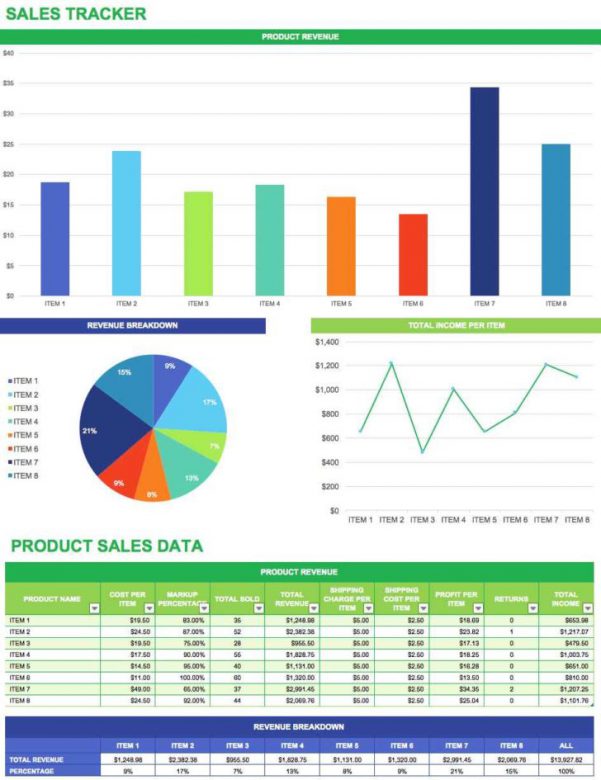
In conclusion, mastering the search functionality in Excel can significantly streamline your workflow. From the simple CTRL+F to more advanced techniques like VBA scripting, Excel offers a multitude of ways to quickly find what you’re looking for. By understanding and leveraging these tools, you can turn what used to be a tedious process into an efficient task, allowing you to focus on higher-level analysis rather than data retrieval.
Can I search for formulas in Excel?

+
Yes, by using the ‘Find’ feature, you can search for formulas by selecting ‘Formulas’ in the ‘Look in’ option.
What if my data is spread across multiple sheets?

+
Use VBA or advanced filtering techniques to search through multiple sheets efficiently.
Are there any limitations to Excel’s search functionality?

+
Yes, Excel’s search is primarily for within-sheet searches. For complex or large datasets, external tools or scripting might be necessary.