Search All Excel Sheets: Efficient Tips and Tricks

In today's fast-paced business environment, efficiency is key, especially when dealing with large sets of data. Microsoft Excel is one of the most widely used tools for data analysis and management. However, finding specific information across multiple sheets can be a daunting task if not approached correctly. This blog post will guide you through some efficient tips and tricks to search all Excel sheets, making your workflow smoother and more productive.
Understanding Excel’s Workbook Structure

Before diving into the search techniques, it’s crucial to understand how Excel organizes data:
- Workbook: The entire Excel file which can contain multiple sheets.
- Worksheet: Each tab within a workbook represents a different worksheet. Worksheets can contain data, charts, and formulas.
Excel supports up to 1,048,576 rows and 16,384 columns per sheet, allowing for vast amounts of data storage. Knowing this structure helps in strategizing your search approach effectively.
Basic Searching within Excel

Let’s start with the fundamental ways to search data in Excel:
- Ctrl+F: The simplest method to find a specific term or value across the current worksheet.
- Find All: After initiating a search with Ctrl+F, click “Find All” to see all instances where the search term appears within the worksheet.
- Advanced Find: Use “Options” in the Find dialog to perform more precise searches, specifying by format, location, or direction.
While these methods are effective for individual sheets, they fall short when dealing with multiple sheets.
Advanced Techniques for Multi-Sheet Search
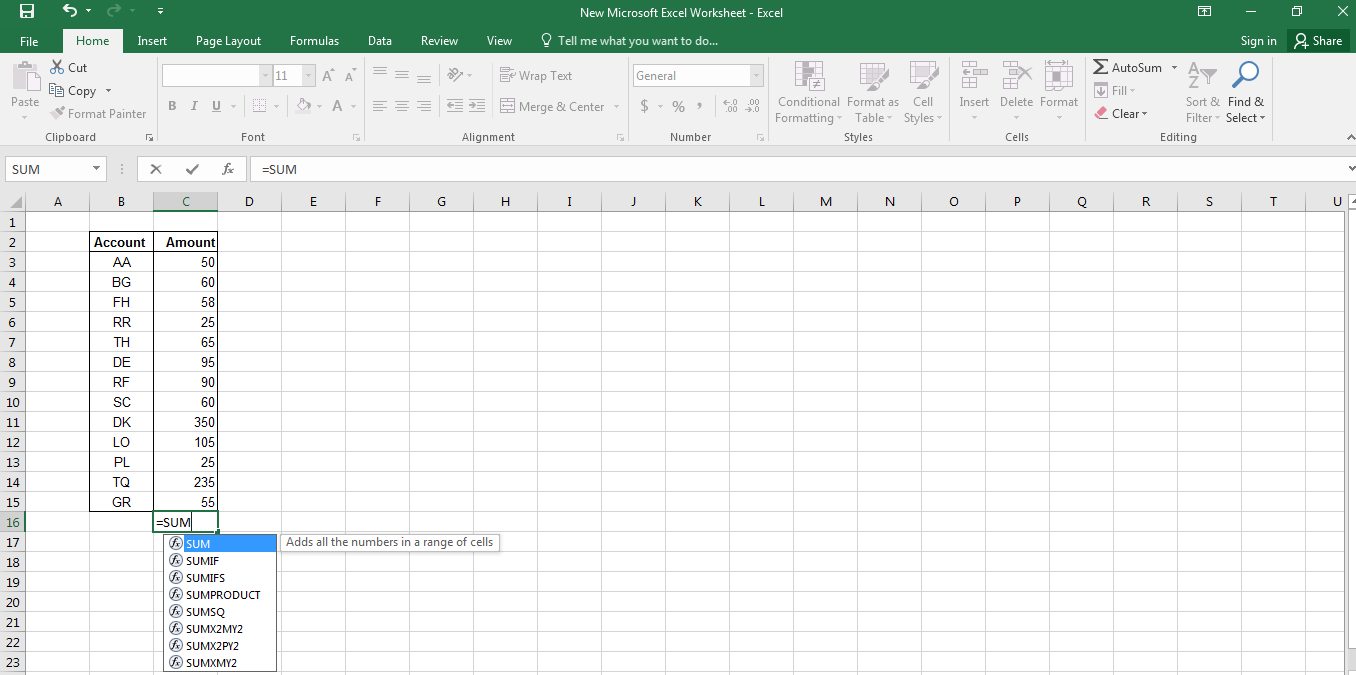
Using Excel’s Built-in Tools

Excel does provide some built-in tools for multi-sheet searches:
- Named Ranges: Define named ranges that span across multiple sheets to search across them easily.
- VBA Macros: Write a VBA script to automate searching through all sheets. Here’s a simple example:
Sub SearchAllSheets()
Dim ws As Worksheet
Dim strSearch As String
strSearch = InputBox(“Enter the text to search for”)
For Each ws In ThisWorkbook.Worksheets
With ws.UsedRange
Set c = .Find(strSearch, LookIn:=xlValues, LookAt:=xlPart)
If Not c Is Nothing Then
MsgBox “Found on ” & ws.Name & “ in cell ” & c.Address
Exit For
End If
End With
Next ws
End Sub
📝 Note: VBA macros require enabling the Developer tab in Excel and some basic knowledge of VBA programming.
Using Excel Functions

Utilize Excel functions to manage searches:
- INDEX and MATCH: Use these to search across sheets when you know the structure but not the specific cell location.
- VLOOKUP with Sheet Names: Combine VLOOKUP with sheet names to find values across sheets.
Third-Party Add-Ins

When built-in tools are not enough, consider:
- Add-Ins: Excel has a rich ecosystem of add-ins that can extend its capabilities, including enhanced search functions.
- Power Query: Though primarily for data transformation, Power Query can also be used to consolidate and search data from multiple sheets or workbooks.
Streamlining Your Search

To maximize efficiency when searching across sheets:
- Consistent Data Structure: Keep a uniform structure across sheets to make searches predictable.
- Naming Conventions: Use clear and descriptive names for your sheets and ranges.
- Sorting and Filtering: Before initiating a search, sort or filter your data to reduce the scope.
Wrap Up
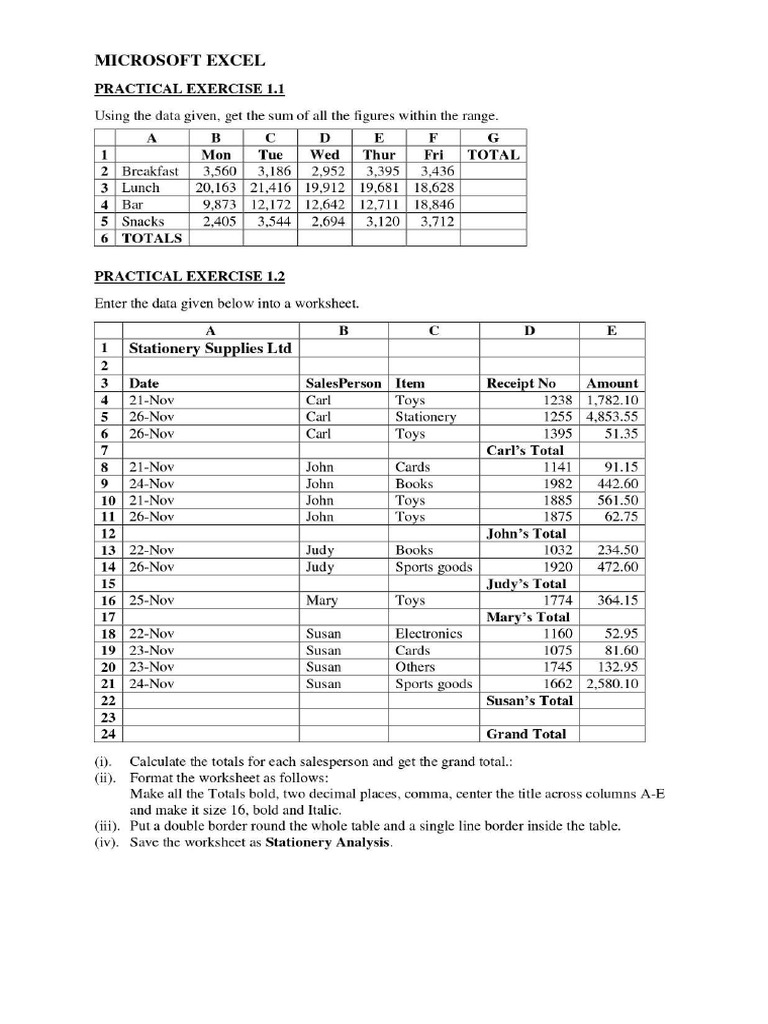
Searching through multiple Excel sheets doesn’t have to be an overwhelming task. By understanding Excel’s structure, utilizing built-in search functionalities, and applying advanced techniques like VBA or external tools, you can significantly improve your search efficiency. Remember, the key lies in organizing your data, knowing what tools are at your disposal, and how to use them effectively. With these tips and tricks, you’re now equipped to navigate through your Excel workbooks with greater ease and productivity.
Can Excel search data in multiple sheets simultaneously?

+
Yes, with VBA macros or by using functions like VLOOKUP or INDEX/MATCH, Excel can search across multiple sheets at once.
How can I make my searches in Excel faster?

+
Organize your data for consistency, use Excel’s built-in search tools efficiently, and consider using VBA or add-ins for complex searches.
What are the limitations of Excel’s built-in search tools?

+
Built-in tools are generally designed for single-sheet searches. For multi-sheet or complex searches, users often resort to VBA or external solutions.
Can I automate searching across multiple Excel files?

+
Yes, using VBA or third-party tools like Power Query, you can automate searches across multiple Excel files.



