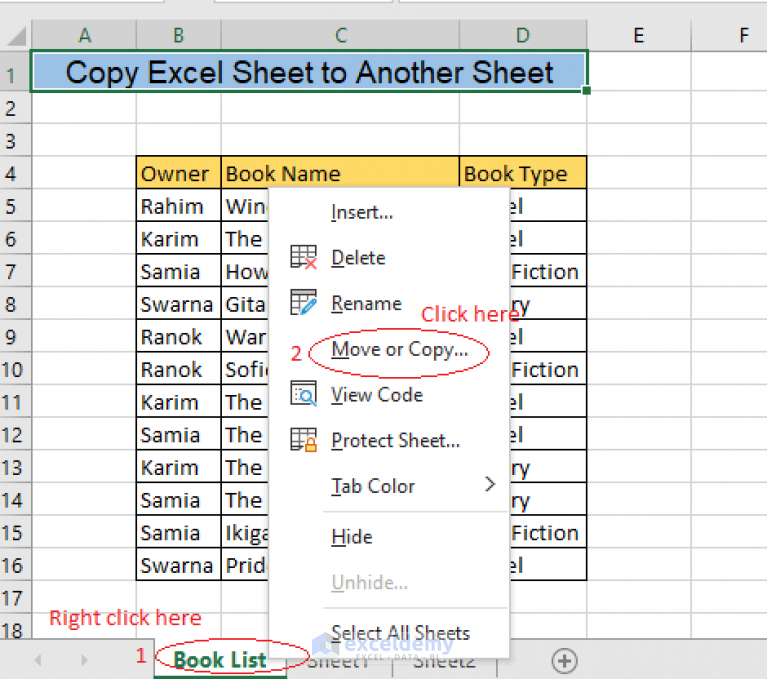5 Ways to Print Excel Sheets Sideways

When you work with Microsoft Excel, one of the common tasks is printing your sheets. However, not everyone knows about the handy option to print Excel sheets sideways. This capability can significantly improve the readability of your data, especially when your charts, tables, or lists are too wide for a standard portrait orientation. Here, we'll explore five methods to achieve this effectively.
Why Print Sideways?

Before diving into the methods, let’s understand why you might want to print Excel sheets sideways:
- To fit wide data into fewer pages, reducing printing costs and paper usage.
- Enhance readability, especially for charts or tables with many columns.
- Create visually appealing presentations when sharing data with a team or during a meeting.
Method 1: Page Layout View

The Page Layout view in Excel offers a straightforward way to change your print orientation:
- Go to the View tab on the ribbon.
- Select Page Layout to see how your worksheet will print.
- Click on the Orientation button in the Page Setup section.
- Choose Landscape from the options provided.
This method changes the page setup to landscape mode, allowing your document to print sideways.
📌 Note: Remember to adjust column widths if your data doesn’t fit naturally in landscape mode.
Method 2: Using the Print Dialog

If you prefer a quicker route, you can change the orientation directly from the Print dialog:
- Press Ctrl + P to open the Print dialog.
- In the Settings section, find Portrait Orientation and click it.
- Switch it to Landscape.
Method 3: Change Page Setup Manually

For those who like to fine-tune their print settings, here’s how to do it:
- Select Page Layout tab.
- In the Page Setup group, click on the little arrow in the bottom-right corner.
- In the Page Setup dialog, go to the Page tab.
- Choose Landscape under the Orientation option.
🔹 Note: This method allows you to make additional adjustments like margins, headers, and footers for better print control.
Method 4: VBA for Automatic Printing

If you frequently need to print sheets sideways, using VBA can automate this task:
- Press Alt + F11 to open the VBA editor.
- Click Insert > Module to add a new module.
- Enter the following VBA code:
Sub PrintSideways() With ActiveSheet.PageSetup .Orientation = xlLandscape End With ActiveSheet.PrintOut End Sub - Run the macro with F5.
Method 5: Use Microsoft Word for Advanced Layout

For detailed control over the printing layout:
- Copy the range of cells you want to print.
- Open Microsoft Word, go to Home tab, and select Paste Special.
- Choose Paste Link to Excel and select Microsoft Excel Worksheet Object.
- In Word, set the page orientation to Landscape.
- Adjust the table properties in Word to fit your needs, then print the document.
💡 Note: This method provides more flexibility in formatting but requires both Excel and Word to be installed.
In summary, there are multiple ways to print Excel sheets sideways, each catering to different needs:
- Page Layout View for quick visual changes.
- Print Dialog for a faster route.
- Manual Page Setup for detailed control.
- VBA for automation.
- Microsoft Word for advanced layout capabilities.
Choose the method that best suits your workflow, and make your Excel documents more presentable and reader-friendly by leveraging these techniques.
Can I print Excel sheets sideways on a printer?

+
Yes, most printers support landscape orientation printing. You need to set the orientation in Excel or the print settings to landscape, and your printer should adjust accordingly.
Will changing the orientation affect how my data is displayed on the screen?

+
Changing the print orientation to landscape does not change how the data appears in Excel’s workbook view. It only affects how the page is formatted for printing.
How can I revert back to portrait orientation if needed?

+
You can easily switch back to portrait orientation by following the same steps used to switch to landscape but selecting ‘Portrait’ instead.
Can I save a workbook with a different page orientation than what’s on screen?

+
Yes, you can save the workbook with any page setup you’ve applied, including landscape orientation, without affecting how it looks on screen.
Are there any limitations to consider when printing Excel sheets sideways?

+
Some printers may have limitations on the size of paper they can handle in landscape, or you might need to adjust margins or font sizes if your data doesn’t fit properly.