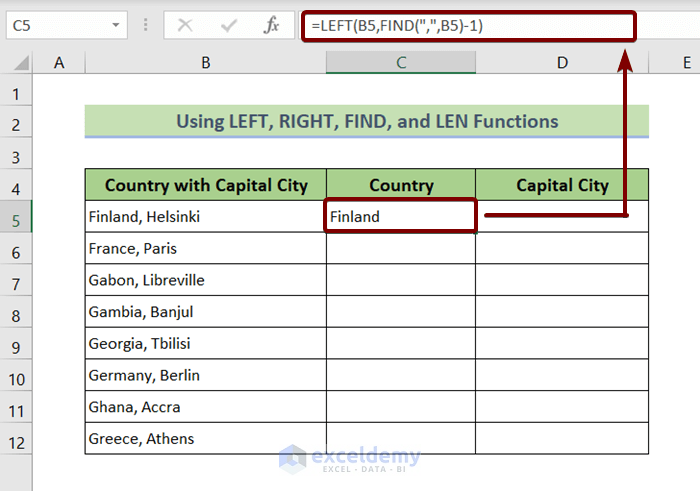Screenshot Excel Sheets on Your Mac Easily

If you're working with Excel on your Mac and need to capture images of your spreadsheets for reports, presentations, or just to keep a record, you'll find macOS offers several straightforward methods to screenshot Excel sheets. This guide will walk you through various techniques to take high-quality screenshots of your Excel spreadsheets, ensuring you capture every detail accurately.
Using Built-in macOS Screenshot Tools
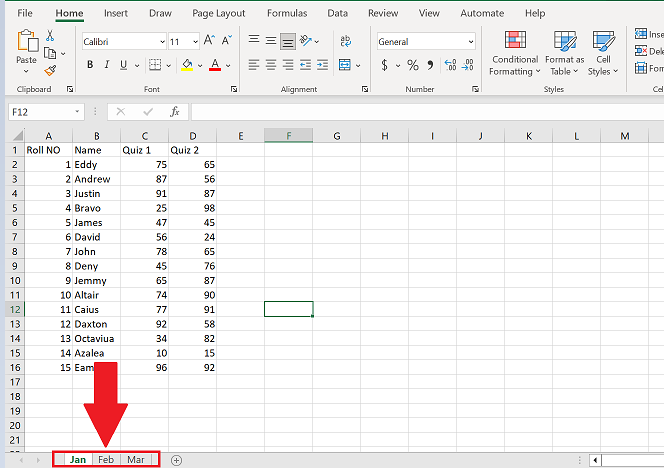
macOS provides native tools that make taking screenshots as easy as pie:
- Shift + Command + 3: Captures the entire screen.
- Shift + Command + 4: Changes your cursor to a crosshair, allowing you to select a specific area.
- Shift + Command + 5: Opens the Screenshot app, offering options like capturing selected windows, screen recording, and saving options.
Capturing the Entire Screen

Hit Shift + Command + 3 to snap an image of your entire screen. If Excel is maximized or taking up most of the screen, this method can work, but it’s not tailored for specific details.
📌 Note: Remember to minimize or close any sensitive apps or browser tabs before taking the screenshot to ensure privacy.
Capturing a Selected Portion

Press Shift + Command + 4. Your cursor turns into a crosshair. Click and drag over the part of Excel you want to capture. Release the mouse or trackpad button to snap the shot.
Using the Screenshot Toolbar

Access the Screenshot toolbar by pressing Shift + Command + 5. Here, you can:
- Select an area to capture.
- Choose ‘Capture Selected Window’ for precision with Excel sheets.
- Set a timer if you need to move mouse pointers or highlight cells.
- Select the save location and format.
Screenshot Excel Sheets with Excel Built-in Tools

Excel on macOS includes some tools for screenshotting that might be useful:
- Print Screen: Not available in macOS, but you can mimic it by using the screenshot tools to capture the Excel window.
- Excel’s Print Preview: Use this to get a screenshot with a preview of your sheet as it would appear on paper.
Use the Print Preview
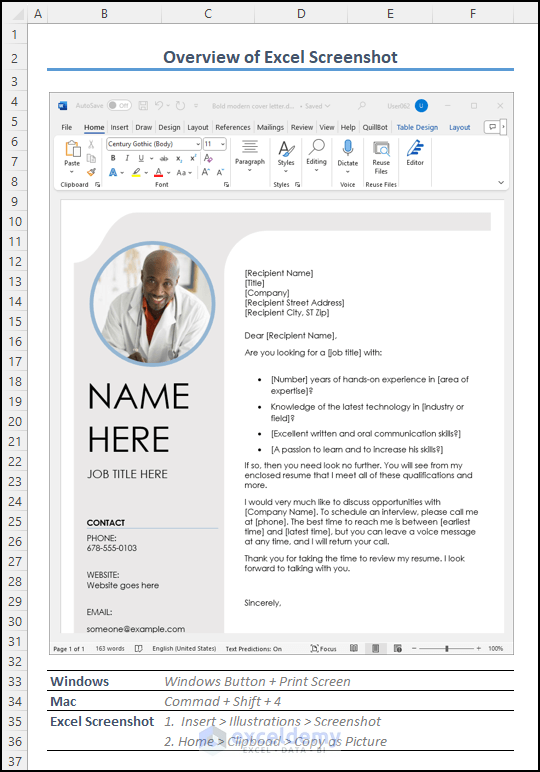
Go to File > Print, then use the screenshot tool to capture the preview window. This method is great for showing others how the sheet would look if printed.
Formatting and Annotating Screenshots
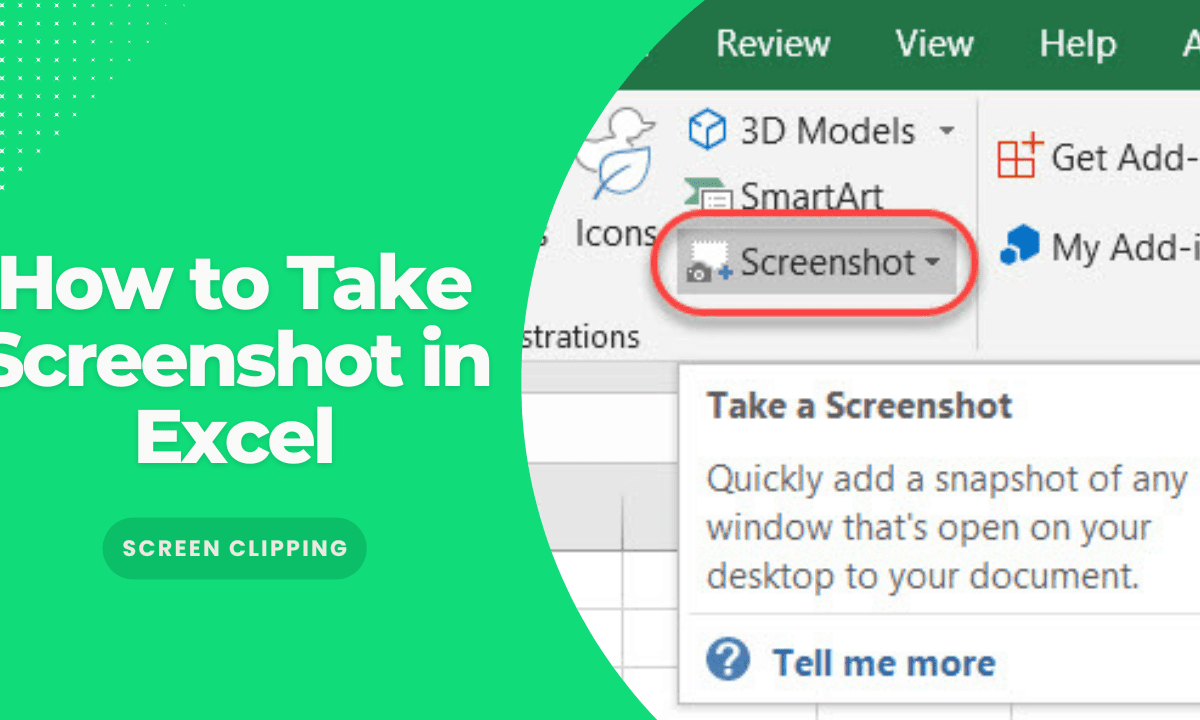
After capturing your screenshots, you might want to add annotations or crop them for presentation. Here’s how:
- Pixelmator or Photoshop: Use these for detailed image editing.
- Preview: macOS’s Preview app has basic tools for adding text or drawing on your images.
- Keynote or Pages: If you want to present or report, inserting screenshots into these apps allows for further formatting.
| Tool | Best For |
|---|---|
| Preview | Quick edits, annotations |
| Keynote/Pages | Presentation preparation |
| Pixelmator/Photoshop | Detailed image manipulation |

Saving and Sharing Screenshots

Once you’ve taken your screenshots, consider these options:
- Save directly to your desktop or clipboard: You can choose where screenshots are automatically saved when you use the built-in tools.
- Share: Drag and drop the screenshot into emails, Slack, or any other collaboration tools.
- Cloud Sharing: Upload to cloud services like iCloud, Dropbox, or Google Drive for easy sharing with team members.
By following these methods, you'll be able to take, edit, and share screenshots from Excel on your Mac with ease. Whether for professional use, documentation, or personal reference, capturing Excel spreadsheets accurately can save time and ensure clarity in your communication.
In summary, this guide has outlined various ways to screenshot Excel sheets on macOS, from using the native screenshot features to leveraging Excel's print preview functionality, and how to handle post-capture edits. Each method provides different levels of precision, usability, and presentation quality, allowing you to choose the best fit for your needs.
What is the quickest way to take a screenshot on a Mac?

+
The quickest way to take a screenshot on a Mac is by pressing Shift + Command + 3 for the entire screen or Shift + Command + 4 to capture a selected portion.
Can I capture a screenshot of a specific Excel sheet tab?
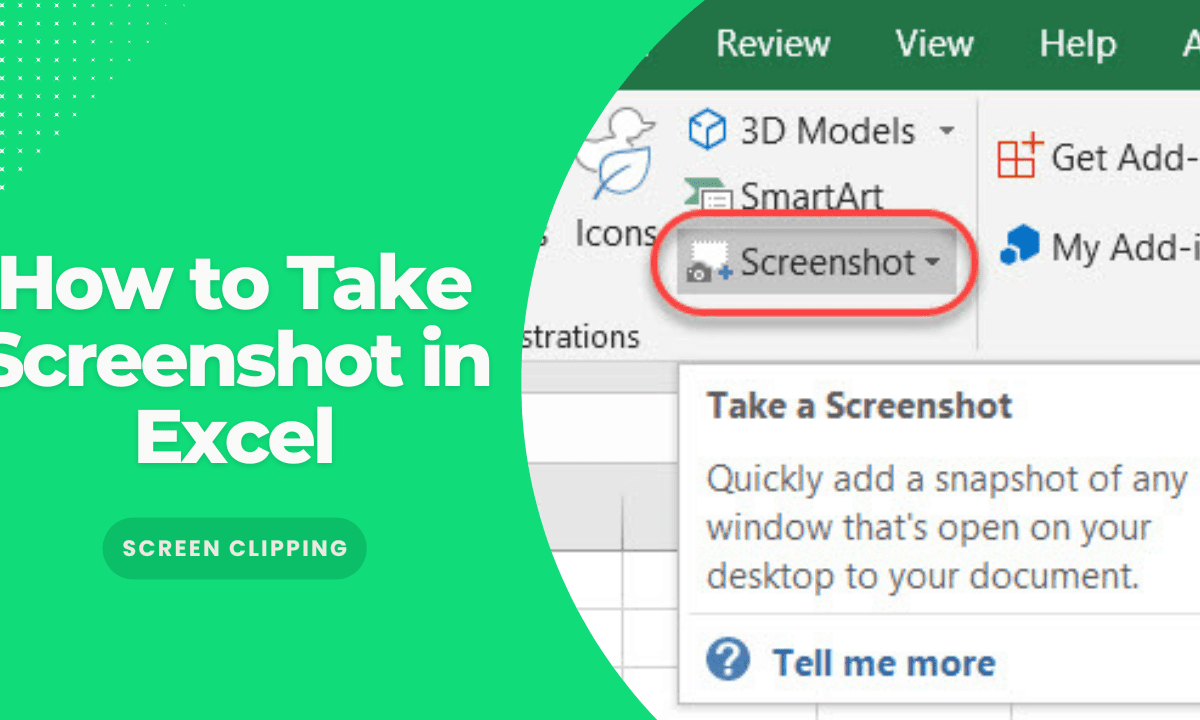
+
Yes, by using Shift + Command + 4 or the Screenshot Toolbar to select the active Excel window. Make sure to click on the desired tab before taking the screenshot to ensure it’s captured.
What’s the difference between capturing a screenshot with Preview versus Photoshop?

+
Preview provides basic annotation and cropping tools, suitable for simple edits. Photoshop offers advanced image manipulation capabilities, allowing for detailed editing and professional-quality screenshots.
How can I ensure my Excel sheet screenshot includes all data?

+
Use the Print Preview feature in Excel to see exactly how the sheet will look when printed, then take a screenshot of this preview for accuracy.