Split Excel Column Easily with These Quick Steps
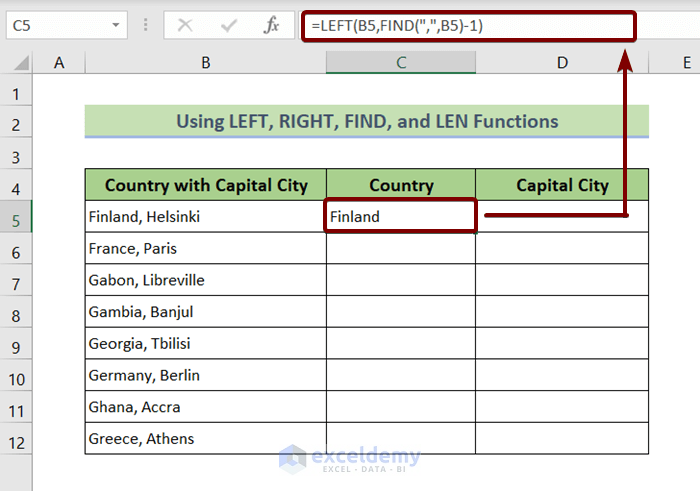
Managing data efficiently is a cornerstone of productivity in any office environment, and Microsoft Excel remains one of the most used tools for data manipulation. One common task you might encounter is the need to split a column into multiple columns. This could be due to merged data from different sources, or you might want to separate complex entries for clarity and analysis. Here, we'll guide you through several methods to split Excel columns with ease.
Using Excel’s Text to Columns Feature


Excel's Text to Columns feature is one of the simplest ways to split data:
- Select the column you want to split.
- Go to the Data tab on the Ribbon.
- Click on Text to Columns.
- Choose between Delimited or Fixed width, depending on your data:
- Delimited: If your data has specific characters like commas or tabs to separate it.
- Fixed width: If the data is aligned at specific columns with no clear delimiter.
- Follow the wizard to set delimiters or define column breaks.
Here's a step-by-step process:
- Highlight the column with the data to be split.
- Select Data > Text to Columns.
- In the Convert Text to Columns Wizard, choose your data type.
- Choose the delimiter you will use (or select 'Next' for fixed width).
- Preview how the data will be split. Adjust if necessary.
- Finish the process to split your data into new columns.
⚠️ Note: After using the Text to Columns feature, the original data in the column will be replaced. Make sure to back up your data before proceeding.
Using Formulas for Custom Splitting


If you need a more customized approach, Excel formulas can be a powerful tool:
- LEFT, RIGHT, and MID - These functions allow you to extract specific characters from a string.
- FIND or SEARCH - Use these to locate positions within strings.
Here's how you can split data using formulas:
- To extract the first word from the column with data in cell A2, use:
=LEFT(A2,FIND(" ",A2)-1)
=RIGHT(A2,LEN(A2)-FIND("*",SUBSTITUTE(A2," ","*",LEN(A2)-LEN(SUBSTITUTE(A2," ","")))))
Formulas can be adapted for splitting based on multiple delimiters or extracting specific parts of the text:
- MID can be used to extract a substring:
=MID(A2,3,4)
=IFERROR(LEFT(A2,FIND(" ",A2)-1),"")
💡 Note: Formulas provide flexibility but can be complex to set up. Always double-check your formulas to ensure they handle all possible data variations correctly.
Using Power Query for Advanced Splitting
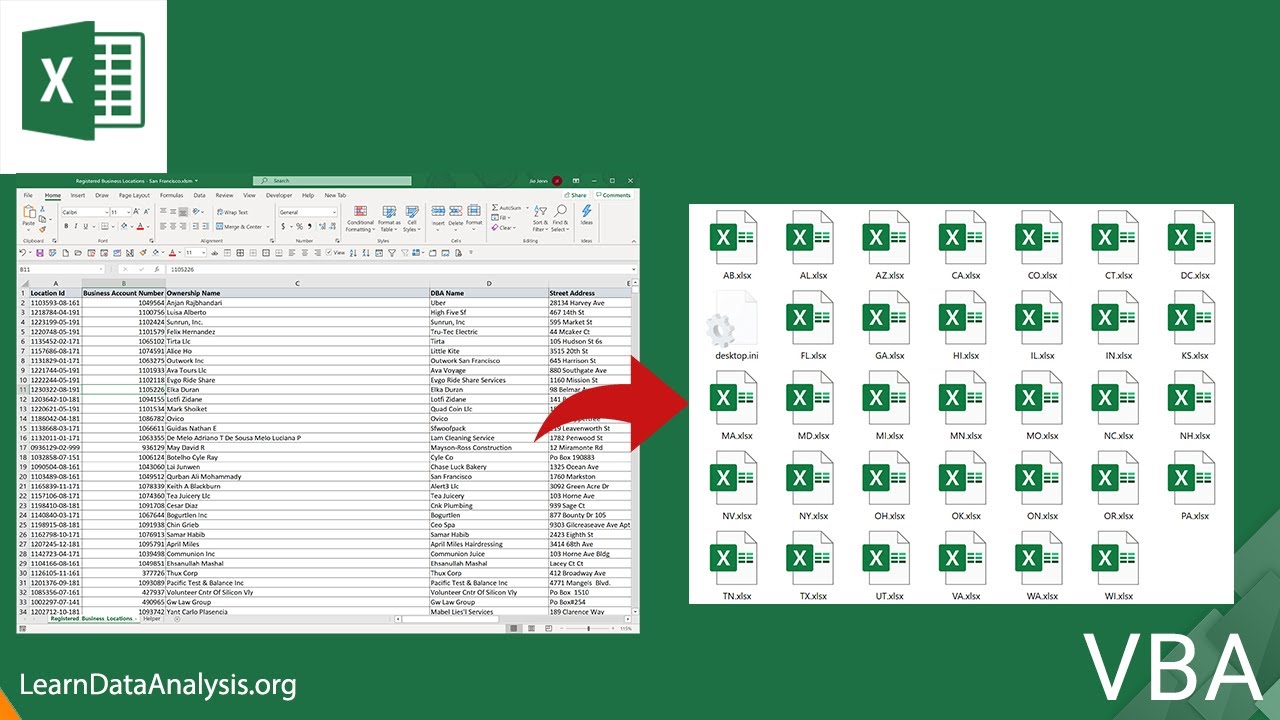

For more advanced users, Excel's Power Query is an incredibly powerful tool for data manipulation, including column splitting:
- Open Power Query from the Data tab by selecting From Table/Range.
- In the Power Query Editor:
- Select the column you wish to split.
- From the 'Transform' tab, choose 'Split Column'.
- Select the type of split (by delimiter, by positions, etc.).
- Configure your split settings (e.g., which delimiter to use, at which position to split).
- Apply the changes.
Power Query offers additional options like splitting by upper case, by digit change, or by any special character, making it highly versatile:
- Split by Delimiter - You can select to split at each occurrence, the left-most delimiter, the right-most, or a specific number of characters.
- Advanced Splitting - Use advanced editor to split columns by custom conditions.
Once configured, Power Query can load this split data back into Excel, allowing for repeatable data transformations:
- You can refresh the query to update split results if your data source changes.
- Set up the query to automatically update with any changes in the source data.
🔍 Note: Power Query changes are non-destructive until you load them back into Excel. This gives you the freedom to experiment without altering your original data.
To conclude, splitting an Excel column can be done in several ways, from simple text-to-columns operations, through formula-based approaches, to using Power Query for more complex transformations. Each method has its place:
- Text to Columns for straightforward, one-time splits.
- Formulas for dynamic and customizable data extraction.
- Power Query for extensive data manipulation with the ability to refresh data dynamically.
By mastering these techniques, you'll greatly enhance your ability to manage and analyze data efficiently in Excel.
What if my data has irregular delimiters?

+
For irregular delimiters, you might consider using Power Query’s advanced editor or formulas to handle each case individually.
Can I split a column without losing the original data?

+
Yes, with Power Query, you can preview and split columns without altering the original data. Changes are only applied when you load the results back into Excel.
How can I automate splitting columns for multiple datasets?

+
Set up a Power Query query. Once configured, it can automatically split new data as per your defined rules when refreshed.