5 Ways to Extract a Sheet from Excel Online Workbook

Extracting sheets from an Excel workbook can be a challenge, especially when working with Excel Online. Whether you're collaborating with a team or just trying to manage your own data, being able to separate sheets for analysis or sharing can significantly improve productivity. Here's how you can easily extract a sheet from an Excel Online workbook using five straightforward methods:
1. Using Excel Online’s Export Function

Excel Online, the browser-based version of Excel, offers a simple way to export sheets:
- Open your workbook in Excel Online.
- Click on the File tab at the top left corner.
- Select Download from the dropdown menu.
- Choose the format you need, either Workbook (to download the entire file) or Current Sheet if you want to extract just one sheet.
- Click Download, and the selected sheet will be saved to your device in the chosen format.
📌 Note: Excel Online will download the sheet as a new workbook, meaning the original file remains unchanged.
2. Copying the Sheet Content Manually

If you need to move or copy content within the same workbook or into another:
- Select all cells in the sheet you want to copy by pressing Ctrl + A (Windows) or Command + A (Mac).
- Copy the selected cells using Ctrl + C (Windows) or Command + C (Mac).
- Paste into a new or existing sheet or workbook in Excel Online by right-clicking and choosing Paste.
3. Using Power Query in Excel for Web

Power Query is an amazing tool for data transformation and extraction:
- In Excel Online, click on the Data tab and then Get Data.
- Choose From Other Sources and then From Table/Range.
- Select the sheet or range you want to extract.
- Use Power Query to shape, filter, or transform the data as needed.
- Load the data into a new Excel workbook by clicking File, then Download as.
📌 Note: Power Query in Excel Online has some limitations compared to the desktop version.
4. Exporting with Excel Web Apps API

Developers can automate sheet extraction using the Excel Web Apps API:
- Set up an Azure AD application with permissions to Microsoft Graph.
- Use the Microsoft Graph API endpoint for Excel to call and download specific worksheets.
- Set the request headers and parameters correctly to retrieve the desired sheet.
- Process and store the data as required, like converting to CSV or JSON.
5. Using Add-ins

There are third-party add-ins available that can help with sheet extraction:
- Search for Excel Online add-ins in the Office Add-ins store.
- Install an add-in like Excel Export Tools or Sheet Extractor.
- Follow the add-in’s instructions to select and extract the desired sheet.
Each of these methods has its place, whether you prefer a hands-on approach or an automated solution. Remember, the choice depends on your comfort level with technology, the specific data needs, and the software you have access to.
By using these methods, you're not only streamlining your data management tasks but also empowering yourself to use Excel Online more effectively, making your work more organized and efficient. Data manipulation, sharing, and analysis become not just feasible but also seamless when you know how to manipulate Excel Online's features to your advantage.
Extracting sheets from an Excel Online workbook might seem daunting at first, but with these strategies, you'll be able to manage your data with confidence and ease. Always remember to maintain backups of your original data and be cautious with permissions, especially when dealing with sensitive information.
Can I extract a sheet and retain the formatting?
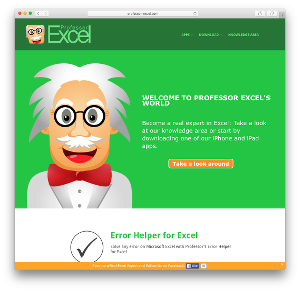
+
Yes, when you download a sheet or use manual copying, the formatting should remain intact, but check the compatibility with the format you export into.
Is there a method to extract sheets for offline use?
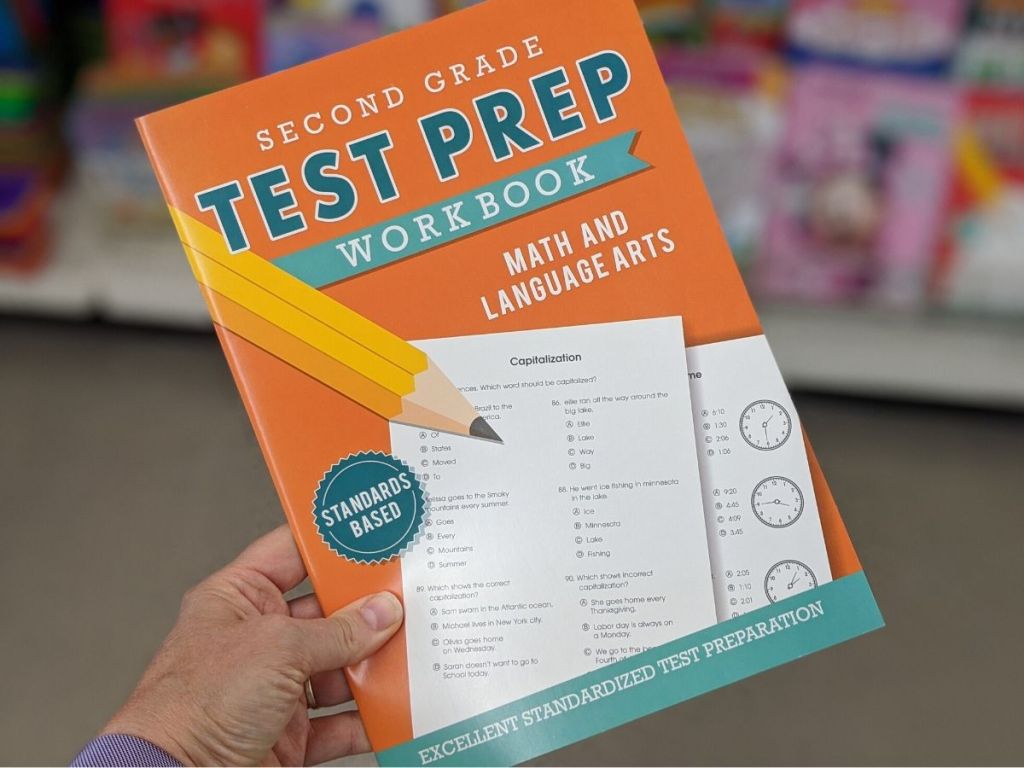
+
Absolutely, methods like downloading the entire workbook or using Power Query to export data will give you an offline version of your sheet.
What if I need to share a specific part of the sheet, not the entire sheet?

+
You can manually copy the relevant part of the sheet into a new document, or use filtering options in Excel Online to isolate and export the needed data.



