3 Ways to Save Excel Sheets as CSV Files Fast
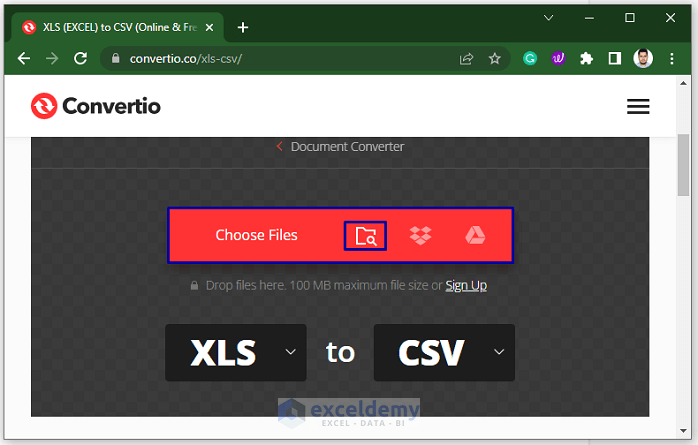
When dealing with data manipulation and analysis, Microsoft Excel is a go-to tool for many users. However, Excel's native format (.xlsx or .xls) isn't always the best choice for data exchange and compatibility with other systems. Converting Excel sheets to CSV (Comma-Separated Values) files can solve this issue by providing a universal format readable by nearly all data processing tools. Here's how you can efficiently convert your Excel sheets into CSV files.
Using Excel for Saving

Excel offers an inbuilt way to save files as CSV:
- Open your Excel workbook.
- Select File > Save As.
- Choose CSV (Comma delimited) (*.csv) from the “Save as type” dropdown menu.
- Click Save and confirm any prompts.

This method ensures compatibility with most external systems but has some limitations:
- CSV does not support Excel features like multiple sheets or complex formatting.
- Data types may be altered; for example, leading zeros in numbers might be lost.
💡 Note: Always check the resulting CSV file to ensure the data has been correctly preserved.
Using VBA Macro for Automating

If you need to convert multiple sheets or workbooks, consider using a VBA macro for automation:
Sub ConvertToCSV()
Dim ws As Worksheet
For Each ws In ThisWorkbook.Worksheets
ws.SaveAs Filename:=ThisWorkbook.Path & "\" & ws.Name & ".csv", FileFormat:=xlCSV
Next ws
End Sub
Here’s how to implement this macro:
- Press ALT + F11 to open the VBA Editor.
- Go to Insert > Module to create a new module.
- Paste the above VBA code into the module.
- Close the VBA Editor and return to Excel.
- Press ALT + F8, select ConvertToCSV, and click Run.
⚠️ Note: This macro will save each sheet in the active workbook as a separate CSV file in the same directory as the workbook.
Using PowerShell Script

For users familiar with scripting, PowerShell can batch convert Excel files to CSV:
$excelFile = Get-ChildItem *.xlsx | Select-Object -ExpandProperty FullNameforeach (file in excelFile) { excel = New-Object -ComObject Excel.Application excel.Visible = false workbook = excel.Workbooks.Open(file) foreach (sheet in workbook.Sheets) { sheet.SaveAs(file -replace ‘.xlsx','_' + sheet.Name + ‘.csv’), 6 } workbook.Close(false) $excel.Quit() }
[System.Runtime.Interopservices.Marshal]::ReleaseComObject($excel) | Out-Null
Steps to run the script:
- Copy the script into a .ps1 file or directly into the PowerShell console.
- Open PowerShell and navigate to the directory containing the Excel files.
- Run the script by executing ./YourScriptName.ps1 or pasting it into the PowerShell console.
This method:
- Allows for batch processing of multiple Excel files.
- Generates a separate CSV file for each sheet.
- Requires PowerShell, which is available on Windows systems.
ℹ️ Note: Ensure you have the appropriate permissions to run scripts in PowerShell and that the Excel application is installed on your system.
In summary, saving Excel sheets as CSV files offers a simple yet effective way to make your data universally accessible. Whether you choose to manually save, automate with a macro, or leverage scripting with PowerShell, each method provides different levels of efficiency and control. Remember to always verify the integrity of your CSV files after conversion to ensure data accuracy and formatting are preserved as intended. Enjoy the freedom of sharing and analyzing your data across different platforms!
What are the benefits of using CSV files instead of Excel?

+
CSV files offer universal compatibility, are smaller in size, and can be easily integrated into data pipelines, databases, and various programming environments without the overhead of Excel-specific features.
Can I save multiple Excel sheets into one CSV file?

+
Yes, but not directly through Excel’s built-in options. You would either need to manually combine sheets or use a script to concatenate the data from multiple sheets into a single CSV file.
Is there any loss of data when converting Excel to CSV?

+
Yes, converting to CSV can result in the loss of Excel-specific features like formatting, formulas, comments, and potentially the integrity of data types if not handled properly (e.g., dates might lose their format).



