Convert Excel Sheets to JPG: Quick Guide

Converting Excel sheets to JPG format can be extremely beneficial for sharing data in a universally accessible format. Whether you need to present information in a slideshow, post on social media, or simply want to save data in an easily viewable format, converting Excel to JPG has its advantages. Here's how you can achieve this conversion with ease.
Why Convert Excel Sheets to JPG?

Before delving into the how-to, let’s explore the reasons why one might need to convert Excel spreadsheets to JPG:
- Accessibility: Images are more universally accessible, especially when viewers don’t have Excel installed.
- Security: Converting to JPG can hide confidential cells or formulas by making the data static.
- Sharing: Images can be easily shared via email or social platforms without compatibility issues.
- Presentations: Visuals can make presentations more engaging and easier to follow.
Using Microsoft Excel for Conversion

Excel has built-in functionality to save your spreadsheet as an image file:
Step-by-Step Guide

- Open the Excel workbook containing the sheet you want to convert.
- Select the tab for the sheet you wish to convert. You can hold Ctrl or Cmd to select multiple sheets.
- Go to File > Save As.
- Choose the location where you want to save the file.
- In the “Save as type” dropdown, select either “PDF (.pdf)” or “XPS Document (.xps).”
- Click Save. If you selected PDF, use Adobe Acrobat Reader to convert the PDF to JPG:
- Open the PDF file in Adobe Acrobat Reader.
- Go to File > Print or press Ctrl + P (or Cmd + P on Mac).
- Select Microsoft Print to PDF as the printer.
- From the “Page Sizing & Handling” menu, choose Fit or Actual Size.
- Click Print, then save the resulting PDF as a JPG using Adobe’s conversion tools.
💡 Note: If you select XPS, you'll need to convert XPS to JPG using an external converter.
Using Online Conversion Tools
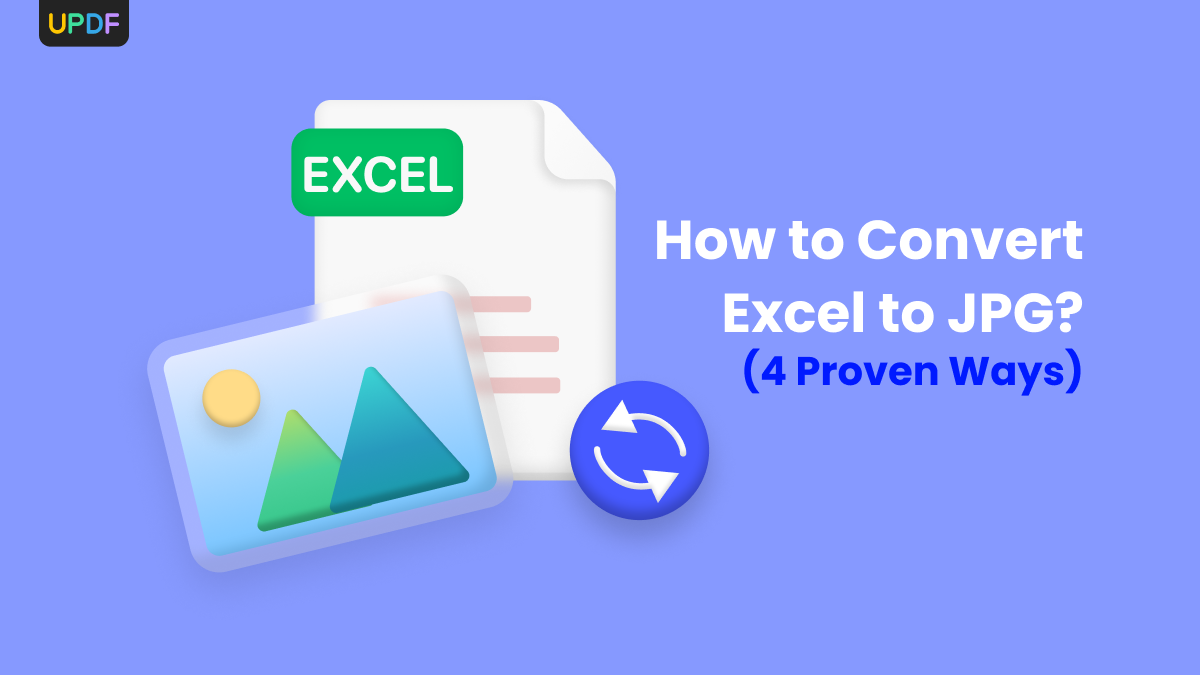
For those not familiar with Excel’s built-in features, online tools offer a quick and user-friendly way to convert Excel to JPG:
Popular Online Conversion Tools

- Smallpdf
- Convertio
- Online-Convert
How to Use:

- Go to the chosen online conversion tool.
- Upload your Excel file.
- Select the output format as JPG.
- Adjust any settings for the desired quality of the image.
- Click Convert or similar.
- Download the resulting JPG file.
💡 Note: Always check the privacy policy of the website to ensure your data isn't compromised.
Using Third-Party Software

Software like Adobe Acrobat, Able2Extract, or XnConvert can convert Excel to JPG with high fidelity:
Steps for Adobe Acrobat

- Open Adobe Acrobat and go to File > Create PDF > From File.
- Select your Excel file, convert it to PDF.
- In Adobe Acrobat, go to Tools > Export PDF and choose Image > JPEG.
- Adjust image settings and export the JPG.
💡 Note: Adobe Acrobat may require a paid subscription for full access to export features.
Manual Method with Snipping Tool or Print Screen

Although less efficient for bulk conversions, you can use this method for occasional needs:
- Open your Excel file and adjust the zoom level to see the entire sheet.
- Press Win + Shift + S to use the Snipping Tool on Windows or Cmd + Shift + 4 on Mac.
- Select the area to capture.
- Save the screenshot as a JPG using the image editor of your choice.
Converting Excel sheets to JPG can seem daunting at first, but with the tools and methods outlined above, the process becomes straightforward. From using Microsoft Excel's own capabilities to online tools and third-party software, there are numerous ways to achieve high-quality image outputs of your spreadsheets. Remember, the choice of method depends on your specific needs, like the frequency of conversion, the security of your data, and the quality of the final JPG. Ultimately, understanding these options empowers you to share and present data more effectively in a format that everyone can view and understand.
Will converting Excel to JPG lose any data?

+
Yes, converting a spreadsheet to JPG will result in a static image, so formulas, hidden cells, or other dynamic elements will not be editable or visible in the image.
Can I convert an entire Excel workbook to JPG?

+
Yes, but you would need to convert each sheet individually or use software that can batch convert multiple sheets.
How do I maintain data integrity during the conversion?

+
To ensure data integrity, make sure to:
- Check the visibility of all necessary cells before conversion.
- Use high-quality settings during the export process.
- Review the JPG to ensure no data is cut off or obscured.



