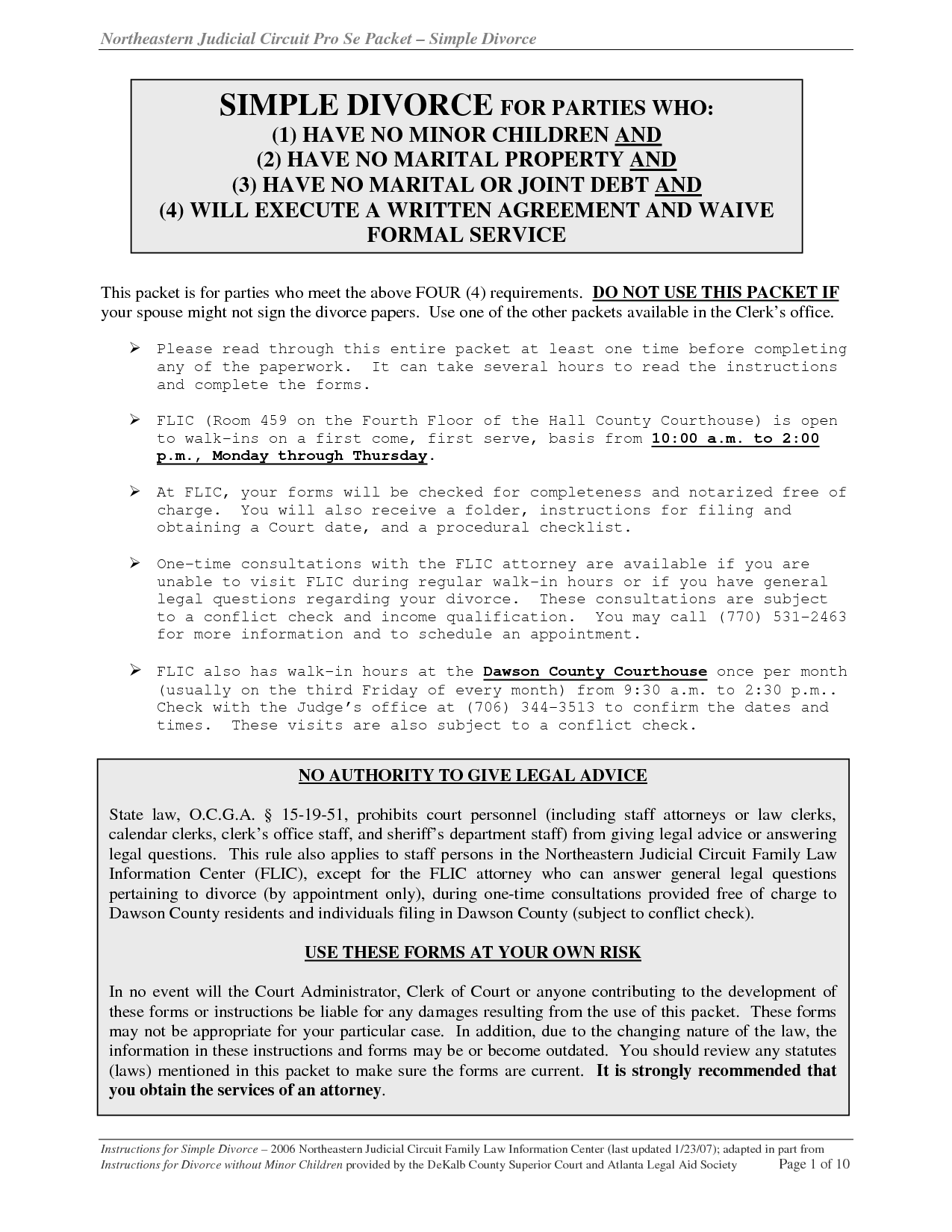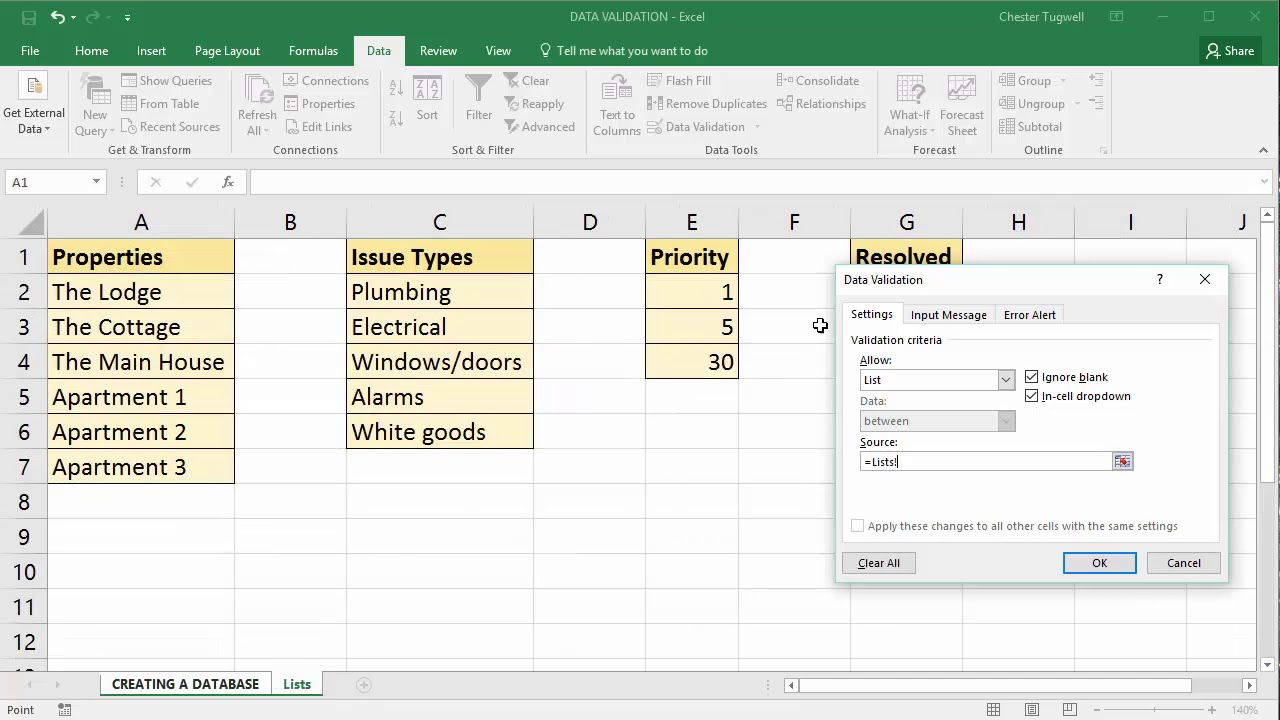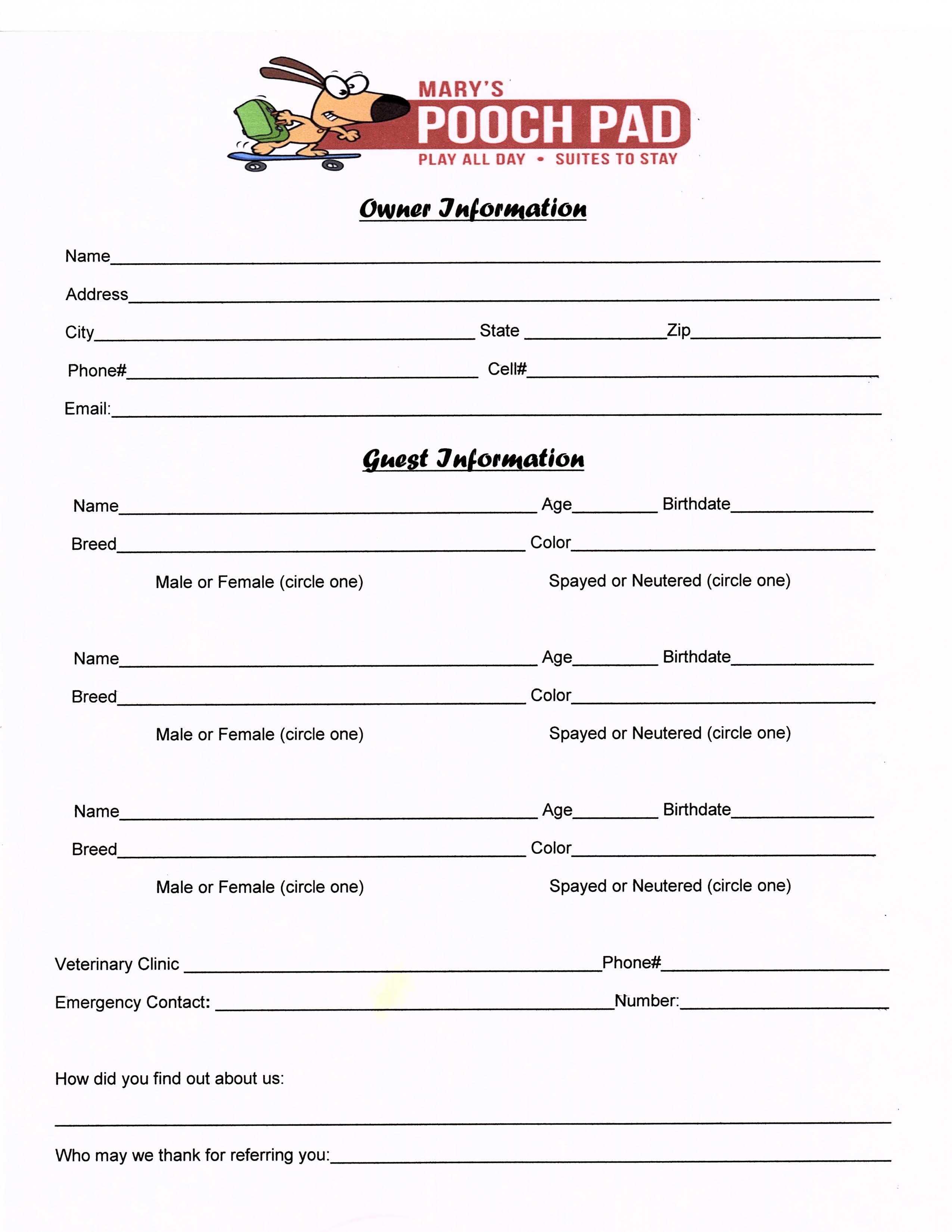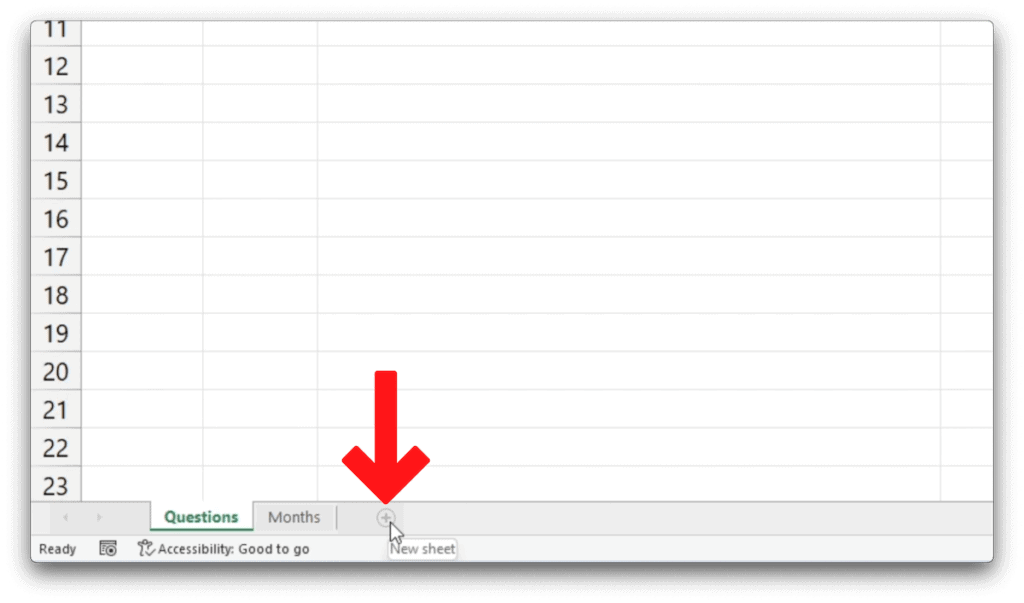Save Excel Data with Python: A Beginner's Guide
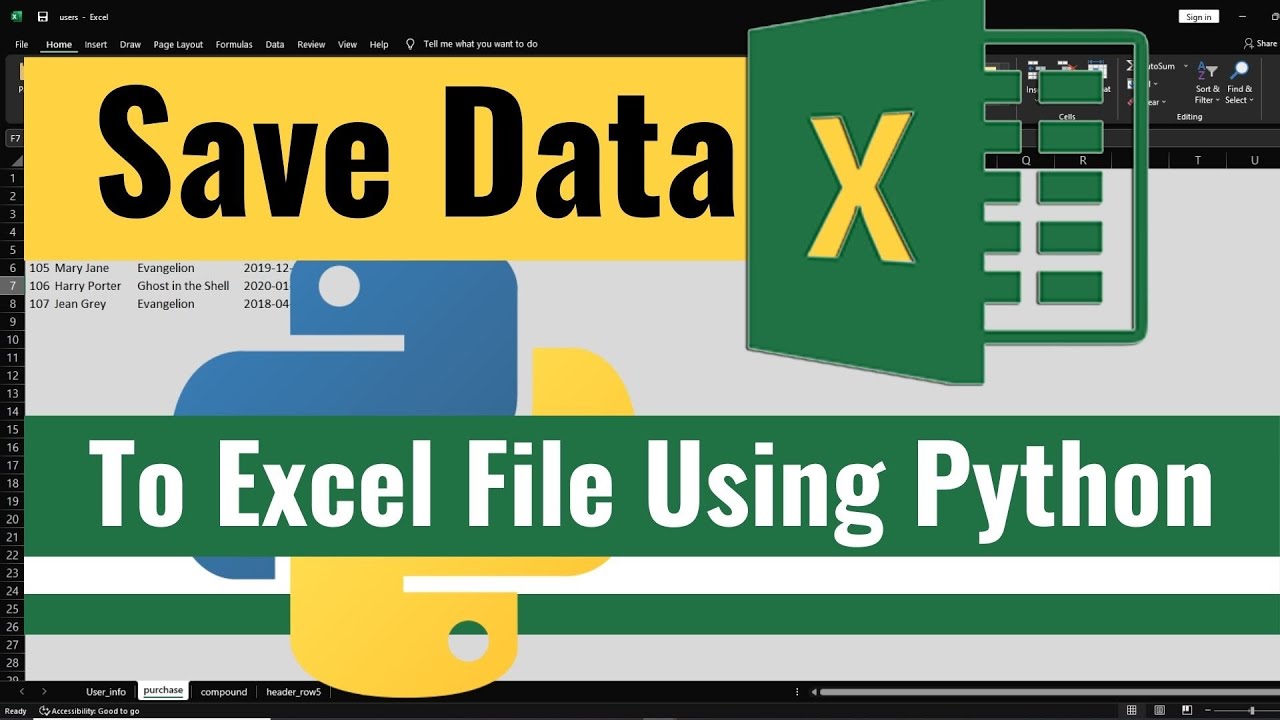
Python has become an indispensable tool for data analysts and scientists, thanks to its simplicity and vast ecosystem of libraries. One of the most common tasks in data manipulation involves working with Excel spreadsheets. If you're new to Python or haven't delved into Excel automation yet, this guide will walk you through saving Excel data using Python, specifically leveraging the power of libraries like openpyxl and pandas.
Why Python for Excel?
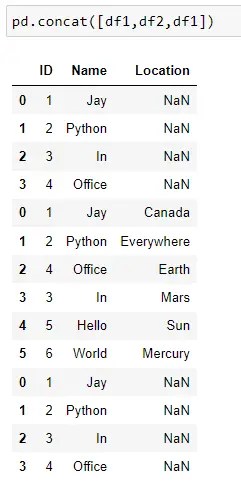
Before we jump into the practical steps, let’s consider why Python is an excellent choice for manipulating Excel files:
- Ease of Use: Python’s syntax is straightforward, making it accessible for beginners.
- Versatile Libraries: Libraries like pandas provide robust data manipulation capabilities, while openpyxl handles Excel file operations efficiently.
- Automation: Python scripts can automate repetitive tasks, saving time and reducing errors.
- Cross-Platform Compatibility: Python runs on Windows, Mac, and Linux, ensuring your scripts can be used across different environments.
Setting Up Your Environment
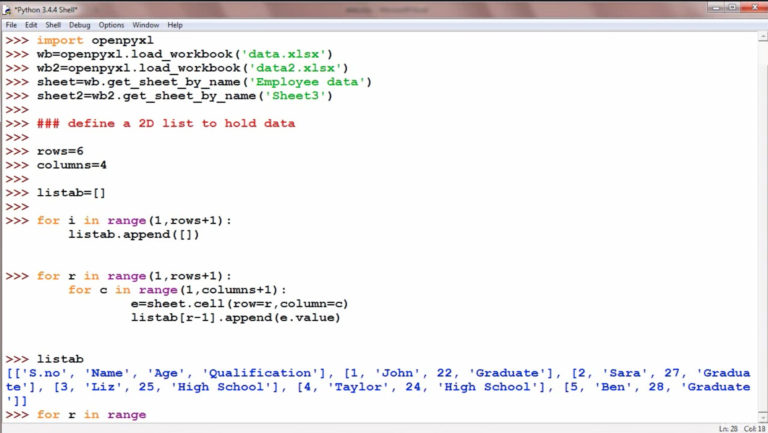
First, ensure you have Python installed. If not, you can download it from the official Python website. Next, you’ll need to install the necessary libraries:
pip install openpyxl pandasUsing openpyxl to Save Excel Data

openpyxl is a powerful library for reading, writing, and modifying Excel spreadsheets. Here’s how you can use it to save data:
- Import the Library: ```python from openpyxl import Workbook from openpyxl.utils.dataframe import dataframe_to_rows ```
- Create or Load a Workbook: ```python wb = Workbook() ws = wb.active ```
- Write Data: ```python for row in dataframe_to_rows(pandas_df, index=False, header=True): ws.append(row) ```
- Save the Workbook: ```python wb.save('new_excel_file.xlsx') ```
- Import pandas: ```python import pandas as pd ```
- Create or Load Data: ```python data = {'Name': ['Alice', 'Bob', 'Charlie'], 'Age': [24, 35, 29]} df = pd.DataFrame(data) ```
- Save to Excel: ```python df.to_excel('output.xlsx', sheet_name='Sheet1', index=False) ```
- Numeric Formatting: You can format numbers in Excel using styles provided by openpyxl or using pandas' options like `df.style.format()`. Here's an example with openpyxl: ```python from openpyxl.styles import numbers ws['B2'].number_format = numbers.FORMAT_NUMBER_00 ```
- Date and Time: You might need to convert dates to Excel's format. With pandas: ```python df['Date'] = pd.to_datetime(df['Date']) df['Date'].dt.strftime('%Y-%m-%d') ```
- Colors: You can set background colors, text color, etc., using openpyxl.
- Use openpyxl’s write-only mode: For writing large files, consider using `openpyxl.worksheet.write_only.WriteOnlyWorksheet`.
- Bulk Operations: Instead of appending row by row, use bulk operations where possible.
🗒️ Note: Ensure your pandas DataFrame, `pandas_df`, contains the data you wish to save in Excel.
Using pandas for Excel Operations

While openpyxl is excellent for raw Excel manipulation, pandas offers a more DataFrame-centric approach:
Handling Data Types and Formats

Excel and Python have different ways of handling data types. Here’s how you can ensure data integrity when saving:
Advanced Excel Features

Python libraries can also help you with more complex Excel operations:
Formatting Cells

from openpyxl.styles import PatternFill
fill = PatternFill(start_color='FFFF00', end_color='FFFF00', fill_type='solid')
ws['A1'].fill = fill
Charts and Graphs
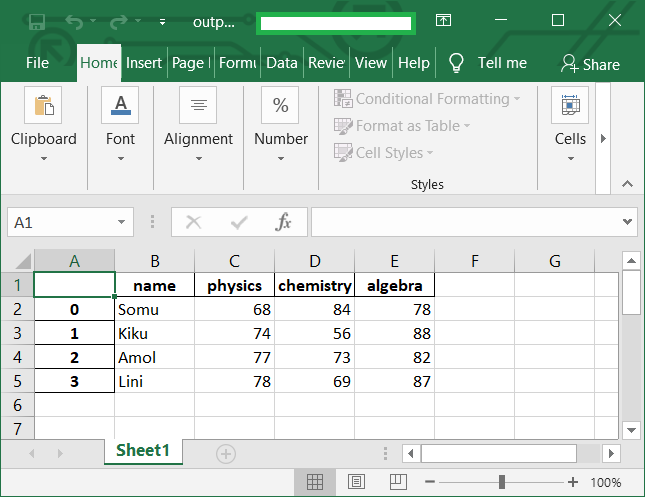
Creating charts in Excel through Python can streamline reporting processes:
from openpyxl.chart import BarChart, Reference
chart = BarChart()
data = Reference(ws, min_col=2, max_col=3, min_row=2, max_row=10)
chart.add_data(data)
ws.add_chart(chart, "D1")
🗒️ Note: Ensure your data range is correctly specified when adding charts or modifying large datasets.
Optimizing Performance

When dealing with large datasets, optimizing performance becomes crucial:
Here's wrapping up our exploration into saving Excel data with Python. By following this guide, you should be equipped to handle various Excel tasks using Python's robust libraries, from simple data saving to complex formatting and chart creation. Python's capabilities in Excel automation open up a world of possibilities for data analysts, making tasks quicker and more error-proof. Remember to keep experimenting with different libraries and features as you become more comfortable with Python and Excel interaction.
What are the advantages of using Python over VBA for Excel?

+
Python provides a broader ecosystem of libraries and tools, cross-platform compatibility, better scalability, and easier integration with other systems and databases compared to VBA. Python’s syntax is also generally more straightforward and modern.
Can I open and edit an existing Excel file with Python?
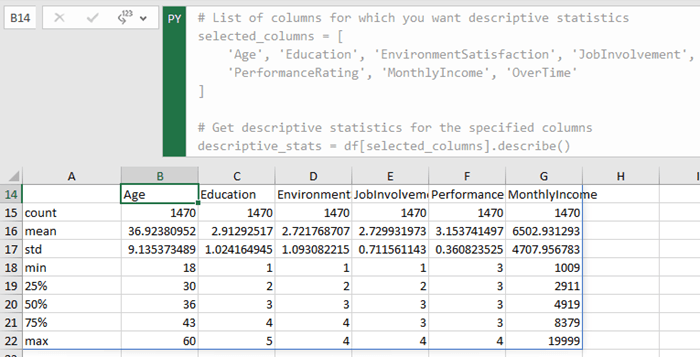
+
Yes, libraries like openpyxl allow you to load existing Excel files for modification. Use openpyxl.load_workbook('existing_file.xlsx') to load and work with existing spreadsheets.
Is it possible to automate Excel tasks on a shared network drive?
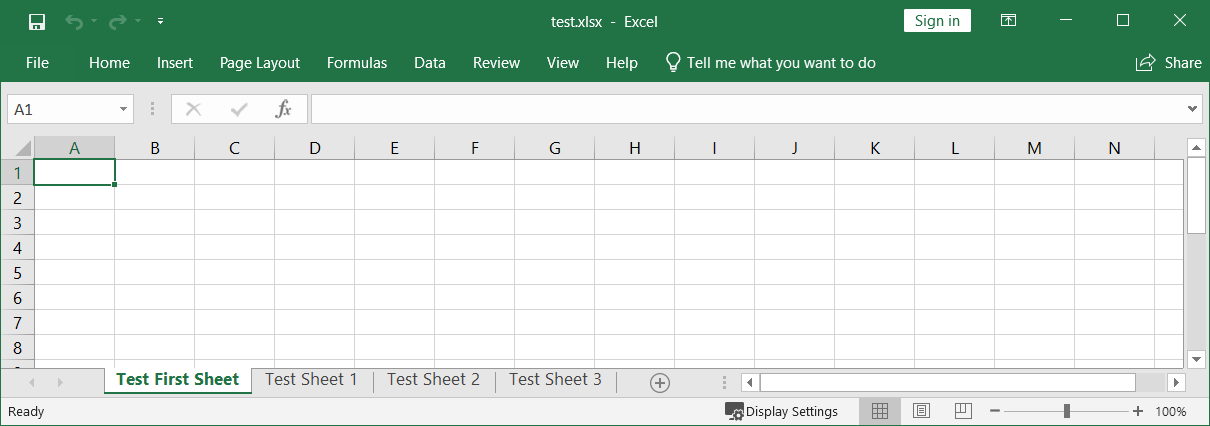
+
Python scripts can access files on network drives if you have the necessary permissions. Ensure your script uses absolute paths or correctly set up environment variables for network locations.