Quick Guide: Save Your Excel Sheet Instantly

When working with Excel, saving your spreadsheet frequently is crucial to prevent data loss and to maintain the integrity of your work. Whether you're managing financial data, organizing a project, or compiling a list of contacts, knowing how to save your Excel sheet quickly and efficiently can save you from a lot of potential headaches. In this guide, we'll explore several methods to save your Excel sheets instantly, ensuring your work is never lost.
1. Traditional Save Method

The traditional save method is what most users first learn:
- Click on the File tab in the top-left corner of the Excel window.
- Select Save or Save As from the dropdown menu.
- If you choose Save As, you’ll be prompted to choose a location and name for your file. For new files, Save will act like Save As.
- Choose your desired location, enter a file name, and click Save.
📌 Note: Remember, if you’re working on an already saved file, clicking Save will overwrite the current file without prompting for a new location or name.
2. Keyboard Shortcuts

For those who prefer speed and efficiency, keyboard shortcuts are a godsend:
- Ctrl + S (Windows) or Command + S (Mac) - This instantly saves the current workbook. It’s one of the most used shortcuts for this purpose.
- Shift + F12 (Windows only) can also serve as a shortcut to save.
3. AutoRecover Feature

Excel’s AutoRecover feature is designed to recover your work in case of an unexpected shutdown or crash:
- Go to File > Options > Save.
- Ensure Save AutoRecover information every is checked. You can set the frequency here; the default is every 10 minutes, but you can adjust this to suit your needs.
- If you need to recover a file, after an unexpected issue, look for the Document Recovery pane when Excel restarts.
🔔 Note: Although AutoRecover is a lifesaver, it’s not a substitute for regular saving since it does not guarantee file recovery.
4. Quick Access Toolbar Customization

The Quick Access Toolbar (QAT) can be customized to include the save function for faster access:
- Click the downward arrow at the end of the QAT.
- From the dropdown, select More Commands.
- In the Choose commands from dropdown, select Popular Commands.
- Find Save in the list, add it to the QAT, and click OK.
- Now, clicking the save icon on the QAT will instantly save your work.
5. Saving Online with OneDrive

Cloud storage like OneDrive can also facilitate saving and accessing your Excel files from anywhere:
- If your Excel is linked to a OneDrive account, click File > Save As.
- Select OneDrive as the location. If not logged in, you will be prompted to do so.
- Enter the file name and click Save. Your file will be automatically uploaded to your OneDrive account.
This method ensures that your files are both saved locally and backed up online, making them accessible from any device with an internet connection.
To wrap things up, saving your Excel files instantly isn't just about convenience; it's a critical practice to ensure the safety of your work. From using keyboard shortcuts like Ctrl + S to leveraging Excel's AutoRecover feature and saving to cloud services like OneDrive, these methods ensure your data is preserved at all times. Make it a habit to save frequently or utilize features that automatically do so. Your productivity and peace of mind depend on these simple yet effective practices.
How often should I save my Excel sheet?

+
Save your Excel sheet every time you make significant changes or at least every 10 minutes. Using shortcuts like Ctrl + S or setting AutoRecover to save frequently can prevent data loss.
What happens if I forget to save?

+
If you forget to save and Excel crashes, you might lose unsaved changes. However, AutoRecover can sometimes help recover the file if it was set up correctly.
Can I recover an Excel file if it doesn’t save?

+
Yes, if AutoRecover is enabled, Excel might autosave your work periodically. Look for the Document Recovery pane when Excel restarts after a crash.
How does saving to OneDrive work?
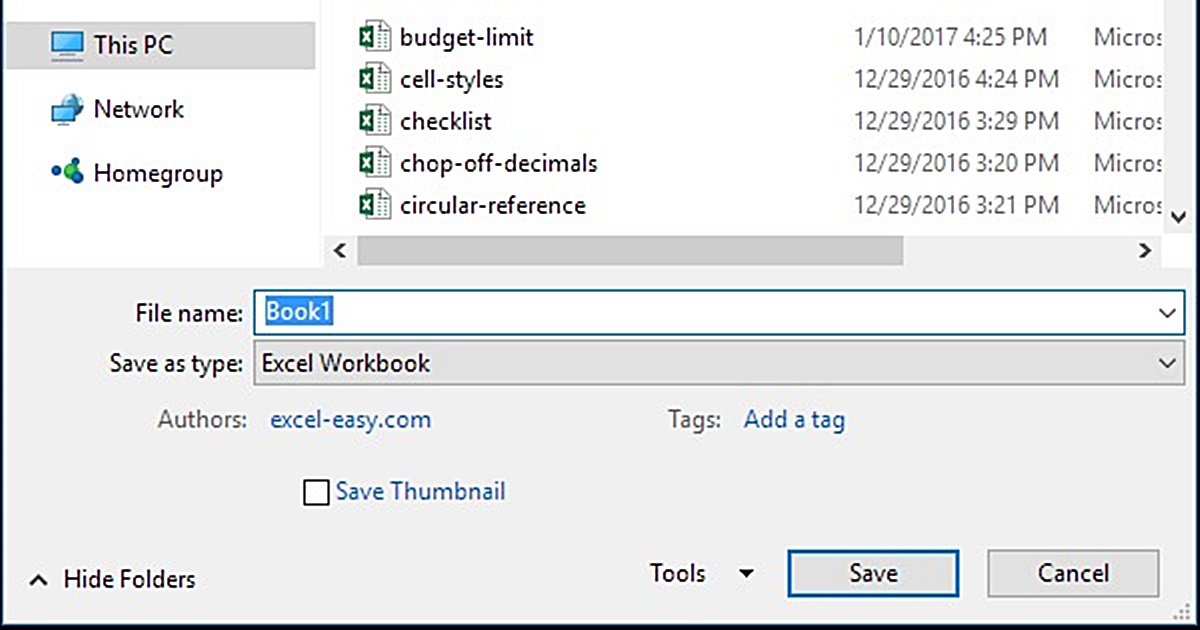
+
When you save to OneDrive, Excel uploads your file to your cloud storage, allowing access from any device with internet connection. It also provides an additional layer of backup.
Is AutoRecover better than saving manually?
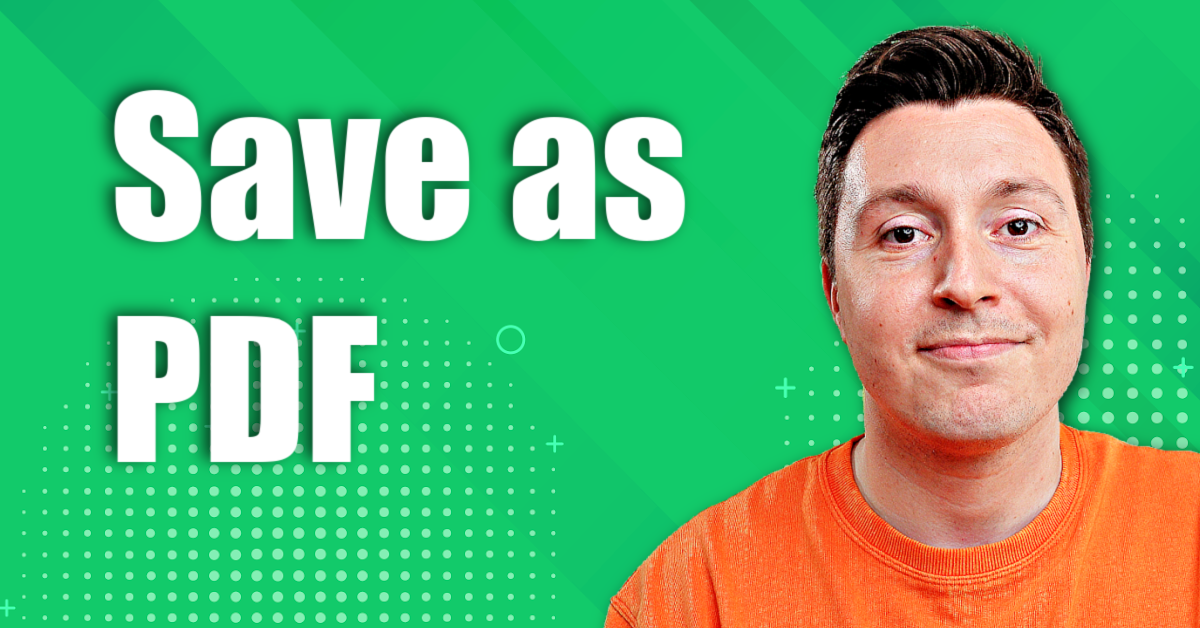
+
AutoRecover is a safety net, but it’s not foolproof. Manual saving is still the most reliable method as it ensures that your work is saved exactly as you intended, immediately.



