3 Ways to Enable Protected View in Excel

Excel's Protected View is a security feature designed to prevent the automatic opening of files that could be harmful to your computer. It allows you to view and inspect files in a read-only state before deciding whether they are safe to fully open. Here are three effective methods to enable Protected View in Excel, ensuring your spreadsheets are secure from potentially risky documents.
1. Using the Trust Center Settings

The Trust Center in Excel offers a centralized place to manage security and privacy settings, including enabling Protected View for various scenarios:
- Open Excel and click on File.
- Go to Options to open the Excel Options dialog box.
- Select Trust Center from the menu.
- Click on Trust Center Settings.
- In the Trust Center, navigate to Protected View.
- Here, enable the following options:
- Enable Protected View for files originating from the internet.
- Enable Protected View for files located in unsafe locations.
- Enable Protected View for files that fail to pass validation.
- Click OK to save changes.
This approach ensures that any document you open in Excel, especially those from external or risky sources, will initially be in Protected View, providing an extra layer of security.

💡 Note: Remember to check the security status of a file before deciding to edit or enable editing; this can help prevent potential security threats.
2. Editing the Registry Settings
Modifying the Windows Registry can also enable Protected View automatically:
- Press Windows Key + R to open the Run dialog.
- Type regedit and hit Enter to launch the Registry Editor.
- Navigate to:
HKEY_CURRENT_USER\Software\Microsoft\Office\\Excel\Security\
is your Excel version (e.g., 16.0 for Office 365). - Create a new DWORD (32-bit) Value named DisableProtectedViewFileLoad if it doesn't exist.
- Set the value to 0 to enable Protected View, or 1 to disable it.
⚠️ Note: Editing the registry can have unintended consequences on your system. Always back up the registry before making changes.
3. Configuring Group Policy Settings

For businesses or environments where Excel is deployed widely, using Group Policy can standardize Protected View across all machines:
- Open the Group Policy Editor by pressing Windows Key + R, typing gpedit.msc, and hitting Enter.
- Navigate to:
- Computer Configuration > Administrative Templates > Microsoft Excel
> Excel Options > Security.
- Computer Configuration > Administrative Templates > Microsoft Excel
- Locate and enable the following policies:
- Set 'Files from the Internet zone should open in Protected View'.
- Set 'Files from Unsafe Locations zone should open in Protected View'.
- Set 'Do not open files in unsafe locations'.
- Click OK to apply the settings.
These group policies will force Excel to launch potentially risky files in Protected View on any machine where these policies are applied, thereby enhancing security across your network.
🔔 Note: Group Policy settings are typically only available in professional editions of Windows. Ensure you have the necessary permissions to change these settings.
In summary, Excel’s Protected View is an essential tool for safeguarding your spreadsheets from malicious content. Whether you’re using Trust Center, modifying the Registry, or configuring Group Policy, these methods provide robust ways to ensure your files are secure before you interact with them. While Protected View might slightly slow down your workflow, it’s a small price to pay for the added security it provides against potential threats.
What is the benefit of using Protected View in Excel?

+
Protected View in Excel opens files in a read-only mode, allowing you to inspect them for potential security threats before deciding to edit or enable editing. This reduces the risk of executing malicious code embedded in files.
Can I disable Protected View for trusted files?
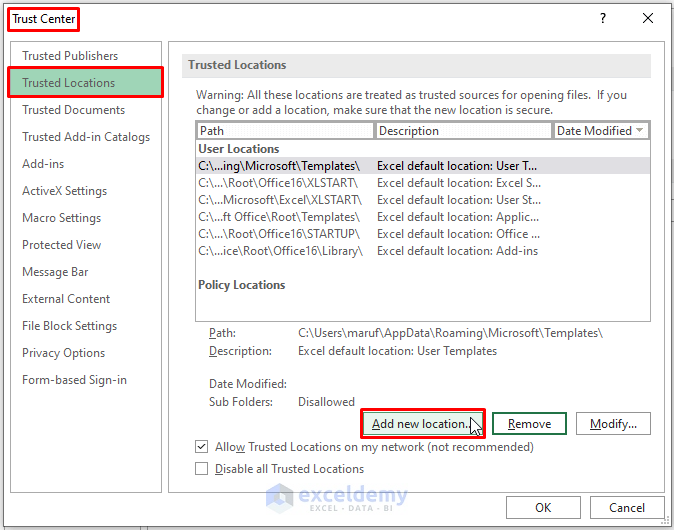
+
Yes, you can add trusted locations or remove files from the Internet zone in your Trust Center settings to ensure those files do not open in Protected View by default.
Will Protected View affect performance or my ability to edit files?

+
While in Protected View, you can’t edit the file, but there is no performance impact since the file is read-only. You can enable editing when you’re sure the file is safe.



