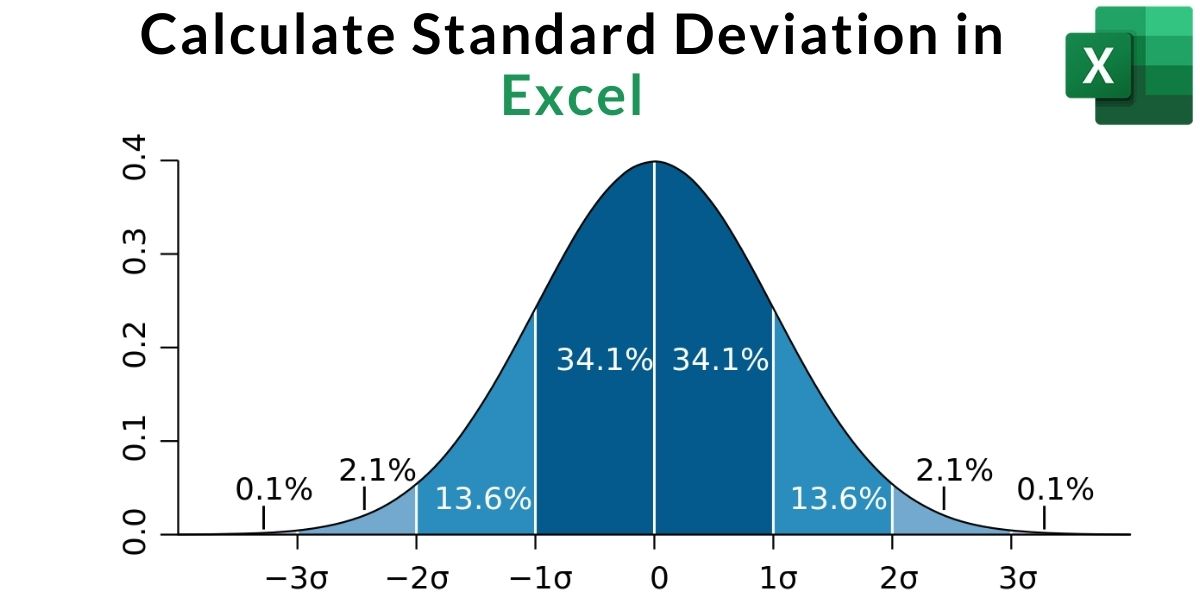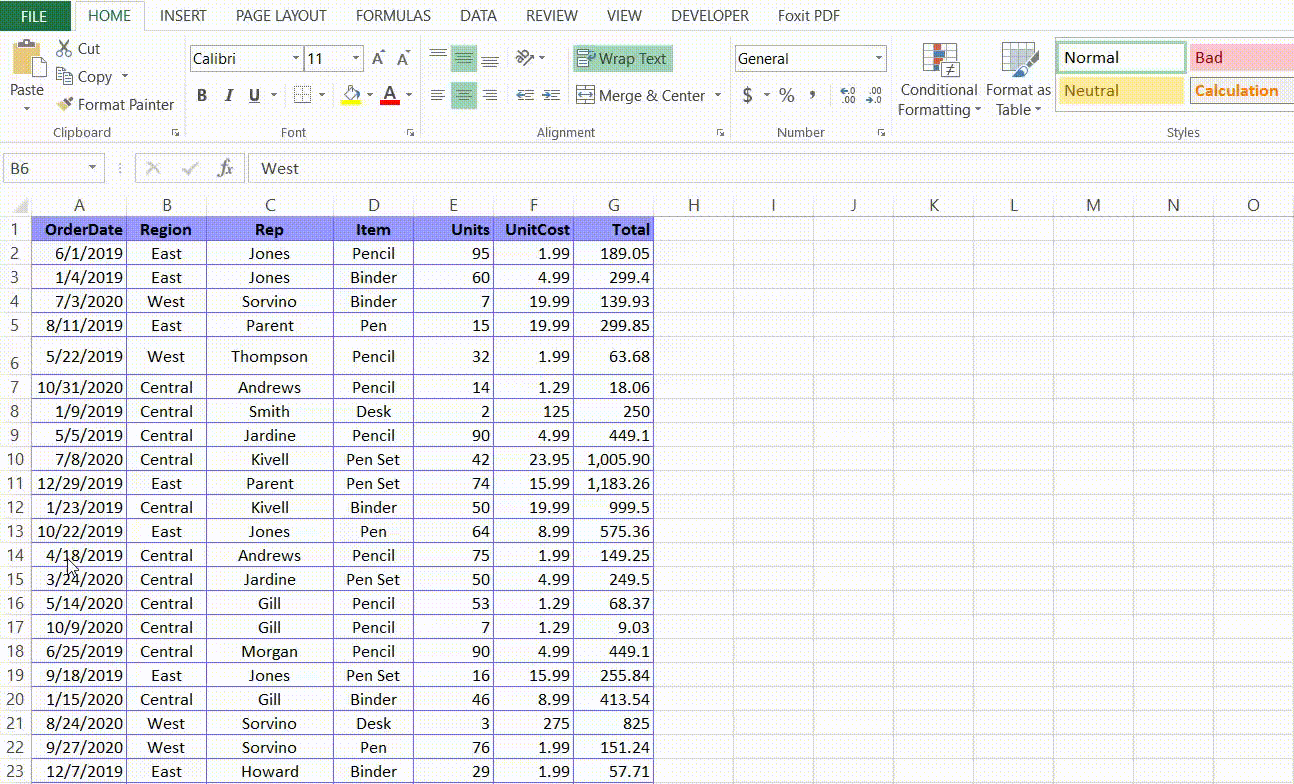5 Easy Ways to Convert Excel to PDF

Are you often faced with the task of converting Excel files into PDFs? This can be common in various professional environments where data needs to be shared securely and in a format that is both readable and uneditable. Here's how you can achieve this conversion with ease:
1. Use Microsoft Excel’s Built-In Feature

Excel has a native feature to save spreadsheets directly as PDFs. Here’s how to do it:
- Open your Excel file.
- Go to the File menu and select Save As.
- Choose PDF from the list of file types.
- Set your preferences for the PDF, like which pages or sheets to convert, and click Save.
📝 Note: The PDF will be saved in your current directory unless you specify otherwise.
2. Online Conversion Tools

Online tools provide a hassle-free way to convert Excel to PDF without any software installation:
- Navigate to a reliable online converter like Smallpdf or Online-Convert.
- Upload your Excel file or drag and drop it into the website.
- Choose the PDF conversion option, configure settings if necessary, and hit convert.
- Download the resultant PDF.
Online tools are beneficial for one-off tasks or when you’re working from multiple devices.
3. Adobe Acrobat Pro DC

If you have Adobe Acrobat Pro DC installed, here’s how you can convert your Excel sheets to PDFs:
- Open Adobe Acrobat Pro DC.
- Go to Tools > Create PDF.
- Select your Excel file and proceed with the conversion.
- The software allows for advanced editing and security features before saving the PDF.
🔒 Note: Adobe Acrobat Pro DC is particularly useful when you need to ensure the PDF complies with specific standards or requires digital signatures.
4. Microsoft Office Online

Microsoft Office Online provides similar functionality to the desktop application:
- Sign into Microsoft Office Online.
- Open your Excel file or upload a new one.
- Go to File > Export > Create PDF/XPS Document.
- After configuration, save the document.
It’s an excellent option if you’re using Office Online for its web-based features.
5. Google Sheets
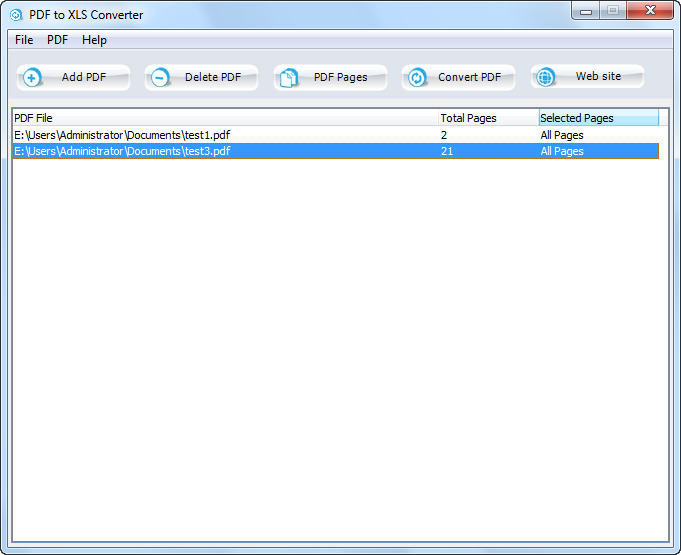
Google Sheets provides a simple way to convert to PDF:
- Open your Excel file in Google Sheets.
- Click File > Download > PDF Document (.pdf).
- Adjust settings if needed and download the PDF.
This method is especially convenient for Google Workspace users.
In summary, converting Excel spreadsheets to PDF can be done with ease using several methods, from Excel's built-in features to leveraging online tools, Adobe Acrobat, Microsoft Office Online, or Google Sheets. Each method has its unique benefits, catering to different needs such as convenience, security, or compatibility with different systems.
What are the benefits of converting Excel to PDF?

+
The main benefits include preserving the formatting of your Excel sheets, ensuring data security, reducing file size for sharing, and preventing unauthorized changes to your data.
Can I convert Excel to PDF without Microsoft Excel?

+
Yes, you can use online conversion tools, Adobe Acrobat Pro DC, or Google Sheets to convert Excel files to PDFs even if you don’t have Microsoft Excel installed.
Do I lose any Excel functionalities when saving as PDF?

+
Yes, by converting to PDF, you lose the ability to edit or interact with formulas and data. However, the visual representation of data and charts is preserved.