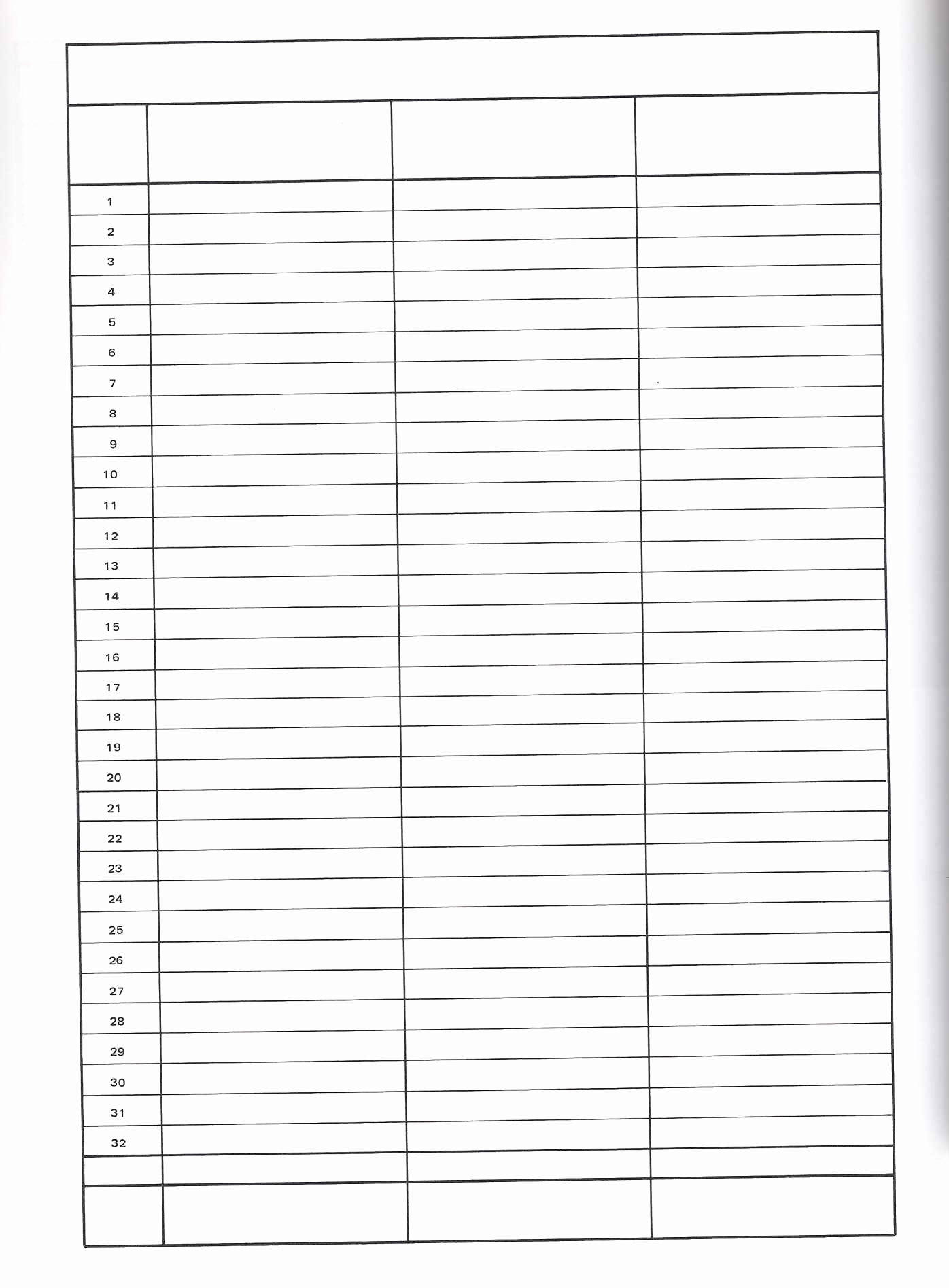Maximize Efficiency: Run Multiple Solvers in One Excel Sheet

If you're working with optimization problems, you'll often find yourself toggling between different Excel sheets or software to test various solvers for the best results. However, did you know that with a bit of creativity, you can run multiple solvers on a single Excel sheet? This approach not only streamlines your workflow but also allows for real-time comparisons and comprehensive analysis.
Understanding Solver in Excel

Solver is an add-in tool in Microsoft Excel that helps you find optimal solutions for various models defined by a set of constraints. Here’s a brief overview:
- Objective Cell: Defines what you want to minimize or maximize.
- Variable Cells: These are the cells whose values Solver adjusts to achieve the objective.
- Constraints: Conditions that the solution must satisfy.
Solver can handle linear, non-linear, and integer programming problems, making it versatile for a wide range of optimization tasks.

Setting Up Multiple Solvers in Excel

Running multiple solvers in one Excel sheet requires some preparation:
- Ensure Excel has Solver add-in activated.
- Organize your data efficiently to avoid redundancy.
- Set up multiple objectives and constraints as needed.
Step-by-Step Guide to Running Multiple Solvers

- Create a Master Solver Model:
- Set up your first Solver model with all the variables, objective cell, and constraints.
- Use Solver Options for Multiple Solvers:
- Go to Solver and under “Options,” select “Use Automatic Scaling” and check “Assume Non-Negative.”
- Copy and Modify the Solver Model:
- Copy your Master Solver model multiple times. Modify each model’s objective, constraints, or variable cells as required for different scenarios.
- Run Solvers Sequentially:
- Use a VBA script or macro to automate the process of running each Solver model one after the other.
- Here’s a simple VBA script:
Sub RunMultipleSolvers() ‘Model 1 SolverOk SetCell:=”B1”, MaxMinVal:=2, ValueOf:=0, ByChange:=”A1:A10”, _ Engine:=1, Iterations:=100 SolverSolve ‘Model 2 SolverOk SetCell:=”B2”, MaxMinVal:=1, ValueOf:=0, ByChange:=”C1:C10”, _ Engine:=1, Iterations:=100 SolverSolve ‘Repeat for more models End Sub
💡 Note: VBA scripting requires basic programming knowledge. If you're new to VBA, consider starting with simple tutorials online.
Real-Time Analysis with Multiple Solvers

Once you have your models set up and running, you can compare the results:
- Create a summary table with key results from each solver.
| Solver Model | Objective Value | Constraint Values |
|---|---|---|
| Model 1 | 50,000</td> <td>[Data1, Data2, ...]</td> </tr> <tr> <td>Model 2</td> <td>48,000 | [Data3, Data4, …] |

You can also use conditional formatting to highlight differences or better solutions visually.
Troubleshooting and Common Issues

- Convergence Issues: Sometimes, solvers might not converge to a solution due to conflicting constraints or insufficient iterations. Adjust your settings or model parameters to facilitate convergence.
- VBA Errors: If macros throw errors, double-check the macro code, ensuring all references are correct, and that all necessary Solver add-ins are enabled.
🚫 Note: Excel's Solver can only handle one optimization problem at a time, which is why we're using VBA to run them sequentially.
To wrap it up, running multiple solvers in one Excel sheet can significantly enhance your ability to analyze different scenarios in optimization problems. By setting up a systematic approach, you can compare results efficiently, refine your models, and choose the best solution for your needs. This method not only saves time but also provides a deeper understanding of how different parameters and constraints affect your optimization model. Whether you're optimizing for cost, time, or any other metric, this technique empowers you to make data-driven decisions with confidence.
Can I run Solvers simultaneously in Excel?

+
No, Excel’s Solver can only process one optimization problem at a time. However, you can run multiple solvers sequentially with VBA scripting to mimic simultaneous operations.
Do I need to know VBA to use multiple solvers in one sheet?

+
Some VBA knowledge is beneficial, but you can manage with basic setups using Excel’s built-in functions for Solver. For more complex scenarios, VBA scripting is necessary.
What if Solver fails to find a solution?

+
Check your constraints for conflicts, ensure your model is feasible, and consider adjusting the Solver settings like iterations or allowing non-integer solutions for integer programming problems.