Merge 3 Excel Sheets into One: Quick and Easy Guide

The need to consolidate information from various sources often arises when working with spreadsheets. Whether you're dealing with sales data from different regions, merging results from different experiments, or just trying to integrate scattered lists into a single comprehensive document, merging Excel sheets is a skill worth learning. In this detailed guide, we'll walk you through how to merge three Excel sheets into one with ease, even if you're not a spreadsheet pro.
Why Merge Excel Sheets?

Before diving into the steps, it's crucial to understand why merging sheets is beneficial:
- Data Consolidation: Combining datasets from different sources into one sheet for a unified view.
- Time Saving: Streamlines your work process by centralizing information, reducing the need to switch between files.
- Enhanced Analysis: Provides the foundation for detailed data analysis across multiple sheets or sources.
Preparation: Before You Begin

Ensure that:
- Your Excel files are accessible and compatible with the version of Excel you're using.
- The sheets you wish to merge have consistent formats and column names to avoid mismatches.
🔍 Note: If your sheets have different structures, consider reformatting or using Power Query for a custom merge.
Step-by-Step Guide to Merge Three Excel Sheets

1. Open Your Excel Workbook

Start by opening the workbook you wish to merge into or create a new one.
2. Import the First Sheet

Go to the workbook where your first sheet resides:
- Right-click the sheet tab and select ‘Move or Copy’.
- Choose the destination workbook from the ‘To book’ dropdown and select the position where you want to insert the sheet.
- Check the ‘Create a copy’ box if you don’t want to move the original.
Confirm by clicking ‘OK’.
3. Repeat for the Second and Third Sheets

Follow the same steps for your other two sheets:
- Select the next sheet, right-click, choose ‘Move or Copy’, select the destination workbook, and confirm the position.
4. Navigate Between Sheets

Switch between sheets using the bottom tabs or with keyboard shortcuts (Ctrl+Page Up/Page Down).
5. Combine Data
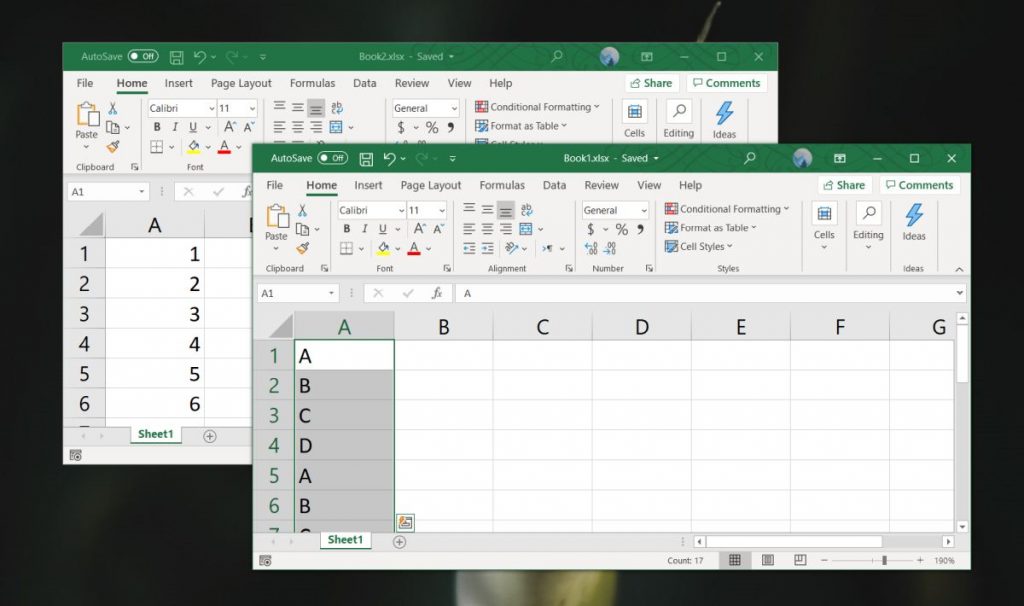
Here are methods to combine data:
- Manual Copying: Select, copy, and paste data from one sheet to another.
- Vlookup or Index Match: If your sheets share common identifiers, use these formulas to look up data from one sheet to another.
- Power Query: Excel’s Power Query tool offers an advanced way to merge sheets with detailed control over the process.
6. Data Validation

After merging:
- Check for any missing or duplicated entries.
- Ensure that the merged data makes sense and aligns with your analytical goals.
7. Final Checks

Once you’ve combined and validated your data:
- Save your workbook in a secure location.
- If needed, remove or hide the now redundant sheets from the original workbooks.
🚧 Note: Always back up your original files before making any changes, in case you need to revert.
To successfully merge your Excel sheets, preparation is key. Ensure your sheets have consistent structures or use tools like Power Query to deal with discrepancies. Combining data manually or via formulas is quick for straightforward merges, but for more complex operations, Power Query is a powerful ally. Remember to validate your data after merging, ensuring everything is in place and no errors have crept in. Merging data not only consolidates information but also empowers you to perform more comprehensive analysis or reporting, making it an essential Excel skill.
Can I merge sheets with different column structures?

+
Yes, but it might be more complex. Tools like Power Query can help normalize and align data from sheets with different structures.
What if my Excel sheets have similar but not identical column names?

+
Use functions like VLOOKUP with a helper column or rename columns to match, ensuring accurate data merging.
Can I merge sheets from different Excel versions?
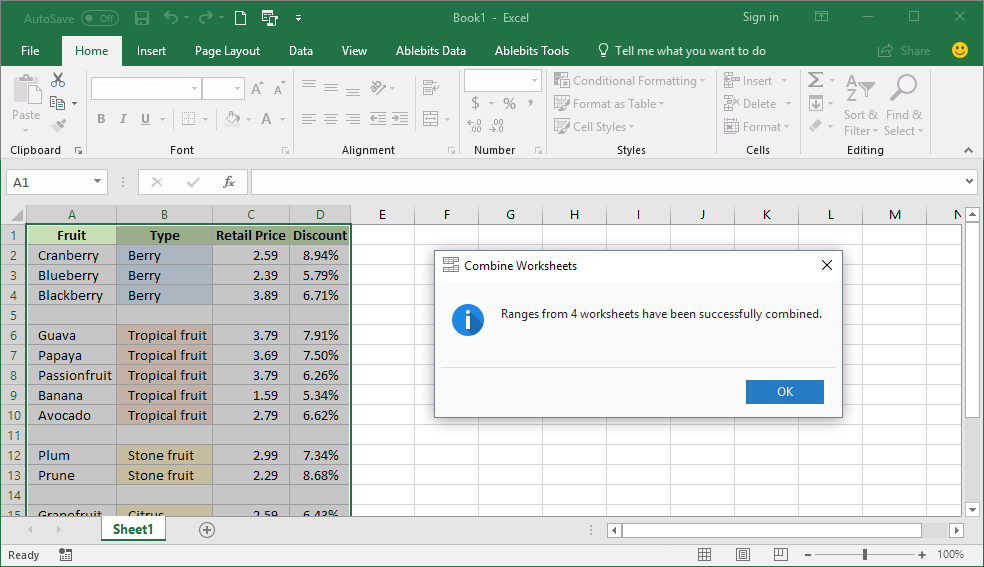
+
Excel files are generally compatible across versions. However, some features or functions might differ, so you might lose specific formatting or functionality when merging.
How do I keep data integrity while merging?
+Regularly validate data post-merge, keep backups of your original files, and cross-check figures for accuracy.
What’s the quickest way to merge multiple sheets?
+Power Query offers a streamlined approach, allowing you to select and merge sheets from multiple workbooks with a few clicks.



