5 Proven Ways to Unprotect Excel 2010 Sheets Instantly

Unlocking an Excel 2010 workbook can be a hassle when you've forgotten the password or need to access a protected worksheet. Whether you're a business professional needing to make changes or an IT admin ensuring software compatibility, understanding how to unprotect an Excel sheet can be incredibly useful. Here are five proven methods to instantly unprotect Excel 2010 sheets, helping you to streamline your workflow and increase productivity.
Method 1: Using VBA Code


Visual Basic for Applications (VBA) is an excellent tool within Excel that allows you to automate tasks, including unprotecting sheets. Here's how to do it:
- Press
ALT + F11to open the Visual Basic Editor. - Insert a new module by right-clicking on any object in the project explorer, selecting
Insert > Module. - Paste the following VBA code:
Sub UnprotectWorksheets() Dim ws As Worksheet For Each ws In ActiveWorkbook.Worksheets ws.Unprotect Next ws End Sub - Close the VBA editor and go back to your workbook.
- Press
ALT + F8, select "UnprotectWorksheets", and click "Run" to execute.
💡 Note: This method will work for all worksheets in the current workbook. If you only want to unprotect specific sheets, modify the code accordingly.
Method 2: Using Zip Files


Excel files are essentially zip archives. By manipulating these files, you can bypass worksheet protection. Here's what you need to do:
- Copy your Excel file (.xlsx) and rename the extension to .zip.
- Extract the zip file contents using a file compression tool.
- Navigate to the 'xl' folder, then the 'worksheets' folder.
- Find the XML file corresponding to your sheet (e.g., `sheet1.xml`).
- Edit the XML to remove the
sheetProtectiontag or set thesheetProtectionattributes to false. - Save and compress the contents back into a new zip file.
- Rename the zip file back to .xlsx.
⚠️ Note: Altering XML files can lead to file corruption. Use this method at your own risk.
Method 3: Password Cracking Tools
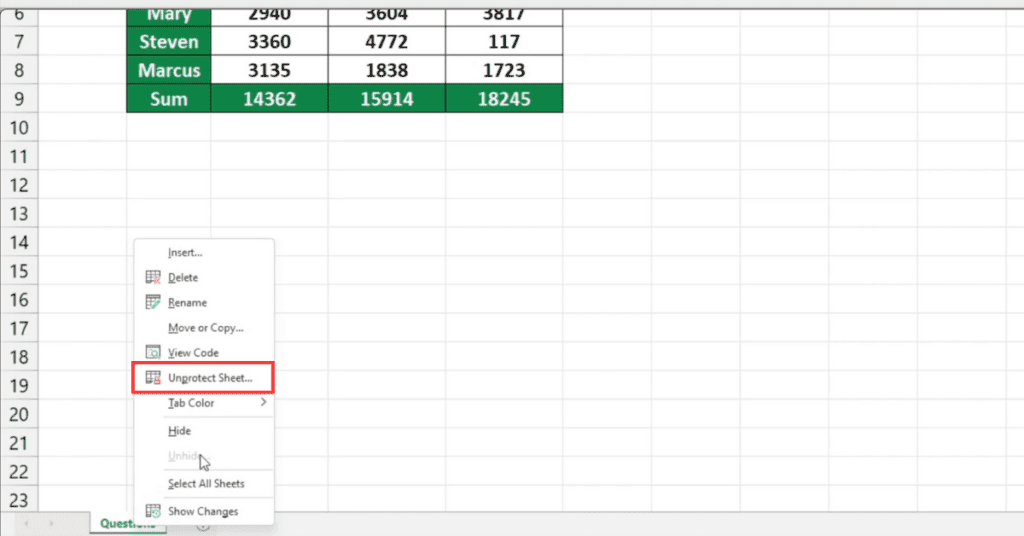

If you have access to third-party password recovery software, this method can help:
- Download and install a reputable password recovery tool like PassFab for Excel or Excel Password Remover.
- Open the tool and load your Excel file.
- Select the type of attack: Brute Force, Dictionary, or Mask Attack.
- Start the recovery process; the tool will attempt to crack the password.
👨💻 Note: Be cautious with password cracking tools as they can be unethical or illegal if used to access files without authorization.
Method 4: Hex Editor

A hex editor can bypass Excel’s password protection by directly modifying the file’s binary data:
- Change your Excel file's extension from .xlsx to .zip and extract its contents.
- Open the file [Workbook].xml within the 'xl' folder using a hex editor.
- Search for the string
workbookProtectionand overwrite it with spaces or delete it. - Save the changes, compress the files back into a zip, then rename it back to .xlsx.
⚙️ Note: Modifying hex data without proper knowledge can corrupt files; proceed with caution.
Method 5: Excel Services


If you're working within an enterprise environment, you might have access to Excel Services:
- Save your protected Excel file to SharePoint.
- Navigate to the Excel Web App, where protection isn't enforced.
- Export the workbook back to your desktop; it will now be unprotected.
📂 Note: This method requires access to SharePoint and its Excel Services.
The methods above offer different paths to unprotecting your Excel 2010 worksheets, whether you're looking for a quick VBA fix or a more in-depth approach like file manipulation or password cracking. Always consider the ethical and legal implications when unlocking files, especially if they belong to someone else.
By mastering these techniques, you're better equipped to handle locked Excel files efficiently, improving your productivity and problem-solving skills. Remember to use these powers wisely, and only when necessary, to ensure data integrity and security are maintained.
Is it legal to unprotect someone else’s Excel file?

+
Unprotecting someone else’s Excel file without permission can be illegal or unethical unless it’s your responsibility to maintain or recover data. Always ensure you have the owner’s consent or legal rights to do so.
Can I recover the original password using VBA?

+
No, VBA can bypass the protection mechanism, but it doesn’t retrieve or recover passwords.
What happens if I make mistakes while editing XML files?
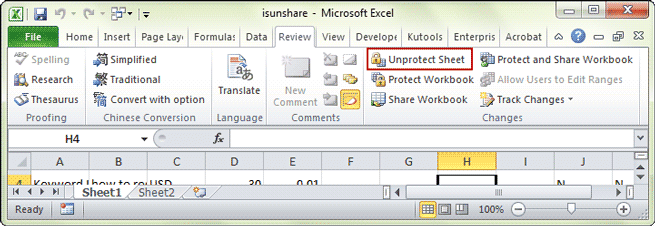
+
Incorrectly editing XML files can corrupt your Excel file, making it unreadable or causing data loss. Always make backups before attempting modifications.
Are there any built-in ways to remove passwords in Excel?

+
No, Excel does not provide built-in tools for removing sheet protection passwords. Users must use external methods or save the file without protection if they remember the password.