Rounding Up Numbers in Excel: Easy Guide

Rounding numbers in Excel can seem like a daunting task at first, but it's a crucial skill for anyone dealing with financial data, statistics, or any numbers that need to be simplified for presentation. Whether you're an accountant, a data analyst, or just someone looking to make sense of a large dataset, understanding how to round up numbers in Excel can streamline your work and ensure consistency across your documents. Let's dive into the simple yet effective methods to round up numbers in Excel.
Understanding Rounding in Excel

Before we delve into the methods of rounding, it’s worth understanding what rounding is and why it matters:
- Rounding: This is the process of altering the value of a number to make it simpler, typically by removing decimal places or adjusting to the nearest whole number, tens, hundreds, etc.
- Importance: Rounding helps in various scenarios, from financial statements where precision beyond two decimal places might be unnecessary, to data visualization where too many decimal places can clutter the chart.

Basic Rounding Up Using the ROUNDUP Function

The ROUNDUP function in Excel is designed specifically to round numbers up away from zero, regardless of their original value. Here’s how to use it:
=ROUNDUP(number, num_digits)
- Number: The value you want to round up.
- num_digits: The number of decimal places to round to. Positive for decimal places, zero for rounding to the nearest whole number, and negative for rounding to the nearest ten, hundred, etc.
📝 Note: The ROUNDUP function will round up even if the original number is negative. For negative numbers, this means rounding away from zero (becoming more negative).
Advanced Rounding Techniques

Beyond the basic ROUNDUP function, Excel offers other tools for more nuanced rounding scenarios:
1. MROUND Function

The MROUND function rounds a number to the nearest multiple:
=MROUND(number, multiple)
- Example:
=MROUND(7,3)would return 6, rounding 7 to the nearest multiple of 3.
2. FLOOR Function
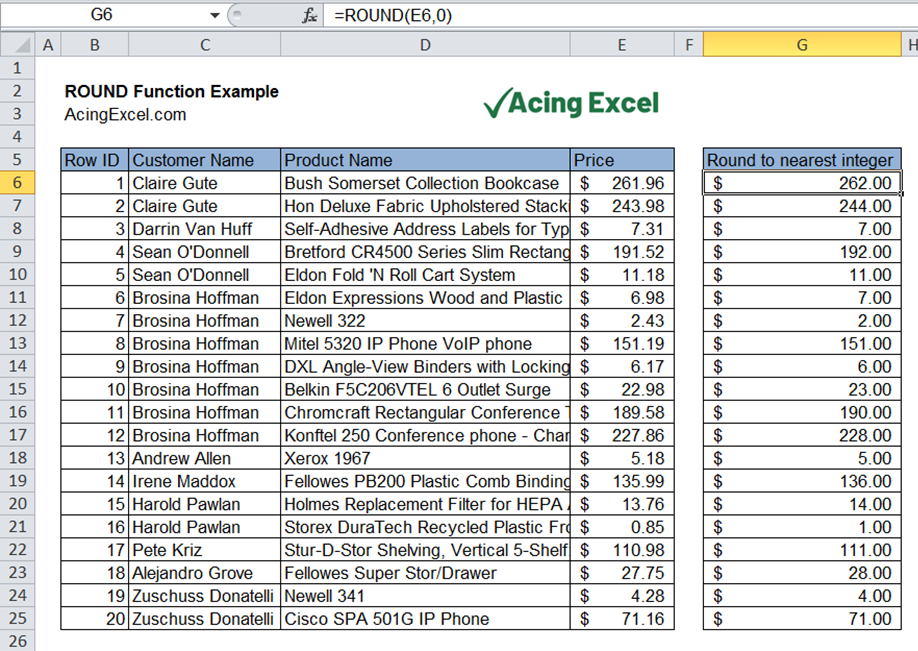
If you need to round down (the opposite of rounding up), you can use the FLOOR function:
=FLOOR(number, significance)
Example: =FLOOR(7.8, 1) would return 7.
3. CEILING Function

While ROUNDUP always rounds up, the CEILING function is similar but can be adjusted to round up to the nearest multiple:
=CEILING(number, significance)
Example: =CEILING(3.2, 2) would return 4, rounding up to the nearest multiple of 2.
| Function | Behavior | Example |
|---|---|---|
| ROUNDUP | Rounds up regardless of value | =ROUNDUP(3.14159, 2) = 3.15 |
| MROUND | Rounds to the nearest multiple | =MROUND(7,3) = 6 |
| FLOOR | Rounds down | =FLOOR(7.8, 1) = 7 |
| CEILING | Rounds up to nearest multiple | =CEILING(3.2, 2) = 4 |

Handling Errors and Edge Cases

Excel’s rounding functions can sometimes produce unexpected results due to its calculation methods:
- Negative Numbers: The behavior of ROUNDUP with negative numbers can be counterintuitive as it rounds away from zero.
- Integers vs. Decimals: Rounding an integer with no decimal places will return the integer itself.
- Banker’s Rounding: For rounding to the nearest even number (commonly used in banking), use the
ROUNDfunction instead.
📝 Note: For data consistency and transparency, always document your rounding method, especially if it’s not straightforward.
To wrap things up, rounding numbers in Excel is not only about making numbers easier to work with but also ensuring that your data is presented in a clear and precise manner. Whether it's for financial reporting, data analysis, or just organizing your personal finances, the ROUNDUP function, along with other rounding tools in Excel, provides you with the flexibility to manipulate numbers efficiently. Remember the importance of choosing the right rounding method for your specific needs, and always keep an eye out for potential issues with negative numbers, integers, and the subtleties of Excel's calculation logic.
What is the difference between ROUNDUP and CEILING in Excel?

+
ROUNDUP will round a number up regardless of the value, while CEILING rounds up to the nearest specified multiple. For example, ROUNDUP(3.2, 2) = 3.2, while CEILING(3.2, 2) = 4.
How do I round up negative numbers in Excel?

+
The ROUNDUP function will round negative numbers up, which in this context means making them more negative. If you need a specific behavior, consider using MROUND or CEILING.
Why might I need to round numbers in Excel?

+
Rounding helps to simplify numbers for display purposes, ensures consistency in financial documents, and can aid in data analysis by removing unnecessary precision that could skew results.



