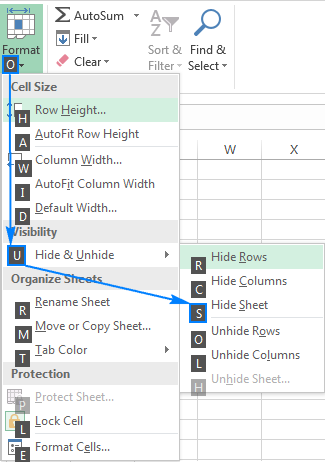Replace Any Word Across All Excel Sheets Easily

Managing large datasets in Excel often involves repetitive tasks such as replacing specific words or phrases across multiple sheets. Whether you're a data analyst, office administrator, or anyone who frequently uses Excel, knowing how to efficiently find and replace text can save you hours of manual work. This blog post will guide you through the process of replacing any word across all Excel sheets with ease, leveraging Excel's built-in features as well as some advanced techniques for more complex scenarios.
Understanding Excel’s Find and Replace Functionality

Excel offers a basic Find and Replace tool which can be accessed quickly:
- Press Ctrl + H or go to Home > Find & Select > Replace.
- Enter the word or phrase you want to find in the “Find what” field.
- Enter the replacement text in the “Replace with” field.
- Choose whether to replace the text in the current worksheet, workbook, or all open workbooks.
This basic function, while useful, has limitations when dealing with multiple sheets or complex replacements.
Replacing Words Across Multiple Sheets Using Basic Methods
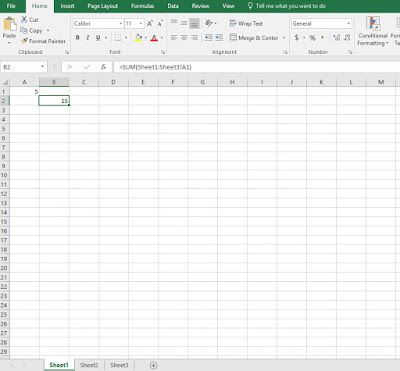
Here’s how you can extend Excel’s basic find and replace functionality:
- Manual Loop: Simply repeat the find and replace operation for each worksheet. This is time-consuming but straightforward.
- VBA Macro: Automate the process using Visual Basic for Applications (VBA). Here’s a simple example:
Sub FindReplaceAllSheets()
Dim ws As Worksheet
For Each ws In ThisWorkbook.Worksheets
ws.Cells.Replace What:="oldword", Replacement:="newword", LookAt:=xlPart, SearchOrder:=xlByRows, MatchCase:=False, SearchFormat:=False, ReplaceFormat:=False
Next ws
End Sub
💡 Note: VBA macros can save a lot of time but require knowledge of programming or Excel's macro recorder.
Advanced Techniques for Replacing Words Across Excel Sheets

When dealing with complex scenarios, like conditional replacements or pattern-based replacements, you might need more sophisticated approaches:
Using Power Query

Power Query is a powerful data transformation tool within Excel that can manipulate data across multiple sheets or even workbooks:
- Load your sheets into Power Query using Data > Get Data > From Other Sources > From File.
- Select all sheets you need to process.
- Use the Replace Values function in the Transform tab or create custom columns with dynamic replace logic.
Conditional Replacements with Formulas

You can use formulas like IF combined with SEARCH or FIND functions to selectively replace text based on conditions:
=IF(ISNUMBER(SEARCH(“oldword”,A1)),REPLACE(A1,SEARCH(“oldword”,A1),LEN(“oldword”),“newword”),A1)
Text to Columns
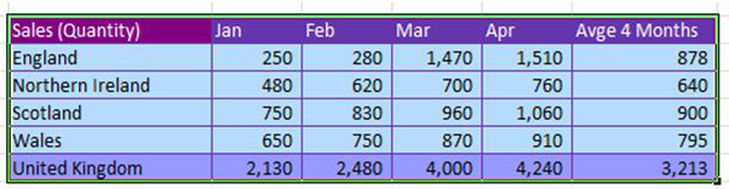
If your replacement involves splitting data into columns based on a delimiter:
- Use Data > Text to Columns.
- Split by a delimiter, then manipulate the data, and recombine if necessary.
Dynamic Range Replacement

| Feature | Description | Use Case |
|---|---|---|
| INDEX/MATCH | Look up and replace data dynamically | Conditional replacement based on lookup tables |
| VLOOKUP/HLOOKUP | Vertical/horizontal search and replace | Replacing values from a reference table |

Each of these techniques can be tailored to fit specific needs, but they all require a good understanding of Excel's functionality.
🔍 Note: Always back up your workbook before performing mass replacements. Excel doesn't undo complex replacements easily.
To enhance your workflow, mastering these techniques and understanding when to use which method can significantly improve your efficiency when working with large datasets. Whether you choose VBA, Power Query, or a combination of formulas and built-in features, the key is to pick the right tool for the job to avoid unnecessary manual labor.
What’s the difference between Find and Replace and VBA in Excel?

+
Find and Replace is a basic tool for quick, manual text replacements within a single or multiple sheets. VBA, on the other hand, allows for automation of this process across multiple sheets or even workbooks with more complex logic and conditions.
Can I use Power Query for simple replacements?

+
Yes, Power Query can be used for simple replacements. It offers a Replace Values option that lets you change specific text across your dataset, even across multiple sheets, making it extremely efficient for large-scale data manipulation.
How do I replace multiple words in one go?

+
For multiple words, you might need to either perform multiple find and replace operations or use a VBA script that loops through an array of words to replace.