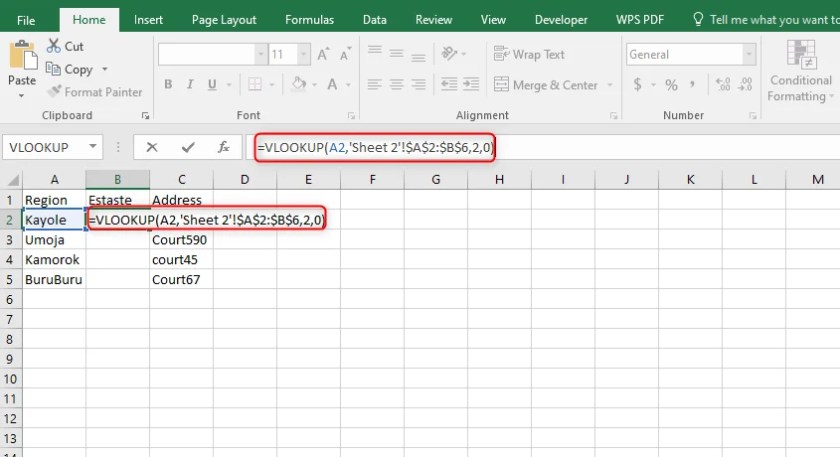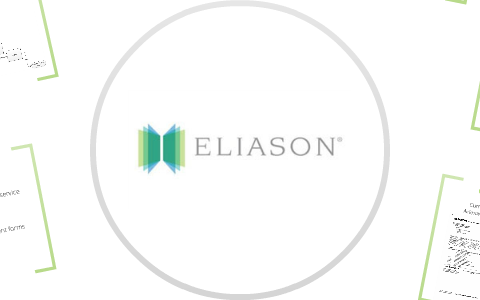Remove Spaces in Excel: Simple Guide

Working with spreadsheets like Microsoft Excel often involves a significant amount of data manipulation to ensure accuracy and improve readability. One common task you might encounter is removing extra spaces within cells. Whether these are leading, trailing, or even in-between spaces, they can disrupt data integrity and sorting, leading to inaccuracies in analysis or reporting. This guide will walk you through the various methods to remove spaces in Excel, ensuring your data is clean and consistent.
Why Remove Spaces in Excel?

Before diving into the "how", let's understand the "why". Spaces can:
- Disrupt Sorting: Extra spaces can cause cells to sort incorrectly, leading to mismatches in data.
- Impact Data Analysis: Unseen or inconsistent spaces can alter the results of your data analysis, formulas, and functions.
- Reduce Aesthetics: Data looks cleaner and more professional without unnecessary spaces.
Methods to Remove Spaces in Excel

Manual Trimming

This method is best suited for small datasets where you can manually clean up cells:
- Select the cell or range where spaces are to be removed.
- Right-click and choose Format Cells.
- Under the Number tab, select Text format to avoid automatic number formatting.
- Use the DEL key or manually delete extra spaces from the formula bar or directly within the cell.
💡 Note: Be cautious when manually editing as you might accidentally delete essential data or introduce new errors.
TRIM Function

The TRIM function is a powerful tool for automatically removing extra spaces:
- In an empty cell, enter
=TRIM(A1)if A1 contains your target cell with spaces. - Copy the formula down for multiple cells or drag the fill handle.
- To replace the original data, copy the trimmed results and Alt + E, S, V, then Enter to paste values only.
CLEAN Function

The CLEAN function can remove non-printable characters as well, which might be causing issues:
- Use
=CLEAN(A1)in an empty cell to cleanse A1. - Combine with TRIM for maximum efficiency:
=TRIM(CLEAN(A1)).
Automating Space Removal with VBA

For large datasets or repeated cleaning tasks, VBA (Visual Basic for Applications) provides an elegant solution:
- Open the VBA editor by pressing Alt + F11.
- Insert a new module under your project.
- Enter the following code to create a macro:
- Close the VBA editor and save your workbook as a Macro-Enabled Workbook.
- Run the macro by selecting the desired range and calling the macro through the Macros dialog box or by assigning it to a button.
Sub RemoveExtraSpaces()
Dim rng As Range
For Each rng In Selection
rng.Value = WorksheetFunction.Trim(rng.Value)
Next rng
End SubExcel Formulas for Specific Space Removal

If you need to target specific types of spaces, you can use combinations of Excel functions:
- Leading Spaces: Use
=TRIM(SUBSTITUTE(A1, CHAR(160), " "))for non-breaking spaces. - Trailing Spaces: Utilize
=IF(RIGHT(A1)=CHAR(32),LEFT(A1,LEN(A1)-1),A1). - Extra Spaces in Between: The TRIM function naturally removes these, but for control, use
=SUBSTITUTE(A1,REPT(CHAR(32),2)," ")to consolidate spaces.
Best Practices for Keeping Excel Data Clean

To maintain data hygiene in Excel:
- Implement validation rules to prevent space entry at the source.
- Use conditional formatting to highlight cells with spaces for easier identification.
- Regularly audit your data with formulas or macros that clean up spaces and other errors.
This comprehensive approach to removing spaces in Excel not only enhances data accuracy but also elevates the overall quality of your data presentation. By employing these methods, whether manually, via functions, or through VBA automation, you ensure that your Excel spreadsheets are optimized for analysis, reporting, and sharing.
Wrapping Up

In summary, removing spaces in Excel can significantly enhance your data’s integrity, readability, and usability. From manual trimming to using Excel functions like TRIM and CLEAN, to automating with VBA, there are multiple avenues to ensure your data remains pristine. Regular maintenance and understanding of Excel’s capabilities can make this task seamless, allowing you to focus more on analysis rather than data cleaning.
Can the TRIM function remove all types of spaces?

+
The TRIM function in Excel removes leading and trailing spaces, as well as extra spaces in between text. However, it does not remove non-breaking spaces (HTML spaces). You would need to use SUBSTITUTE with CHAR to handle those.
What are non-printable characters, and how do they affect data in Excel?

+
Non-printable characters are characters that do not appear visibly in your document. They can include line breaks, tab characters, and other control codes. These can cause issues in sorting, filtering, or searching within Excel if not removed or managed correctly.
How often should I clean my Excel data?

+
It depends on your data entry practices. If data is entered manually or imported from external sources, it’s good practice to clean it at least every time you compile or update your dataset significantly. Automated processes can also run cleaning macros periodically.