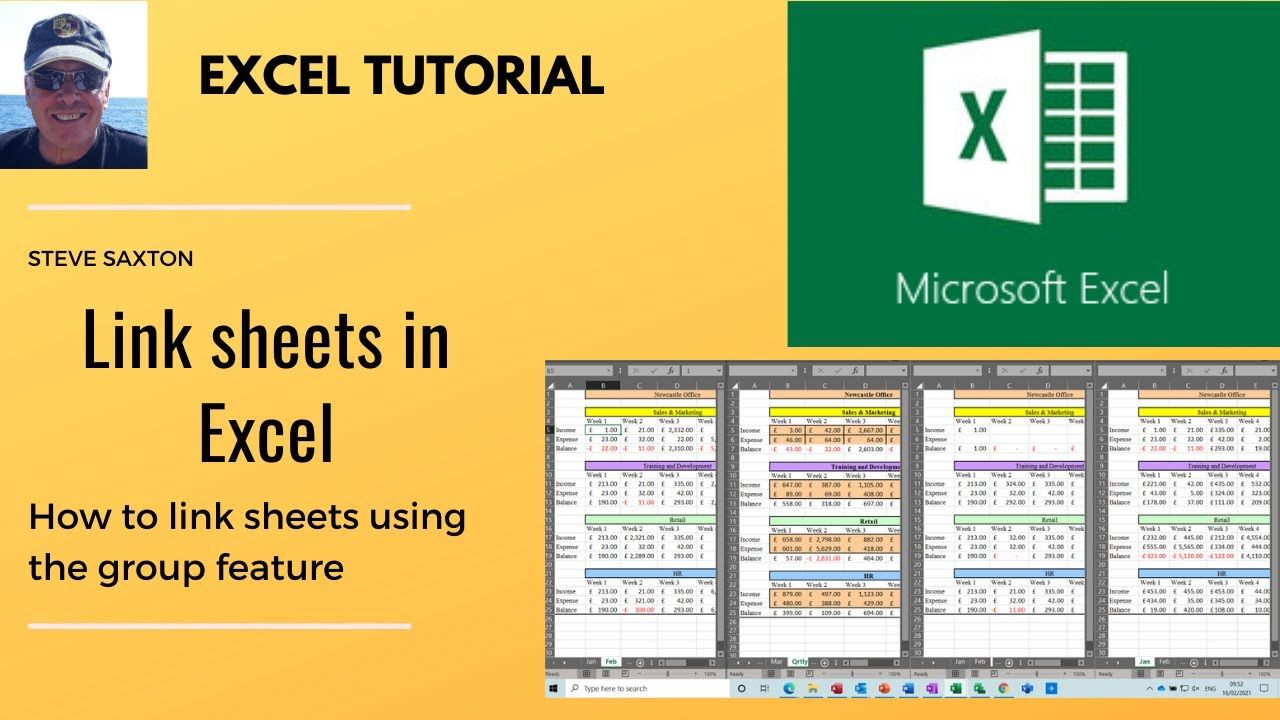5 Ways to Unlock Excel's Protected Sheets Easily

Excel is an indispensable tool for data analysis and organization, but at times, users might need to access or modify protected sheets. Whether you've forgotten a password you set, or you need to view contents within a sheet that's locked by someone else, there are several ways to unlock Excel's protected sheets easily. This guide delves into methods you can use to regain access to your spreadsheets without the hassle.
Understanding Excel Protection

Excel offers protection mechanisms to safeguard the integrity of data and prevent unintentional changes. These methods include:
- Password-protecting the entire workbook
- Protecting individual worksheets
- Restricting editing or format changes on specific cells or ranges
Method 1: VBA Macro Code to Remove Sheet Protection

Visual Basic for Applications (VBA) allows you to automate tasks in Excel, including removing sheet protection. Here’s how you can use VBA:
- Step 1: Open the Excel workbook containing the protected sheet.
- Step 2: Press Alt + F11 to open the VBA editor.
- Step 3: Go to Insert > Module to create a new module.
- Step 4: Paste the following code into the module:
Sub UnlockSheet()
Dim ws As Worksheet
For Each ws In ActiveWorkbook.Sheets
ws.Unprotect
Next ws
End Sub
- Step 5: Close the VBA editor and run the macro by pressing Alt + F8, selecting
UnlockSheetand clicking "Run".
This will attempt to remove protection from all sheets. Note that this method will only work if the sheet was not password-protected with VBA protection. If it has, you'll need additional techniques or might consider resetting Excel settings.
⚠️ Note: Use this method responsibly, as bypassing Excel security might not always be legal or ethical.
Method 2: Using a Free Online Unprotect Sheet Tool

There are online tools designed to remove protection from Excel sheets. Here’s how to proceed:
- Step 1: Find a reputable online service that specializes in unprotecting Excel files.
- Step 2: Upload your Excel file to their platform, ensuring it's a secure and trusted site.
- Step 3: Wait for the service to process the file, and they will provide a downloadable unprotected version.
🔑 Note: Be cautious about privacy when uploading confidential data to online services, as there are risks associated with data security.
Method 3: Manual Crack Using Hex Editor

This method involves manually editing the Excel file's binary data:
- Step 1: Make a backup of your Excel file to ensure you don't lose data.
- Step 2: Rename the Excel file to have an .xlsx extension to .zip.
- Step 3: Use a hex editor to find and replace the password hash (this requires technical knowledge).
- Step 4: Save the changes and rename the file back to .xlsx.
🔩 Note: This method is highly technical and should be used with caution, as incorrect hex editing can corrupt the file.
Method 4: Google Sheets Conversion

Google Sheets can be used to bypass Excel protection:
- Step 1: Upload the protected Excel file to Google Drive.
- Step 2: Open it with Google Sheets, which does not respect Excel's protection mechanisms.
- Step 3: Make the desired changes.
- Step 4: Download the sheet back as an Excel file.
🌐 Note: This method works for simple protection but can sometimes alter the formatting or function of complex Excel sheets.
Method 5: Direct Contact for Passcodes

The most ethical and straightforward method is to:
- Step 1: Contact the person who applied the protection and request the password or permission to access the sheet.
- Step 2: Explain why access is necessary, ensuring you respect data privacy and security.
- Step 3: Follow their instructions for unprotecting or unlocking the sheet.
Here are a few tips to remember when you seek access:
| Who to Contact | Reason for Access | What to Say |
|---|---|---|
| Colleague or Peer | To update, edit or review data | "Hi [Name], could you please provide the password or unlock the sheet [Sheet Name] as I need to [reason]." |
| Supervisor | To perform your job functions | "Dear [Name], could you assist me in accessing the protected Excel sheet titled [Sheet Name] for [specific job duty]?" |
| Client | To fulfill a contract or provide service | "Hello [Name], as per our agreement, I need to access the spreadsheet [Sheet Name] to [reason]. Could you provide the unlock method?" |

This concludes our exploration of ways to unlock Excel's protected sheets. By understanding the tools and methods at your disposal, you can ensure efficient data management and maintain a cooperative and secure data environment.
Is it safe to use online tools to unlock Excel sheets?
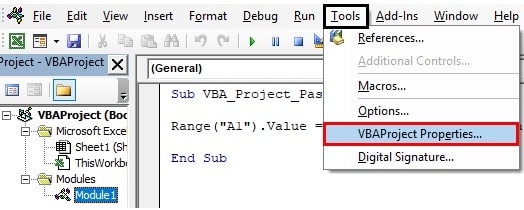
+
Using online tools can be risky as you’re uploading your data to third-party servers. Always ensure the service is reputable and understand the privacy policies before proceeding.
Can these methods unlock all types of Excel protection?
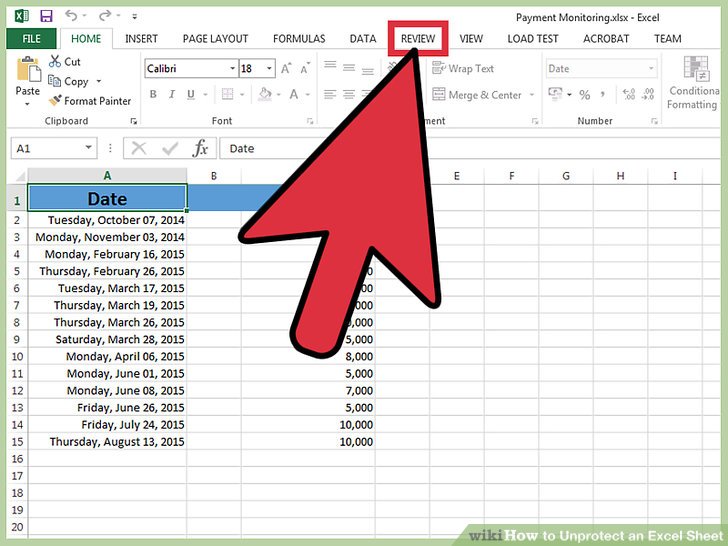
+
Not all methods will work for all types of protection. For instance, VBA can bypass regular protection, but if VBA protection is applied, you might need more specialized techniques.
What are the risks of using Hex Editors to unlock Excel sheets?

+
The risk includes potentially corrupting the file. If you’re not careful with the hex editing, you might end up with a non-functional spreadsheet.
What should I do if I lose the password to my own protected Excel sheet?

+
If you have lost the password to your own sheet, you might want to try recovering it using tools like password recovery software. If that doesn’t work, consider reverting to one of the methods listed here, keeping in mind any potential legal or ethical issues.