Link Excel Sheets to PowerPoint Easily: Quick Guide
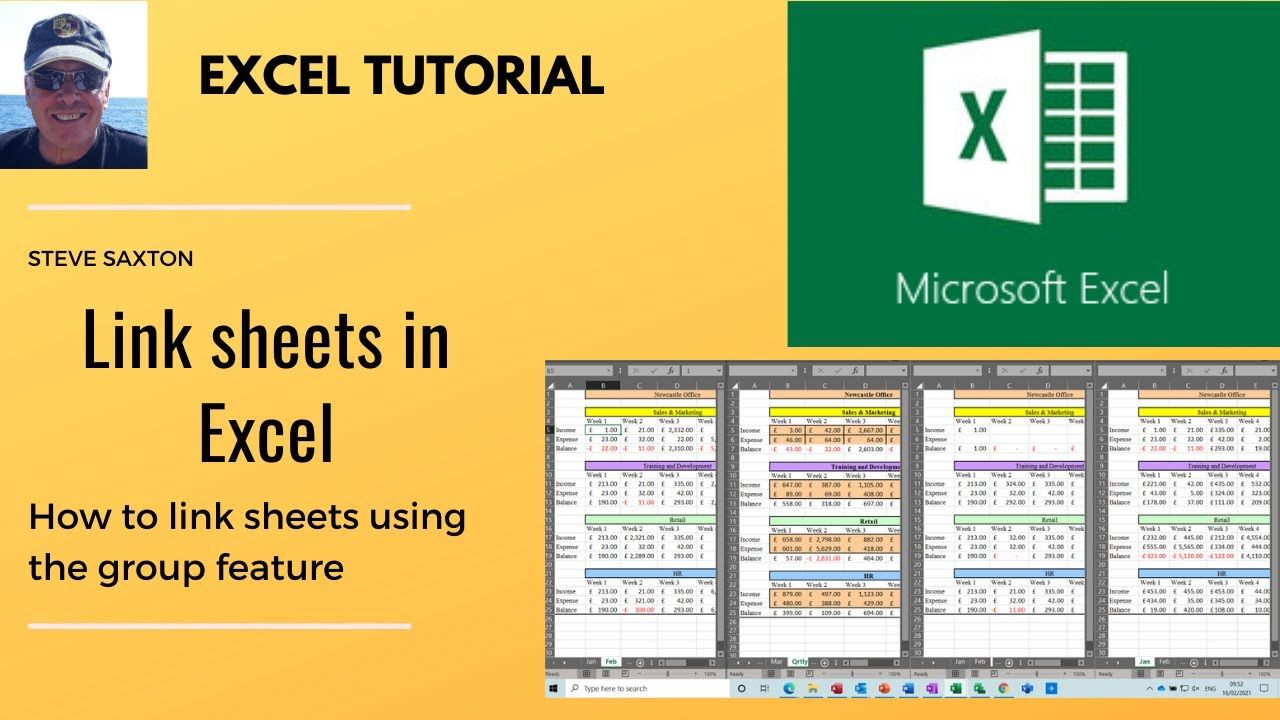
Ever found yourself in the situation where you need to showcase some detailed Excel data in a PowerPoint presentation, and manually copying and pasting those figures is just too much of a hassle? Fear not! This guide will walk you through how to link Excel sheets to PowerPoint presentations with ease. By doing so, you ensure that your slides always reflect the latest data from your spreadsheets without the need for constant updates.
Why Link Excel to PowerPoint?

Linking Excel to PowerPoint can save you hours of work, especially when dealing with dynamic data that changes regularly. Here are some advantages:
- Efficiency: Keep your presentation up to date with automatic updates from your Excel files.
- Consistency: Avoid errors that might occur when data is manually entered.
- Professionalism: Present accurate and current information, enhancing your credibility.
Steps to Link Excel Sheets to PowerPoint

Step 1: Prepare Your Excel Data

Before linking, ensure your Excel sheet is organized and all the cells you want to show in PowerPoint are clearly defined:
- Organize your data in a table format for better clarity.
- Include only the relevant data to keep your presentation clean and focused.
- Name your tables or ranges if you want to make them easier to reference later.
Step 2: Open PowerPoint and Go to the Insert Tab

With your Excel sheet ready, open your PowerPoint presentation:
- Navigate to the ‘Insert’ tab on the Ribbon.
- Click on ‘Object’ in the ‘Text’ group.
Step 3: Link Excel Object to PowerPoint

In the ‘Object’ dialog box:
- Choose ‘Create from File’.
- Click on ‘Browse’ to locate your Excel file.
- After selecting the file, make sure to check ‘Link’ to link the Excel data.
- Uncheck ‘Display as icon’ if you want the data to appear as a chart or table.
- Click ‘OK’.
Step 4: Update or Format the Linked Data

Once linked, you might want to:
- Right-click the object and select ‘Update Link’ to reflect the latest changes from Excel.
- Adjust the size or style of the chart/table to fit your slide’s design.
⚠️ Note: Any changes made directly in PowerPoint won't alter the Excel source data. Remember to update the link before your presentation to ensure the data is current.
Step 5: Ensuring Consistent Updates

To maintain the data’s relevance:
- Before each presentation, right-click the linked object and choose ‘Update Link’.
- If you’re sharing your presentation, make sure recipients have access to the linked Excel file.
Step 6: Dealing with Broken Links

Sometimes links can break:
- Right-click the object, go to ‘Edit Links’, and try to ‘Change Source’ to relink the file.
- If the original Excel file was moved, provide the new path.
Tips for Professional Presentation

Here are some additional tips to keep your presentation polished:
- Ensure Compatibility: Confirm that your audience has access to the software needed to view the linked data.
- Use Tables and Charts: Tables and charts can convey complex information in an easily digestible format.
- Limit Linked Data: Only link what is absolutely necessary to avoid overwhelming your audience with data.
- Practice Makes Perfect: Go through your presentation multiple times to ensure all links are working correctly and the data is up to date.
Now that you've linked your Excel sheets to PowerPoint, remember that your presentation can automatically reflect any changes you make in your Excel documents. This not only ensures accuracy but also saves you valuable time. Keep in mind that while this method provides convenience, a final manual check before presenting is always recommended to catch any unforeseen issues.
Can I link multiple Excel sheets to one PowerPoint slide?

+
Yes, you can link multiple sheets. However, each Excel file must be added separately to the slide, ensuring each link has its designated space on the slide.
What happens if I modify the linked Excel sheet?

+
Changes in the Excel file will not automatically update in PowerPoint unless you right-click on the linked object and select ‘Update Link’. Be sure to update the links before your presentation.
Can viewers update links in a shared presentation?

+
No, if the presentation is shared with recipients who don’t have permission to modify the PowerPoint file, they won’t be able to update the links themselves. You need to share the presentation with editable permissions or provide them with the updated data.