5 Ways to Remove Excel Sheet Password Easily

One of the most common problems users face with Excel spreadsheets is forgetting or losing the password needed to unlock certain sheets or the entire workbook. While protecting sensitive data is essential, the need to remove Excel sheet password arises when access becomes necessary for legitimate purposes. Here are five methods that can help you recover or bypass password protection in Excel.
Method 1: Using Excel’s Built-in Tool for Unprotecting Sheets

Excel provides a built-in tool for unprotecting sheets that were password-protected but not in a way that is entirely secure. Here’s how you can do it:
- Open Excel and navigate to the password-protected sheet.
- Go to the Review tab and click on Unprotect Sheet.
- Try entering common passwords like “password,” “1234,” or even an empty string.
- If the sheet was protected with simple passwords, this might work.
🔑 Note: This method works only if the password used was not particularly strong. Do not use this method for accessing data that should remain confidential.
Method 2: Using ZIP Extraction Method

Excel files (.xlsx, .xlsm, etc.) are actually ZIP files. By changing the extension to .zip, you can extract the contents and manipulate the workbook’s XML files:
- Make a copy of the Excel file to avoid tampering with the original.
- Change the file extension from .xlsx to .zip.
- Extract the ZIP file to a folder.
- Navigate to xl/worksheets and find your sheet, e.g., sheet1.xml.
- Open the XML file with a text editor and delete the sheetProtection tag to remove protection.
- Resave, re-archive, and rename back to .xlsx.
Method 3: Using Excel Password Recovery Tools

Several password recovery tools are available that can help remove Excel sheet passwords:
- Excel Password Remover - A tool that specializes in removing sheet and workbook passwords.
- Passper for Excel - Offers both removal and recovery of lost passwords.
- iSunshare Excel Password Remover - Capable of quickly breaking Excel file protection.
🔓 Note: While these tools can remove passwords, they might not work with very strong or complex passwords set by users.
Method 4: VBA Script to Remove Password Protection

If you’re familiar with VBA, you can use a macro to remove password protection:
Sub UnProtect()
Dim ws As Worksheet
For Each ws In ThisWorkbook.Worksheets
ws.Unprotect Password:=""
Next ws
End Sub
- Open your Excel workbook, press ALT + F11 to open the VBA editor.
- Insert a new module and paste the above code.
- Run the macro by pressing F5 or selecting "Run" from the menu.
This script will attempt to unprotect all sheets using an empty string as the password.
Method 5: Using Online Excel Password Remover Services
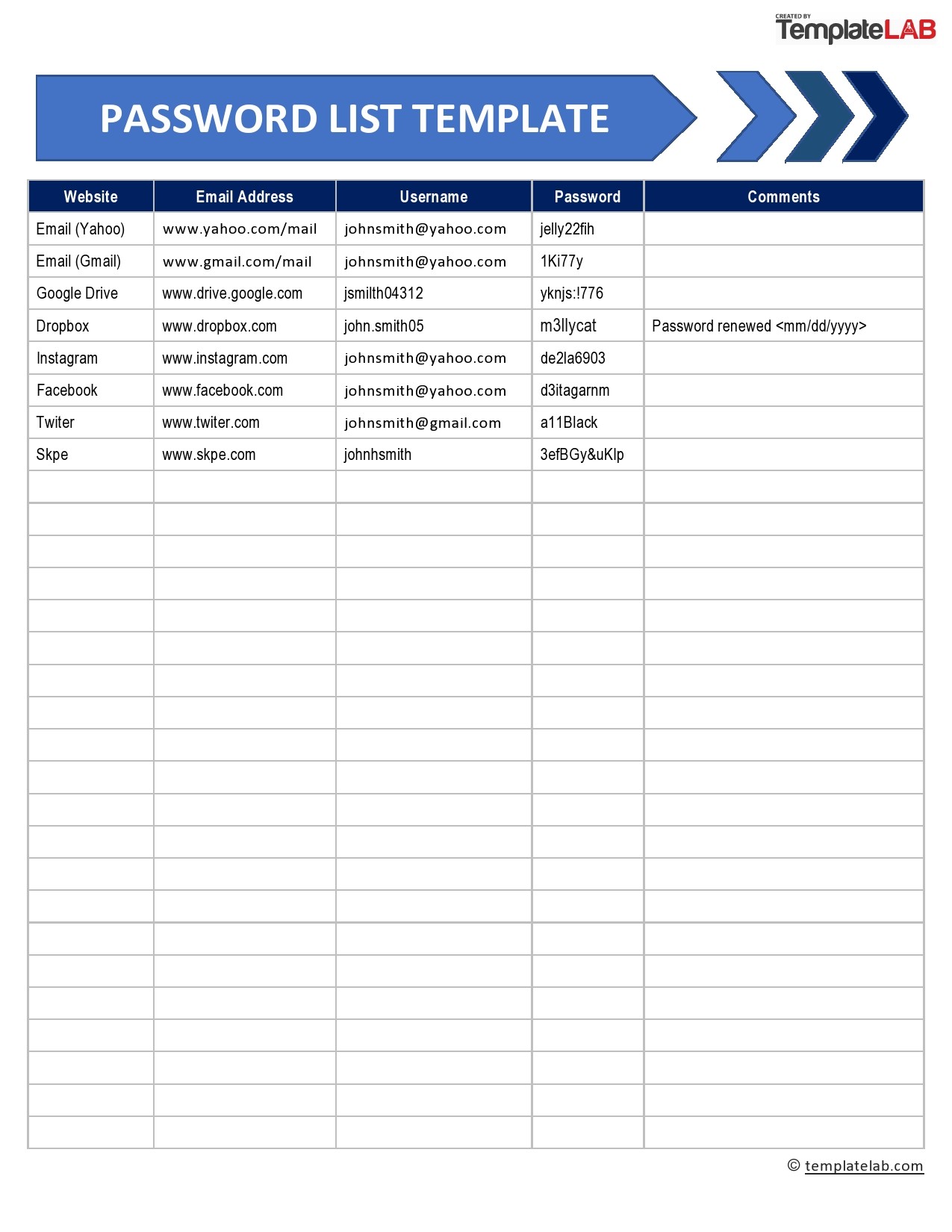
There are several online services that claim to remove or recover Excel passwords:
- Unprotect-Online.com
- Password-Find.com
Be cautious when using online services as they can pose security risks:
- Ensure the service is reputable and that data privacy is guaranteed.
- Understand that sending confidential data online could expose it to unauthorized access.
🛡 Note: Using online tools might not be the safest option due to potential data breaches and privacy concerns.
Wrapping up our exploration of how to remove Excel sheet passwords, it's clear that each method has its advantages and limitations. If you find yourself in a situation where access to a protected sheet is necessary, consider these methods carefully, weighing security against necessity. Remember, protecting data is crucial, but so is ensuring legitimate access for authorized users. Protecting sensitive information within spreadsheets is beneficial, but when access is needed, these methods provide solutions. Whether it's through Excel's own features, manipulating file structures, using specialized software, employing VBA scripts, or cautiously turning to online services, there's a way to gain the access you need.
Is it ethical to remove a password from an Excel sheet?

+
Ethics come into play when considering who should have access to the data. If you’re the owner or have legitimate access rights, it’s ethical to use these methods for unlocking your own sheets. Otherwise, one should respect privacy and data protection laws.
What are the risks of using online Excel password removal services?

+
The primary risks include data privacy breaches, as uploading your file to an untrustworthy service could expose your information. Additionally, these services might not guarantee the removal of all types of passwords, especially complex ones.
Can I recover a lost Excel password?

+
Recovery tools can attempt to guess or crack passwords, but success isn’t guaranteed, especially for strong, complex passwords. If the file was backed up, you might recover the password or access the file without one.



