Clear Multiple Excel Sheets with VBA: Simplified Guide

If you're managing multiple sheets in Microsoft Excel and looking for an efficient way to clear their contents, VBA (Visual Basic for Applications) offers a powerful solution. This guide dives into using VBA to streamline your workflow by clearing data across numerous sheets with minimal effort. Whether you're a novice or an experienced VBA coder, this tutorial will provide insights on how to automate this process.
Why Clear Multiple Sheets with VBA?

Excel spreadsheets are versatile tools for data manipulation and storage. Often, you’ll find yourself needing to reset or clear sheets for reuse or archortaion:
- Data Analysis: Before starting a new analysis, clearing sheets ensures no leftover data can interfere.
- Template Preparation: Creating templates with predefined formats and formulas, where you want to clear all data for reuse by yourself or colleagues.
- Reporting: Automating the clearing of sheets can be a part of a script to generate clean reports from source data.
Manually clearing sheets, especially in workbooks with dozens or hundreds of sheets, is time-consuming and error-prone. VBA allows you to automate this task, reducing human error and enhancing productivity.
Creating Your VBA Macro

To begin, you’ll need to access the Visual Basic Editor:
- Press Alt + F11 to open the VBA editor.
- Navigate to Insert > Module to insert a new module for your code.
Here's a simple VBA script to clear multiple sheets:
Sub ClearAllSheets()
Dim ws As Worksheet
For Each ws In ThisWorkbook.Worksheets
If ws.Name <> "Sheet1" Then 'Excluding a sheet if necessary
ws.Cells.ClearContents
ws.UsedRange.Delete
End If
Next ws
End Sub
This macro loops through all worksheets in the active workbook, clearing the contents of cells and any formatting or objects in the used range, except for "Sheet1".
💡 Note: The UsedRange property might be used if you want to delete formatting. Adjust the code if you want to keep formulas or formatting intact.
Advanced Customization

Depending on your needs, you can tailor the macro to clear specific ranges or exclude certain sheets:
- To clear specific sheets by name:
Sub ClearSpecificSheets() Dim wsNames As Variant wsNames = Array(“Sheet2”, “Sheet3”, “Sheet4”)Dim ws As Worksheet For Each wsName In wsNames If SheetExists(wsName) Then Set ws = ThisWorkbook.Sheets(wsName) ws.Cells.ClearContents ws.UsedRange.Delete End If Next wsNameEnd Sub
Function SheetExists(name As String) As Boolean Dim ws As Worksheet For Each ws In Worksheets If ws.Name = name Then SheetExists = True Exit Function End If Next ws SheetExists = False End Function
📝 Note: Make sure to call this function before the main loop to verify the existence of sheets.
Handling Excel Workbooks with VBA
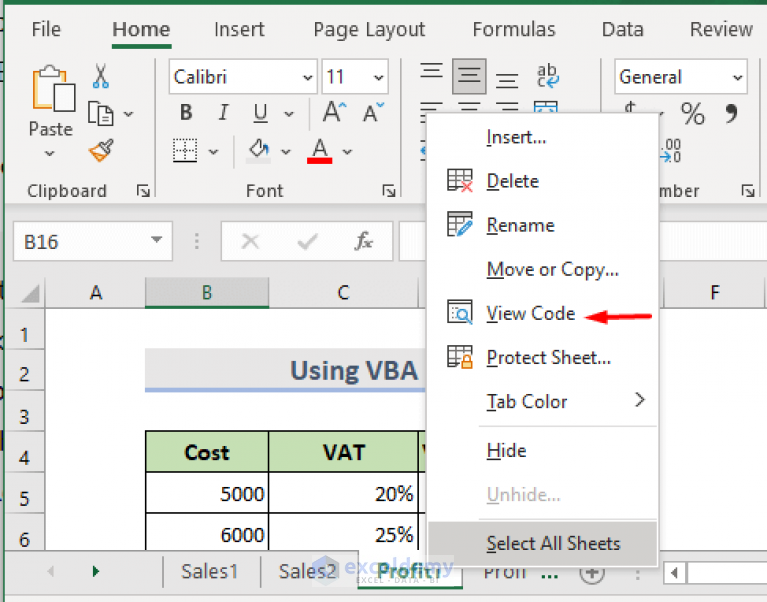
When working with multiple workbooks or data sets, you can use the following approach to clear sheets from a specified workbook:
Sub ClearSheetsFromWorkbook() Dim sourceWorkbook As Workbook Set sourceWorkbook = Workbooks.Open(“C:\Path\To\Your\Workbook.xlsx”)Dim ws As Worksheet For Each ws In sourceWorkbook.Worksheets ws.Cells.ClearContents ws.UsedRange.Delete Next ws sourceWorkbook.Close SaveChanges:=False
End Sub
💡 Note: This code assumes the workbook already exists and is not currently open in Excel.
Best Practices

- Backup Data: Always back up data before running macros that can alter your workbook.
- Error Handling: Include error handling to prevent crashes when sheets or workbooks can’t be found or accessed.
- Exclusions: Exclude important sheets (like settings or summary sheets) by name or index.
- Testing: Test your macro on a copy of your workbook to ensure it works as expected.
Using VBA to clear multiple Excel sheets offers a significant advantage in terms of time management, accuracy, and consistency. By automating this process, you can focus on analysis and decision-making rather than manual data cleaning.
🔔 Note: Always save your work before running macros that modify data.
To conclude, clearing multiple sheets with VBA not only boosts productivity but also ensures a standardized approach to data management. This guide should equip you with the tools and knowledge necessary to confidently handle large data sets or prepare Excel workbooks for reuse with VBA automation.
Can VBA scripts affect other sheets or workbooks accidentally?

+
Yes, if not properly written or tested, VBA scripts can alter or affect other sheets or workbooks. Always include conditions to specify which sheets or workbooks should be manipulated.
What happens if a sheet doesn’t exist when the macro tries to clear it?

+
An error will occur if the script tries to reference a non-existent sheet. Implementing error handling will help manage such scenarios gracefully.
How can I limit the macro’s action to only certain sheets?

+
You can specify sheet names or use conditions within your macro loop to target specific sheets. Use the If…Then…Else statements to check sheet names before performing actions.