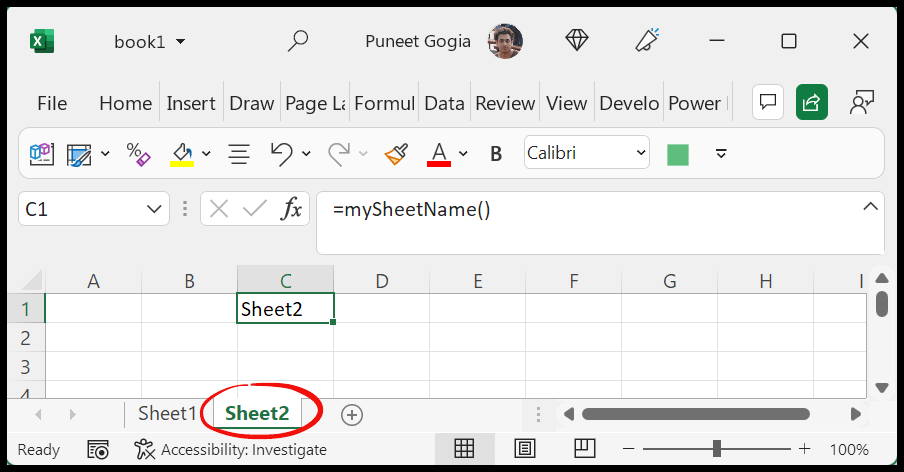5 Ways to Refresh Your Excel Pivot Tables Instantly

There are several ways to instantly refresh your pivot tables in Microsoft Excel. Whether you're looking to update data, pivot tables automatically, or even share your work, these methods will keep your information current with ease and efficiency.
1. Manual Refresh for Control


The simplest way to refresh your pivot table is by manually initiating the refresh process. Here's how you do it:
- Right-click on any cell within the pivot table.
- Select 'Refresh' from the context menu.
- You can also navigate to the 'PivotTable Analyze' tab in the ribbon, then click on 'Refresh'.
🔁 Note: This method gives you complete control over when data updates, ensuring you review changes before they're incorporated into your analysis.
2. Automatic Refresh on Opening

If you want your pivot table to refresh every time you open your workbook, here’s how you set it up:
- Go to the ‘PivotTable Analyze’ tab.
- Click on ‘Options’ (or ‘PivotTable Options’ in older versions).
- In the ‘PivotTable Options’ dialog box, go to the ‘Data’ tab.
- Check the box labeled ‘Refresh data when opening the file’.
- Click ‘OK’ to save the changes.
By setting this option, you ensure that your data is always current without manual intervention, saving you time and potentially avoiding outdated analysis.
3. Scheduled Refresh

| Time | Action |
|---|---|
| 08:00 AM | Data updates from source |
| 09:00 AM | Refresh Pivot Table |
| 02:00 PM | Data updates from source |
| 03:00 PM | Refresh Pivot Table |
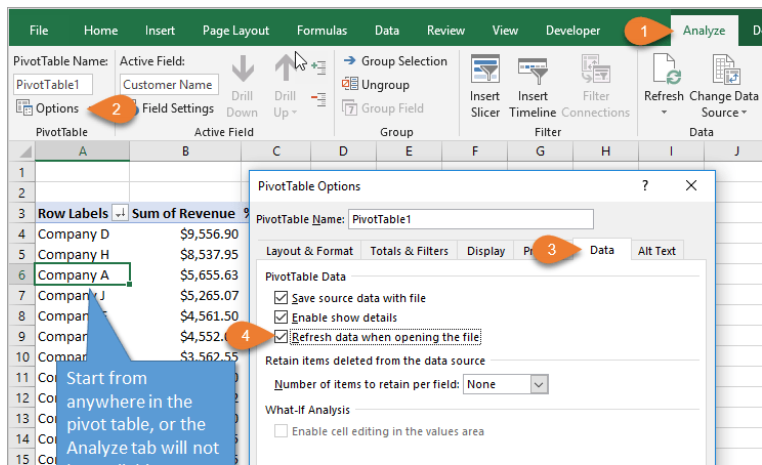
While Excel itself does not support scheduling refreshes directly, you can automate this process:
- Use VBA to write a macro that refreshes pivot tables.
- Combine this macro with Windows Task Scheduler or other automation tools to run at specified times.
⏰ Note: This method is excellent for keeping your pivot tables updated on a regular basis without your interaction, ideal for reports that need daily or hourly updates.
4. Refresh from External Data Sources

If your pivot table source data comes from external databases or web services, you might need to refresh from these sources:
- Go to ‘Data’ tab.
- Select ‘Refresh All’ to update all external data connections.
- For individual external sources, right-click and choose ‘Refresh’ on the connection.
Refreshing external data ensures that any changes from these sources are reflected in your pivot table.
5. Collaboration and Sharing

When sharing Excel files with pivot tables:
- Save your workbook in a shared location accessible to all collaborators.
- Set up automatic refresh options if needed.
- Collaborators can manually refresh their pivot tables as needed or check for automatic updates.
Sharing workbooks with pivot tables that automatically refresh can streamline collaboration by ensuring everyone works with the same data.
Final Thoughts

By implementing these five methods for refreshing your pivot tables, you can significantly enhance your data management process. From manual control to automated updates, each method offers a way to keep your analysis current and accurate. Remember to choose the method that best fits your workflow, data source, and collaborative needs.
Why doesn’t my pivot table automatically update with new data?

+
Your pivot table might not be set to refresh automatically when opening the workbook or might not have the correct settings for external data connections. Check your pivot table options for automatic refresh settings.
Can I refresh multiple pivot tables at once?

+
Yes, by going to the ‘Data’ tab and selecting ‘Refresh All’, all pivot tables in your workbook will be updated simultaneously.
What can cause slow pivot table refresh?

+
Slow refreshes can be due to large data sets, complex calculations, multiple external connections, or insufficient system resources. Consider optimizing your data or upgrading your hardware.
How can I schedule automatic refresh?

+
Use VBA macros to create a custom refresh process and combine it with Windows Task Scheduler or similar automation tools to run these macros at set intervals.
What are some common issues with shared pivot tables?

+
Common issues include conflicts with automatic refreshes, different versions of Excel among users, and challenges with external data connection access or permissions.