5 Ways to Reference Data Across Excel Sheets Easily

In the world of spreadsheets, Excel has become an indispensable tool for many professionals across various industries. As you grow more adept in using Excel, you'll find yourself needing to manage more complex data sets that span multiple sheets. The ability to reference data across Excel sheets can significantly enhance your efficiency, reduce errors, and provide a more dynamic approach to your work. In this blog post, we'll delve into five effective methods for referencing data between different Excel sheets, which will help you streamline your workflow and make your spreadsheets more powerful and interconnected.
Using Cell References


The most fundamental method to reference data across sheets is by using cell references. Here’s how you can do it:
- Start with a workbook that contains multiple sheets.
- Click the cell where you want to input the reference.
- Type the equals (=) sign to start the formula.
- Click on the sheet tab for the sheet containing the data you want to reference.
- Select the cell or range of cells you wish to reference.
- Press Enter, and Excel will create a formula like this:
=SheetName!A1or=SheetName!A1:B2for a range.
🌟 Note: Keep in mind that the sheet name must be followed by an exclamation mark (!) and then the cell or range reference.
Named Ranges for Simplicity
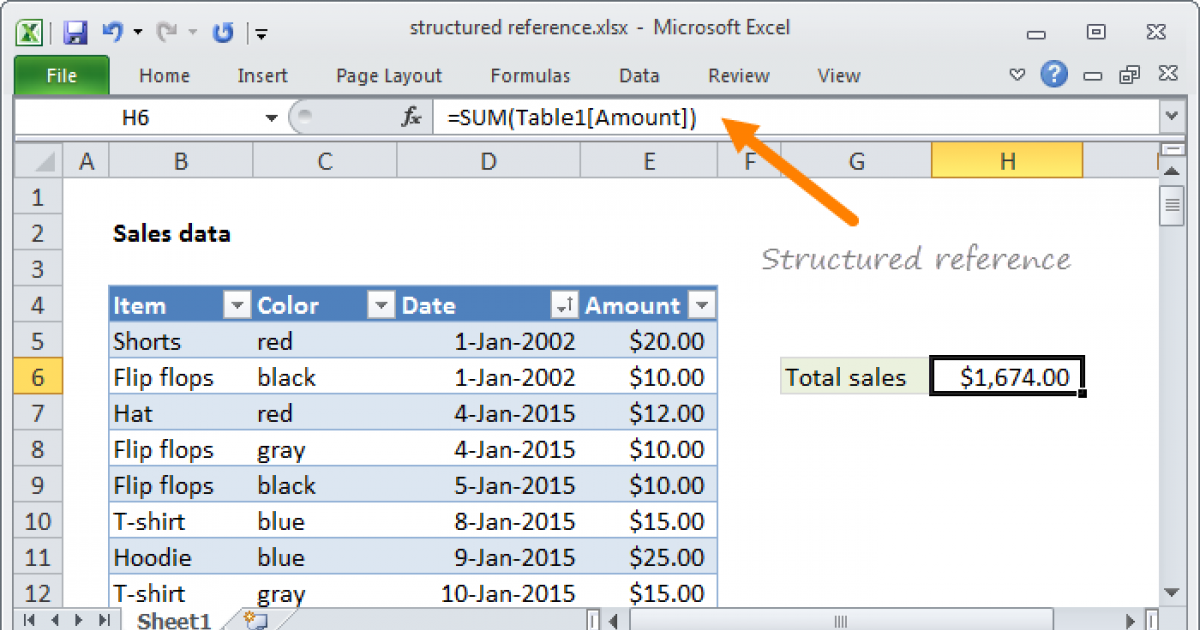

Named ranges make your formulas much more readable and manageable. Here’s how to set up and use them:
- Select the cells or range you want to name.
- Click in the Name Box above the spreadsheet or go to Formulas > Define Name.
- Enter a meaningful name for your range, ensuring it contains no spaces or special characters.
- Use the name in your formula like so:
=SheetName!DataName.
📌 Note: Named ranges provide a layer of abstraction, making your formulas cleaner and easier to understand.
Using Functions: INDIRECT and ADDRESS


For more advanced dynamic references, you can use functions like INDIRECT and ADDRESS:
- INDIRECT: This function converts a text string into a cell reference. The formula looks like:
=INDIRECT(“SheetName!A1”). - ADDRESS: Returns a cell address as a text string based on row and column numbers. Combine this with
INDIRECTfor more flexibility:=INDIRECT(ADDRESS(1,1,,,“SheetName”)).
🔹 Note: Using these functions allows you to reference cells without hardcoding sheet names or cell references, making your formulas more adaptable to changes.
3D References


3D references allow you to pull data from multiple sheets into a single calculation:
- Create a summary sheet or select a cell where you want to show the result.
- Use the formula syntax:
=SUM(Sheet1:Sheet3!A1:A10)to sum cells from Sheet1 to Sheet3 for range A1:A10.
🌍 Note: With 3D references, you can perform calculations across a range of sheets, which is particularly useful for summarizing data in a workbook with consistent sheet layouts.
Using Excel’s Lookup Functions
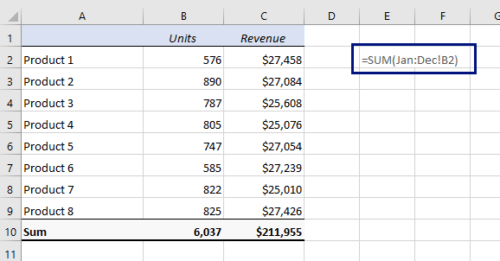

Excel’s lookup functions like VLOOKUP, HLOOKUP, and INDEX/MATCH can retrieve data from other sheets:
- VLOOKUP: For vertical lookups:
=VLOOKUP(lookup_value, Table_Array, col_index_num, [range_lookup]) - HLOOKUP: For horizontal lookups:
=HLOOKUP(lookup_value, Table_Array, row_index_num, [range_lookup]) - INDEX/MATCH: For more flexible lookups:
=INDEX(SheetName!A1:A10, MATCH(lookup_value, SheetName!B1:B10, 0))
🕵️ Note: These functions enable you to search for data in a table or range by row or column, even when the data is on another sheet.
Now that you've learned these five methods, here are some additional tips and best practices:
- Use descriptive sheet names to make referencing easier.
- Keep your sheet names consistent when using 3D references to avoid errors.
- Consider using absolute references with
$symbols to lock cell references when needed. - Always document complex formulas to ensure maintainability by others or by yourself in the future.
- Test your formulas thoroughly to ensure they work as intended when changes occur.
By implementing these methods, you can make your Excel experience much more productive and error-free. Referencing data across sheets allows for better data management, dynamic reporting, and streamlined analysis. The key to mastering Excel is to practice these techniques regularly and to understand the unique scenarios in which each method shines. Remember, the goal is to work smarter, not harder, when dealing with large datasets or complex analysis. With time and practice, these referencing techniques will become second nature, allowing you to manipulate and analyze your data with ease.
What is the best method for small datasets?

+
For small datasets, using simple cell references or named ranges might be the most straightforward and manageable.
Can I reference data from a closed workbook?

+
Yes, you can use Excel’s external references to reference data from closed workbooks, though this might slow down performance.
How do I handle sheet name changes?

+
If you rename a sheet, Excel updates references automatically. However, named ranges and indirect functions might require manual updates.



