Excel Sheet Summation: Easy Steps to Sum Across Sheets

Summing data across multiple sheets in Excel can save hours of manual work, making your spreadsheets not just useful but also a delight to work with. Imagine a workbook where each sheet contains monthly sales figures, and you need the grand total of all sheets. This guide is crafted for anyone looking to effortlessly sum across sheets in Excel, ensuring both new and seasoned users find the process straightforward and efficient.
Understanding the Basics of Excel Sheets

Before diving into summing values across sheets, let's quickly go over the basics:
- Workbook: The Excel file, containing multiple sheets.
- Sheet (Worksheet): An individual tab where you enter and analyze data.
- Cell References: Addresses of cells in a sheet, like A1 or B2.
👉 Note: Understanding Excel's cell referencing system is crucial for mastering summation across sheets.
Step-by-Step Guide to Sum Across Sheets

Let's get into the practical steps:
1. Use the 3D Reference
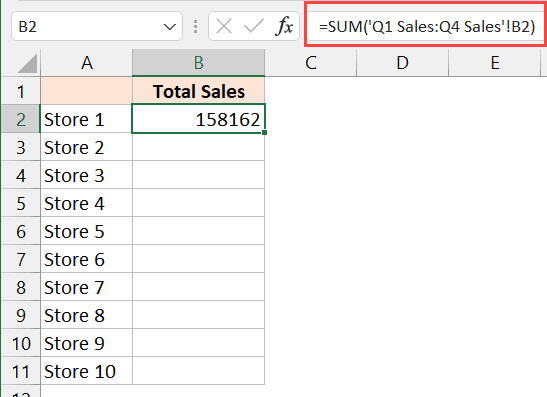
3D references in Excel allow you to sum the same cell or range across multiple sheets. Here’s how:
- Click on the cell where you want the sum to appear.
- Type
=SUM(to start your formula. - Select the first sheet of your range.
- Hold Shift and click on the last sheet you want to sum.
- Click on the cell or range you want to sum in the first sheet, which will now apply to all sheets in the range.
- Close the parenthesis and press Enter.
Here’s an example formula:
=SUM(Sheet1:Sheet3!B2)🛈 Note: Ensure all sheets you want to sum have identical data structures.
2. Sum with Consistent Cell References
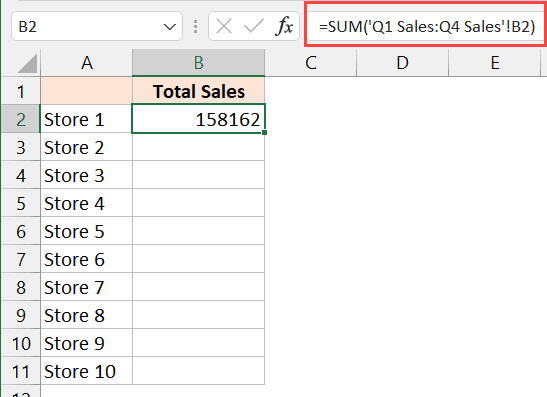
To sum a cell from multiple sheets that aren’t consecutively named, follow these steps:
- Click on the cell where you want the sum to appear.
- Type
=SUM(. - Select the first sheet, click on the cell you want to sum, add a comma.
- Repeat for each sheet, ensuring you type in each sheet name manually.
- Close the parenthesis and press Enter.
Here’s an example:
=SUM(Sheet1!B2,Sheet3!B2,Sheet5!B2)3. Summing Across Sheets with External References

Excel allows you to sum data from different workbooks, as long as they are open:
- Open all workbooks you want to reference.
- In your current workbook, click on the cell where you want the sum.
- Type
=SUM(. - Switch to the other workbook, select the cell, come back, and type a comma.
- Repeat for all workbooks.
- Close the parenthesis and press Enter.
Example:
=SUM([Book1.xlsx]Sheet1!A1,[Book2.xlsx]Sheet1!A1,[Book3.xlsx]Sheet1!A1)👀 Note: Make sure all referenced workbooks are open for the sum to work correctly.
Advanced Techniques for Summing Across Sheets

For those looking to enhance their Excel skills, consider these advanced methods:
1. Named Ranges for Dynamic Summation

Named ranges can make your formulas easier to read and manage:
- Define named ranges for the cells you want to sum across sheets.
- Use these names in your SUM formulas for cleaner reference.
2. Using Data Consolidation
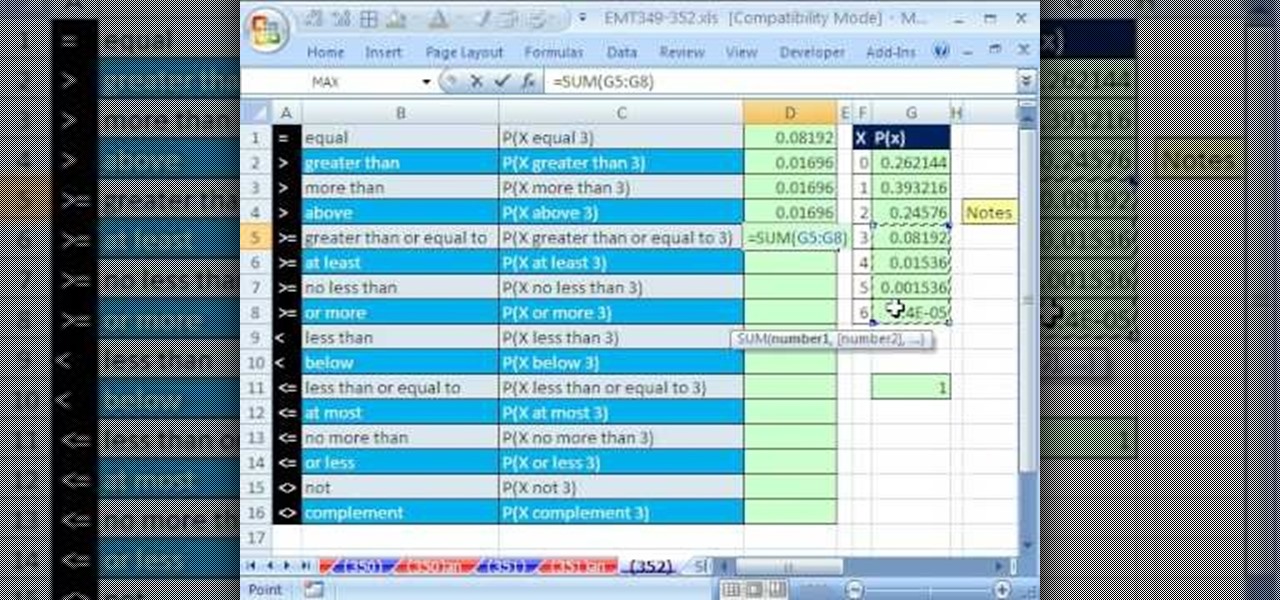
If you need to aggregate data from multiple sheets or workbooks:
- Use the Consolidate feature under the Data tab.
- Choose Sum as the function, and select your sheets or ranges.
These methods provide a more robust approach when dealing with complex data scenarios.
Wrapping Up

This comprehensive guide has explored the essential techniques for summing across Excel sheets, from basic 3D references to advanced data consolidation. By applying these methods, you'll not only boost your efficiency but also enhance the accuracy of your data analysis. Excel’s functionality in handling multi-sheet operations makes it an indispensable tool for anyone dealing with large datasets.
Can I use these summation methods in Google Sheets?

+
While Google Sheets does not support 3D references, you can sum across sheets using array formulas, like ={Sheet1!B2;Sheet2!B2}, but the technique differs from Excel.
What if the sheets I’m summing have different data layouts?
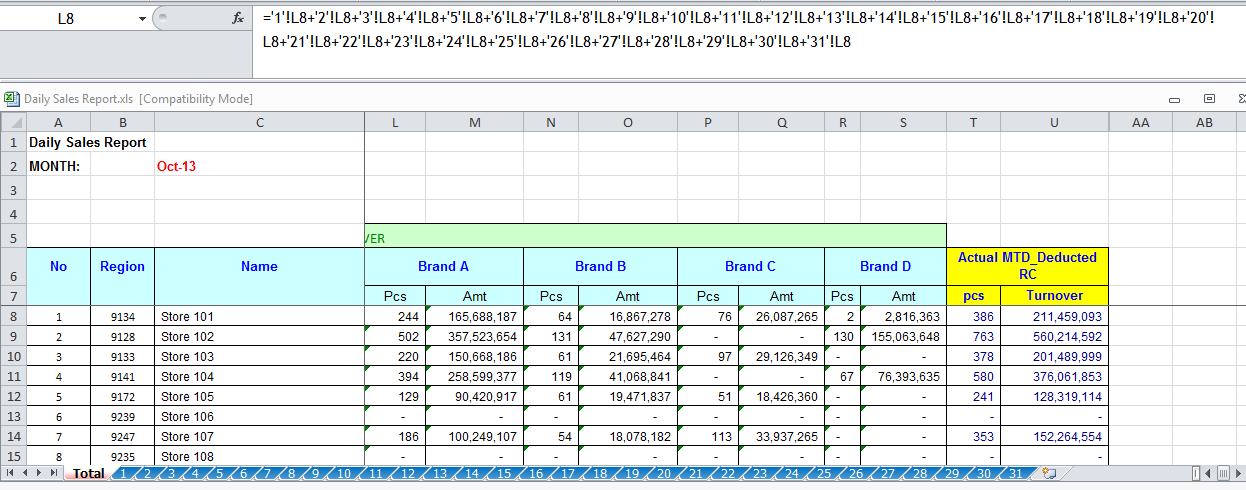
+
Summing data with varying layouts requires adjusting the cell references for each sheet manually, or you might need to standardize the layouts first.
How do I ensure my SUM formulas remain accurate when adding new sheets?
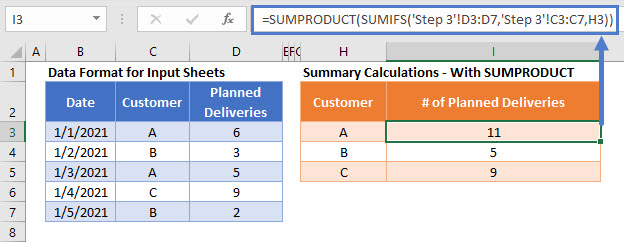
+
Using named ranges and structured references can help keep your formulas dynamic, ensuring they update as new sheets are added.
Is there a way to sum data from closed workbooks?

+
Unfortunately, Excel cannot sum data from closed workbooks. All referenced workbooks must be open for the formulas to work.