How To Reference Another Sheet In A Formula In Excel

In the world of spreadsheets, Microsoft Excel remains a powerhouse for data manipulation and analysis. One of its core strengths is the ability to manage and reference data across multiple sheets within a workbook. Understanding how to reference another sheet in a formula in Excel is crucial for anyone looking to harness the full potential of Excel. Whether you're managing complex datasets or just organizing personal finances, this guide will walk you through the steps, techniques, and tips to master sheet referencing.
Basic Concepts of Sheet Referencing in Excel

Before diving into specific formulas, let’s first understand the basic principles:
- Worksheet and Workbook: Excel files are called workbooks, which can contain multiple sheets, referred to as worksheets.
- Cell References: Each cell in Excel has a unique address (e.g., A1, B2). When referencing cells from another sheet, you combine this address with the sheet name.
How to Reference Another Sheet
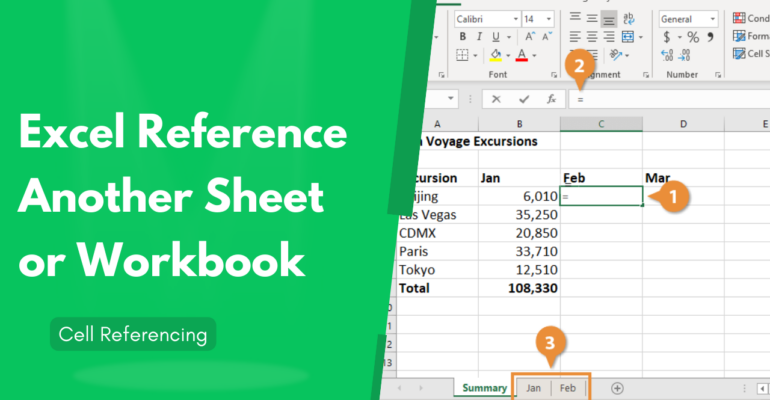
To reference data from another sheet, follow these steps:
- Select the Cell: Click on the cell where you want the formula to appear.
- Start the Formula: Begin typing the formula with an equal sign (=).
- Reference the Sheet: Type the sheet name followed by an exclamation mark (!). For example, if your sheet is named “Sheet1”, you would write
Sheet1!. - Cell Address: After the exclamation mark, enter the cell address you want to reference. If you’re referencing A1 on Sheet1, the formula will look like
=Sheet1!A1.
💡 Note: Ensure that the sheet name has no spaces or special characters; if it does, enclose the name in single quotes like `'Sheet 1'!A1`.
Advanced Techniques for Sheet Referencing

Using 3D References

Excel allows for 3D references, which lets you reference the same cell across multiple sheets:
- Formula Structure:
=SUM(Sheet1:Sheet3!A1)will sum the value in cell A1 from Sheet1 to Sheet3. - This technique is particularly useful for summarizing data that follows a similar structure across sheets.
Using Named Ranges

Named ranges can simplify formula creation:
- Naming a Range: Select a range of cells, go to Formulas > Define Name, and give it a meaningful name like “Data_Sales”.
- Using Named Range in Formula:
=Sheet2!Data_Saleswill reference the named range in Sheet2.
Practical Applications

Data Consolidation

Consolidating data from different sheets can be streamlined using references:
- Summarize monthly reports into an annual overview by referencing monthly data sheets.
- Create dashboards or summary sheets that pull data from various departmental sheets.
Dynamic Data Interaction

Dynamic formulas allow your Excel models to update automatically:
- Use references to input values that change, like interest rates or inflation figures, affecting multiple sheets.
- Set up scenarios where changing one cell in a reference sheet can update multiple calculations across various sheets.
Tips for Effective Sheet Referencing
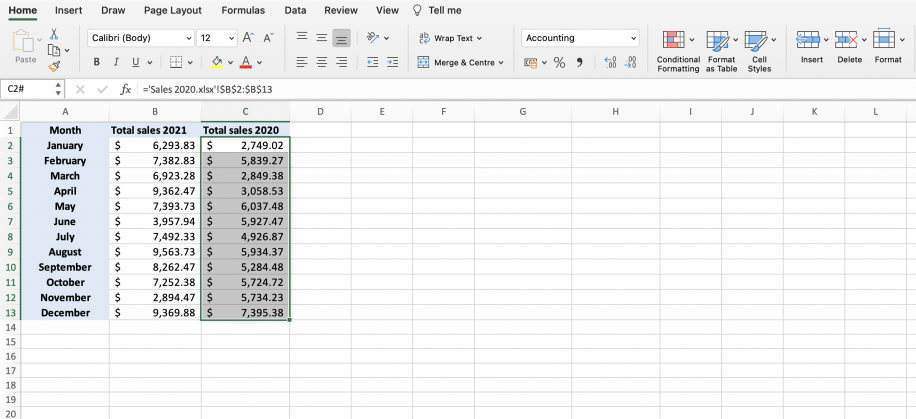
- Clear Naming: Name your sheets logically and avoid using spaces or special characters.
- Use Relative and Absolute References: Understand when to use
$A$1versusA1in your references for flexibility in copying formulas. - Check Sheet Position: Sheet names should be present in the workbook when you open it. If a referenced sheet is missing or renamed, your formulas will break.
Troubleshooting Common Issues

Here are some common problems and solutions:
- Formula Breaks: If you change the name of a referenced sheet or cell, update the formula accordingly.
- #REF! Errors: This error indicates a problem with the reference, usually because a referenced sheet or range doesn’t exist or has been deleted.
- Performance Issues: Excessive linking can slow down Excel. Optimize by simplifying your workbook structure or using tables and ranges.
By now, you should be well-versed in referencing other sheets within an Excel workbook, opening up a world of possibilities for data management, analysis, and reporting. This skill transforms Excel from a simple spreadsheet tool into a dynamic environment for data manipulation, allowing you to organize, calculate, and present information with a new level of flexibility and sophistication.
What does #REF! mean in Excel?

+
#REF! in Excel indicates an invalid cell reference, often due to a deleted cell, column, row, or sheet. It can also occur if formulas are copied from one location to another, where the original references do not exist anymore.
How can I reference the same cell across multiple sheets?
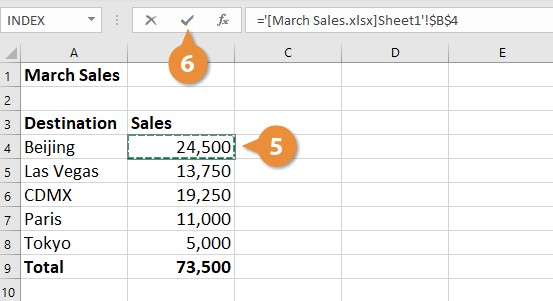
+
To reference the same cell across multiple sheets, you can use a 3D reference. For example, =SUM(Sheet1:Sheet3!A1) will sum the value in cell A1 from Sheet1 to Sheet3. This is useful for aggregating data or creating summaries across similar sheet structures.
Can I use a sheet reference in conditional formatting?

+
Yes, you can use sheet references in conditional formatting rules. However, the referenced sheet must be open or the data accessible for the conditional formatting to work. Also, if the source data changes, ensure the conditional formatting rule updates accordingly.



