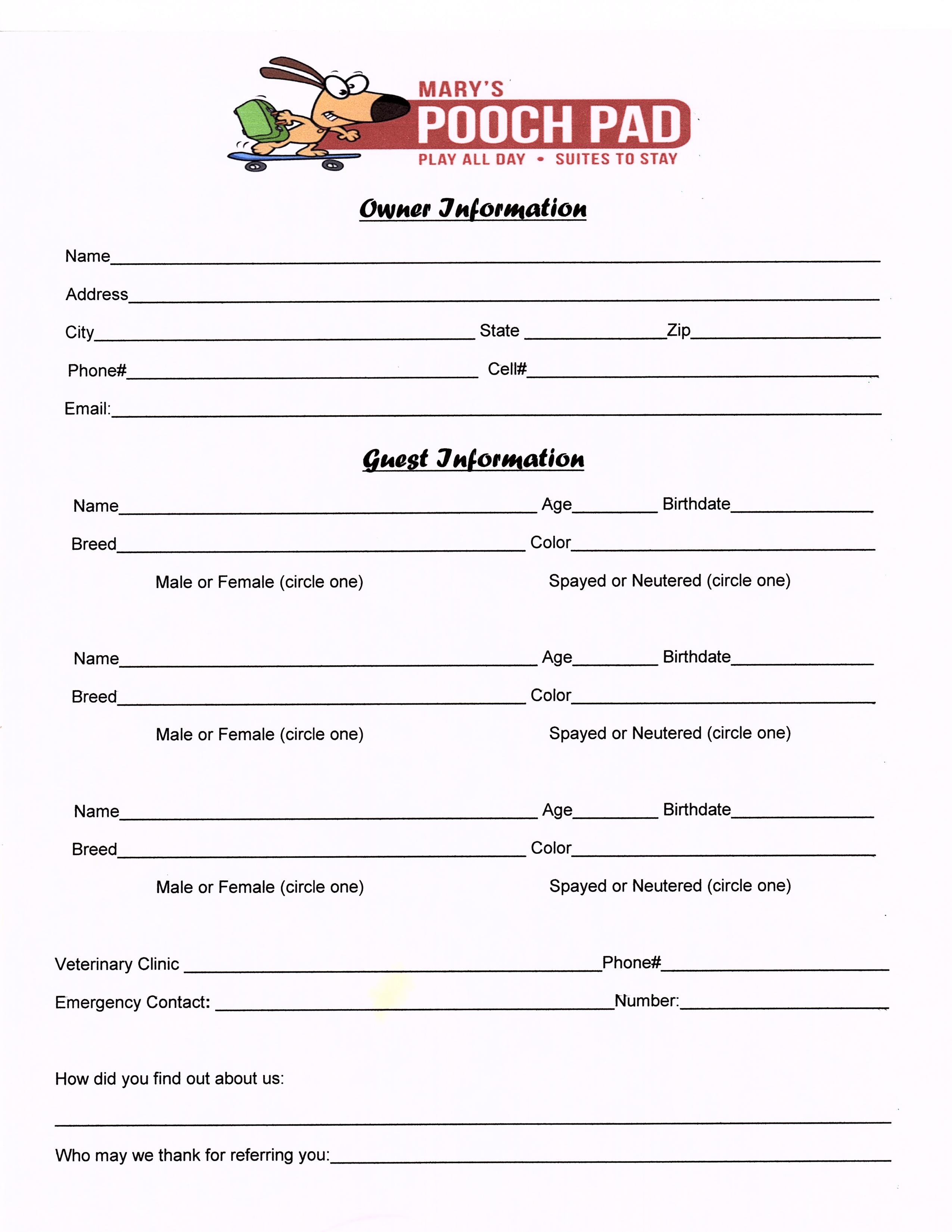5 Ways to Link Excel Sheets for Better Data Management

Managing complex spreadsheets can be a daunting task, especially when dealing with extensive data sets spread across multiple sheets or workbooks. However, linking Excel sheets can streamline your data management by enabling seamless integration and updates across different files. Here are five effective methods to link Excel sheets for better data management:
1. Using the ‘External Data’ Feature


Excel’s External Data feature allows you to import data from other workbooks:
- Go to the ‘Data’ tab on the Excel Ribbon.
- Select ‘From Other Sources’ and then ‘From Microsoft Query.’
- Choose ‘Excel Files’ as the data source.
- Navigate to the workbook you want to link, select the range or sheet, and proceed with the import wizard.
Once the data is imported, you can set it to refresh automatically when the source workbook changes, ensuring your data stays current with minimal manual intervention.
2. Named Ranges and Hyperlinks

Named ranges provide an organized way to manage and link data:
- Define a name for a range in one workbook using ‘Formulas > Define Name.’
- Use this named range in another workbook with a simple formula like
=SUM(‘C:\Path[SourceWorkbook.xlsx]SheetName’!NamedRange).
Additionally, you can create hyperlinks to navigate between workbooks:
- Right-click on a cell, select ‘Hyperlink,’ and choose ‘Existing File or Web Page.’
- Link to another workbook or sheet for quick navigation.
🔗 Note: When linking named ranges, ensure the path to the source file remains unchanged for proper updates.
3. Using VLOOKUP for Data Integration

VLOOKUP is ideal for integrating data from multiple sheets:
| Step | Action |
|---|---|
| 1 | In the current workbook, type the VLOOKUP formula, referencing the cell from where the lookup value comes. |
| 2 | Specify the path to the external workbook and the range where the lookup should happen. |
| 3 | Set the column index number for the return value and choose ‘FALSE’ for exact match. |

Here's an example formula:
=VLOOKUP(A2, 'C:\Path\[SourceWorkbook.xlsx]SheetName'!$A$2:$B$100, 2, FALSE)4. Dynamic Links with Indirect Functions

The INDIRECT function allows you to create dynamic links:
- Create a cell that contains the file path as text.
- Use the INDIRECT function to reference this cell. For example:
=INDIRECT("'[SourceWorkbook.xlsx]SheetName'!A1")This function is useful when you need to change the linked workbook without altering all your formulas.
5. Leveraging Power Query for Advanced Data Management


Power Query provides robust data transformation capabilities:
- Navigate to ‘Data > Get Data > From File > From Workbook.’
- Select the source workbook and choose the data you want to connect with.
- Power Query will allow you to manipulate, merge, and refresh data from multiple sources effortlessly.
This tool is particularly useful for automating and managing large data sets or performing complex transformations.
In this comprehensive guide, we've explored various methods to link Excel sheets, enhancing your data management capabilities. Each method has its advantages, from the straightforward linking with External Data to the advanced data handling with Power Query. By implementing these techniques, you can maintain data consistency, reduce errors, and save time on manual updates, making your Excel workflow more efficient and productive.
What are the benefits of linking Excel sheets?

+
Linking Excel sheets helps in maintaining data consistency across multiple spreadsheets, reduces errors from manual entry, automates updates, and allows for efficient data management across projects or departments.
Can I link sheets from different Excel files?

+
Yes, you can link sheets from different Excel files using methods like External Data, VLOOKUP with external references, or Power Query, which allow you to import and synchronize data from one workbook to another.
What are the risks associated with linking sheets?

+
Key risks include file path dependency (if paths change, links break), potential for circular references, and the need to manage link updates when source data changes. Security can also be an issue if sensitive data is linked across multiple users or systems.