5 Simple Tricks to Fit Excel Sheets on One Page

When working with spreadsheets, especially complex ones in Microsoft Excel, it often feels like a puzzle to get all the information on one page for printing or presentation purposes. The challenge isn't only about space but also about clarity and readability. Here, we're going to explore five simple tricks that can help you fit your Excel sheets onto one page without losing essential data or readability.
1. Adjust Page Layout Settings

The first step in optimizing your Excel sheets for one-page printout is to adjust the page layout settings. Here's how you can do that:
- Page Orientation: Change the orientation from portrait to landscape. Landscape orientation often allows you to fit more columns on a single page due to the increased horizontal space.
- Margins: Reduce the margins to the smallest feasible size without compromising the document's aesthetics or printability. A typical setting might be 'narrow' or custom margins set to 0.25 inches.
- Page Scaling: Under the 'Page Layout' tab, click on 'Page Setup', and then 'Options'. In the 'Scaling' section, you can choose to fit your sheet to one page width or height, or you can select a custom scale percentage. However, be cautious as scaling down too much can make text unreadable.
⚠️ Note: While adjusting margins can give you more space, ensure that it does not lead to cutting off content when printed.
2. Modify Font Size and Style

Adjusting the font size and style can significantly impact how much data fits on a page:
- Font Size: Reduce the font size to something like 8 or 9 points. This reduction will pack more text into the available space without making it too difficult to read.
- Font Type: Use narrow fonts like "Arial Narrow" or "Calibri" which inherently take up less horizontal space than fonts like "Times New Roman".
- Cell Merging: Be cautious with merging cells; it can visually enlarge the document. Instead, format cells individually or use text alignment to achieve a similar look without occupying extra space.
📝 Note: Be mindful of readability. Don't shrink the font size too much where the text becomes unreadable, particularly if it's for a presentation or professional report.
3. Utilize Hiding and Filtering

Excel provides features to hide rows, columns, or even sheets:
- Hiding Rows/Columns: Right-click on the row or column headers and select 'Hide'. Use this when you have less critical information that doesn't need to be printed.
- Filtering: If your data has headers, you can use the Filter function to show only relevant data. Go to 'Data' > 'Filter' and apply filters to exclude unnecessary data.
- Hide Sheets: If there are sheets that are not needed for the current printout, hide them by right-clicking on the sheet tab and choosing 'Hide'.
🛈 Note: When hiding rows or columns, ensure you have a backup or an easy way to unhide them later, as this can be tricky for others to revert.
4. Group Similar Data Together

To maximize space and keep your spreadsheet coherent:
- Data Consolidation: Use features like 'Subtotal' or 'PivotTable' to summarize data. This not only groups similar data but also significantly reduces the rows or columns required for presentation.
- Outlining: Create outlines to group and collapse data sections. This is especially useful for hierarchical or detailed data where you might only need a summary for print.
| Function | Use |
|---|---|
| Subtotal | Summarize data by categories or groups |
| PivotTable | Reorganize and summarize selected columns and rows |
| Outlining | Group rows or columns to collapse and expand as needed |
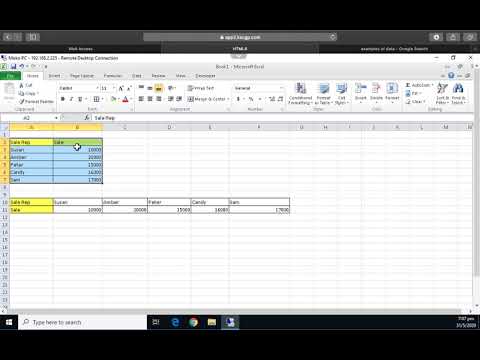
🗂 Note: Grouping and summarizing data can make your spreadsheet more organized but remember to keep track of where the detailed data is stored if needed later.
5. Employ Page Breaks and Print Areas

The final trick involves manipulating how Excel prints your document:
- Manual Page Breaks: Insert manual page breaks (Page Layout > Breaks > Insert Page Break) where you want the page to end, ensuring all relevant data fits on the page before the break.
- Print Area: Set a print area to explicitly define which part of your worksheet will print. Go to Page Layout > Print Area > Set Print Area.
- Repeating Rows/Columns: If your document requires headers or footers on every page, set these to repeat. Find this option under Page Layout > Print Titles.
To summarize, here are the key points:
- Adjust page layout settings like orientation, margins, and scaling to utilize space effectively.
- Modify the font size and style to fit more data while ensuring readability.
- Utilize Excel's hiding and filtering capabilities to remove unnecessary data for printing.
- Group similar data together using tools like Subtotal or PivotTable, which consolidates information.
- Use page breaks and print areas to control exactly what is printed and where the page ends.
By employing these strategies, you can effectively manage your Excel sheets to ensure they fit neatly onto one page, making your data presentation cleaner and more professional. Whether you're preparing for a meeting, creating a report, or managing a project, these tips will help you make the most out of Excel's capabilities to optimize your sheets for various purposes.
Can I reduce font size without affecting readability?

+
Yes, you can reduce font size to 8 or 9 points, but ensure that your audience can still read the text clearly. Choosing a narrow font can also help in making the text fit better without reducing readability.
What if I need to print data from multiple sheets?
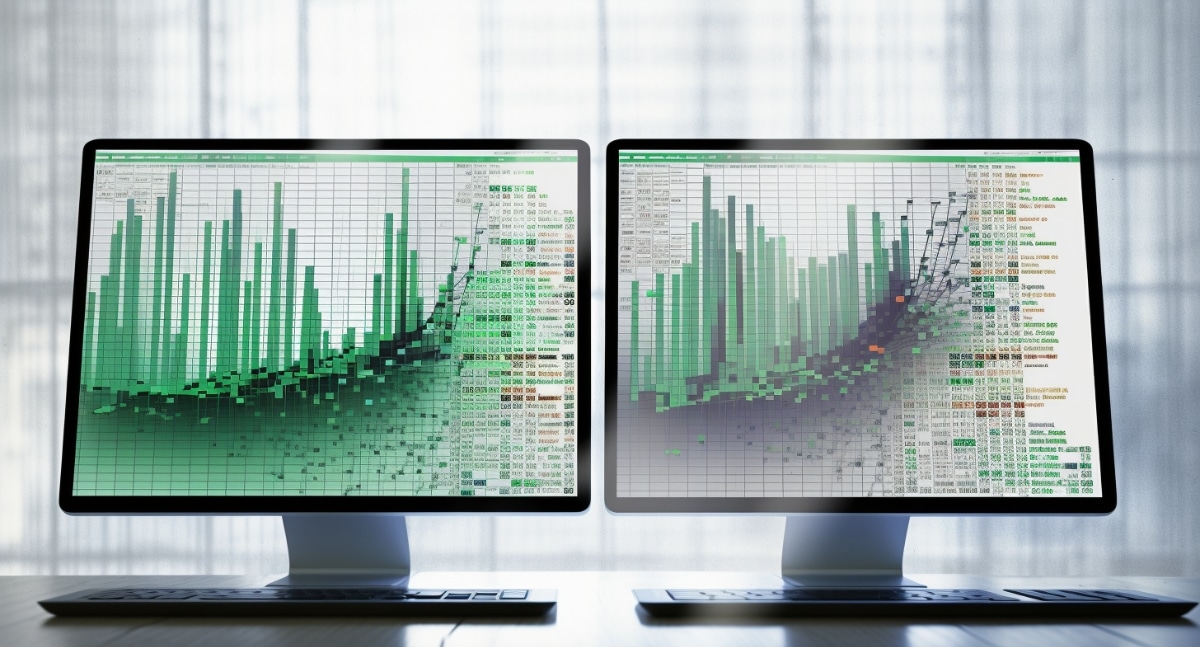
+
Use Excel’s grouping or summarizing features to consolidate data across sheets into one sheet for printing. Alternatively, consider using PDF printing options to combine multiple sheets into one document.
How do I ensure my data doesn’t get cut off when using ‘Fit to Page’?

+
Check your document’s layout before printing. Use the ‘Print Preview’ to see how Excel intends to scale the page. If data is cut off, adjust your scaling or font size or set a manual page break.



