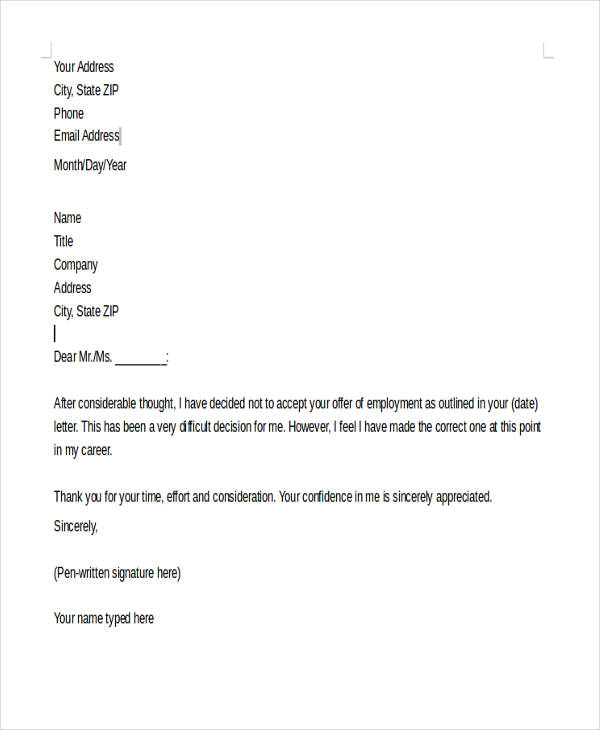Export GridView Data to Excel in ASP.NET Easily

Exporting data from an ASP.NET GridView to an Excel file is a common requirement for many web applications, offering users an easy way to analyze or manipulate data outside of the web environment. This detailed guide explores how you can implement this functionality smoothly and efficiently within your ASP.NET project.
Setting Up Your ASP.NET Project

Before diving into the export process, ensure your ASP.NET project is set up:
- Create a new ASP.NET Web Forms application or use an existing one.
- Design your page to include a GridView control, which will display your data.
An example layout for your ASPX page might look like:
/asp:GridView
⚠️ Note: Ensure your GridView is properly populated with data from a data source like SQL Server or any other database you are using.
Implementing the Export to Excel Functionality

To implement the export functionality, follow these steps:
- Add an event handler for the export button.
- Disable viewstate in the GridView to reduce the size of the exported file.
- Create a
Responseobject to trigger the file download.
Here’s the code you might use in the event handler:
protected void btnExportToExcel_Click(object sender, EventArgs e) { Response.Clear(); Response.Buffer = true; Response.AddHeader(“content-disposition”, “attachment;filename=GridViewExport.xls”); Response.Charset = “”; Response.ContentType = “application/vnd.ms-excel”;// Disable ViewState temporarily to reduce file size GridView1.EnableViewState = false; // Prepare to write to the response stream StringWriter sw = new StringWriter(); HtmlTextWriter hw = new HtmlTextWriter(sw); // Render the GridView control GridView1.RenderControl(hw); // Write out the response Response.Output.Write(sw.ToString()); Response.Flush(); Response.End(); // Re-enable ViewState for future requests GridView1.EnableViewState = true;
}
Here are some key points to consider:
- The
application/vnd.ms-excelMIME type instructs the browser to open the content with Excel. - The filename for the Excel file is set with
GridViewExport.xls, which you can change as needed. - ViewState is disabled to minimize file size. Remember to re-enable it after the export for subsequent interactions.
📝 Note: If you need to customize the output, like adding styles or formatting, you might want to consider using libraries like EPPlus or NPOI for more complex Excel generation.
Customizing the Export Process

You can enhance the export functionality:
- Applying styles: If you require styling within the exported Excel file, you can add inline CSS or explore more robust options.
- Exporting specific columns: Allow users to select which columns to include in the export.
- Handling large datasets: Consider server-side pagination or Excel streaming for performance optimization.
| Feature | Description |
|---|---|
| Custom Styling | Add inline CSS or use a library like EPPlus for styling Excel files. |
| Column Selection | Let users choose which columns to export, enhancing flexibility. |
| Performance Optimization | Implement strategies to handle large datasets efficiently. |

🚀 Note: Performance considerations are crucial when exporting large datasets. Use server-side processing if necessary to avoid client-side issues.
To wrap up, exporting GridView data to Excel in ASP.NET not only simplifies data analysis for users but also enhances the functionality of your web application. By following the steps outlined, you can provide an intuitive and efficient way for users to export and work with their data in a familiar environment like Microsoft Excel. The process is straightforward, involving minimal setup, and can be customized further to meet specific needs or to handle more complex datasets. This feature undoubtedly contributes to better user engagement and data usability.
What happens if the GridView contains complex data structures?

+
The export to Excel functionality as described works best with simple data types. For complex structures like nested GridViews or hierarchical data, you might need to flatten the data structure before exporting or use libraries that support complex data rendering in Excel.
Can I automate this process to run on a schedule?

+
Yes, you can use a Scheduled Task in Windows or use a server-side timer task in ASP.NET to trigger the export on a regular basis, saving the Excel files to a directory or sending them via email.
How can I ensure data security during the export?

+
Encrypt the file or use secure channels for downloading. Also, ensure that access to the export feature is restricted based on user roles or permissions within your application.